Please Note: If the Purchase Invoice has been exported to your accounting system it will need to be deleted or voided.
From the OPTO ribbon, select the PURCHASING tab and click on the ‘Purchase Invoice’ icon. Enter the purchase order number or and press <F2> and select the order from the pop-up list then click on OK. Press <TAB> to generate the record then press <Backspace> to clear the invoice details. If the USER comes across a field that won’t clear, it is meant to stay, continue as necessary. Press F9 to save.
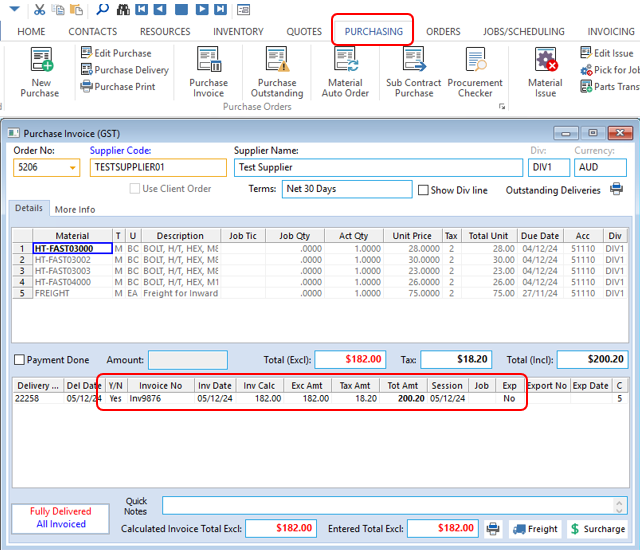
Click on the ‘Purchase Delivery’ icon – enter the purchase order number or press <F2> and select the invoice for the pop-up list and then click on OK. Click OK to any pop-up messages, enter an employee number and press <TAB>.
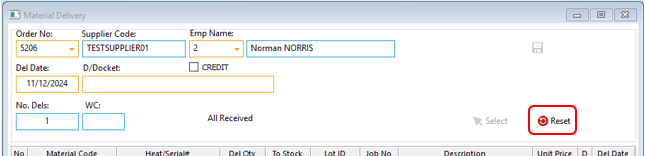
Click on the ‘Reset’ button (circled above) and agree to any messages and then close the window. Click on the ‘Edit Purchase Order’ icon and make the necessary adjustments. Complete the material delivery and purchase invoice as normal.
Opto Software Pty Ltd Revised: 11/12/24
