Overview:
A Proforma Invoice in OPTO can be issued to receipt a client’s deposit or can be issued as requested by a financial institution. A Proforma Invoice is not necessarily designed for recording deposits. Proforma Invoices can be created from both Sales Orders and Factory Orders. For this example we are creating the proforma invoices to record a deposit. NOTE: To utilise the Proforma Invoice feature to record deposits – please contact OPTO Support & Help Desk, as some set-up is required before use.
1. Create a Proforma Invoice from a Sales Order – Create or Edit the Sales Order, click on the “Despatch” tab and select a date for the proforma invoice. This can be either typed in, or by utilising the Calendar icon next to the date field. Enter the amount of the deposit (Optional) and a Deposit Note (see below) and press <F9> to save.
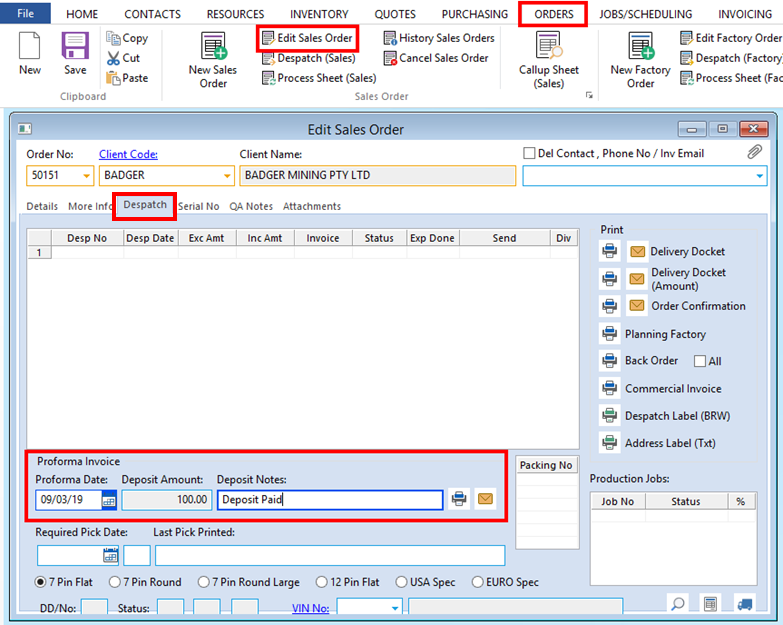
Re-open the order, click on the “Despatch” tab and click on the Print icon to print the Proforma Invoice or click on the Email icon to email the proforma invoice as an attachment.

2. Create a Proforma Invoice from a Factory Order – Create or Edit the Factory Order. The Proforma Invoice procedure is slightly different in the Factory order only because of the positioning of the fields.
The “Deposit” field is located on the bottom of the “Details” tab, enter the deposit amount (Optional) and then click on the “Despatch” tab. Enter the date and press <F9> to save. Re-open the order, click on the “Despatch’ tab and click on the Print icon to print or the Email icon to email the proforma invoice as an attachment.
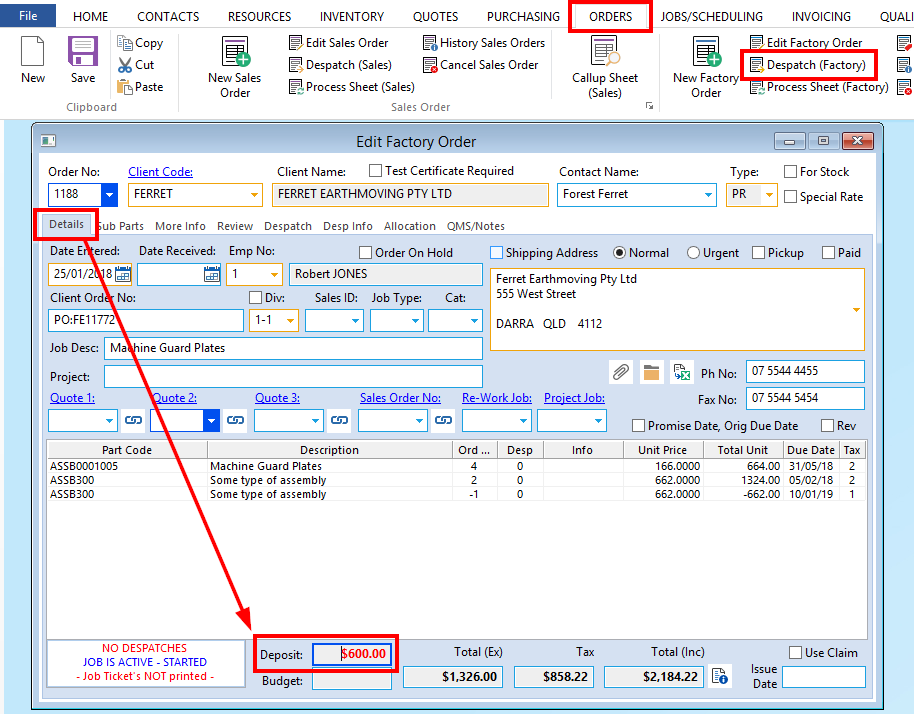
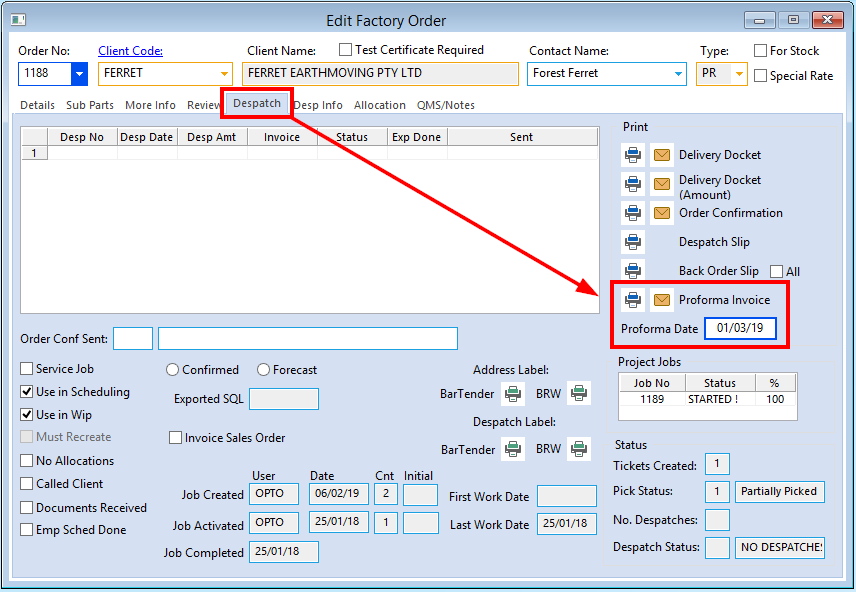
A “Deposit Note” can be entered into the fields on the “Desp Infor” tab. The deposit amount can be entered on either tab. The “Deposit Note” field is for internal use only and does not print on the proforma invoice.
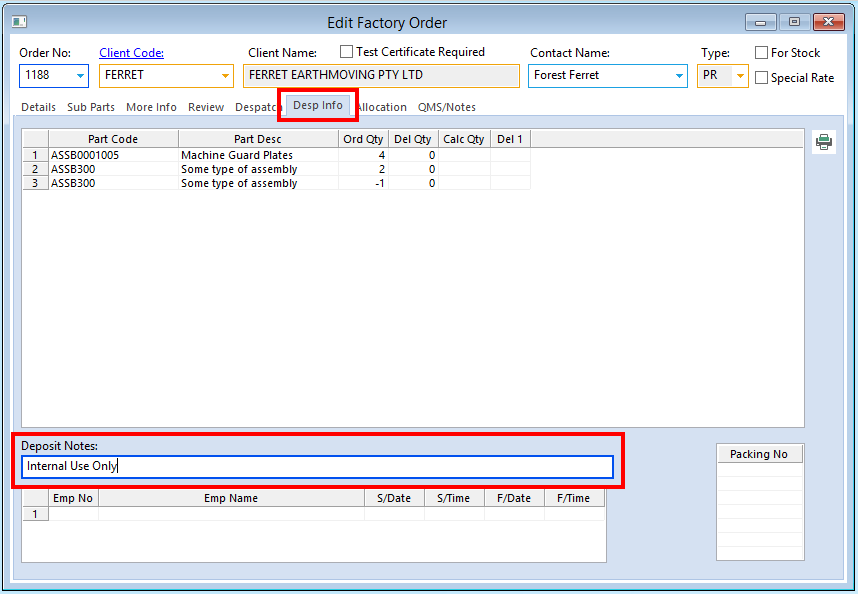
Opto Software Pty Ltd Revised 06/03/2019
