Overview:
The Point-of-Sale function has been designed for companies that do straight over the counter sales. The Point of Sales function can also be set for Barcode scanning of Parts or Materials as an option. The settings are located on the INVOICING tab of the OPTO Ribbon, click on the parameter’s icon circled to open the Parameters – INVOICE window. Click on the “Point of Sale” tab and select one of the radio buttons options.
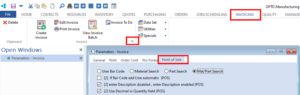
To utilise this function the user will need permission and an internal employee password.
Security setting – open the RESOURCES tab and click on the ‘Employee Details’ window for the employee and enter a password in the ‘Password’ field. This password must be unique to the employee and cannot be shared. Open the “Security” tab and click on the box as shown below to tick, press <F9> to save.
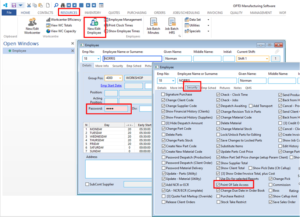
Create Point of Sale Invoice
Open the ORDERS tab on the Opto ribbon and click on the POS icon

Enter your internal employee password and press <TAB> to activate the window. Enter a Client Code or press <F2> and select a client from the pop-up list and click OK. The “Tax Code” and the “Shipping Address” fields generate automatically from the client record. In the “Item Code” field enter some characters from the Part/Material Code and press <TAB> to display the popup list. Click on a required item and click OK, the item and its details are displayed in the top of the window. Check price and quantity, edit where necessary. Click on the Accept button or press <F5> on your keyboard to accept the item.
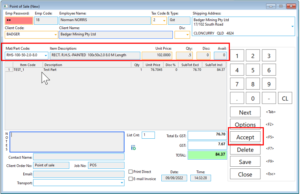
Repeat the process to add more items to the POS window. To complete the sale, click on the Save button or press <F9> to save.
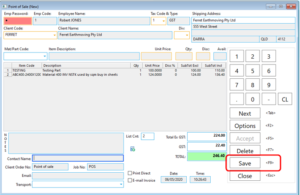
A Message appears for the user to confirm, click on Yes. The Print Preview window opens – click on the Print icon (circled below) to print the invoice.
OPTO Software Pty Ltd
Created: 09/09/2022
