Set up Branch Codes
Select the Data Set drop-down on the Ribbon and click on the Branch option. Please Note: this is exactly the same setup for the branch function for suppliers.
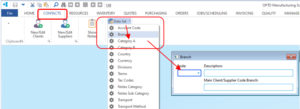
Create the code and enter the Export Name of the head office the Description field. In the ‘Main Client/Supplier Code for Branch’ enter the actual client/supplier code of the record of the head office and save.
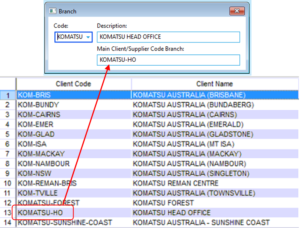
Open the client record for the head office and click on the ‘H’ for Head Office radio button, click on the drop-down to select the branch code and save the client record. The Export Name for the Client/Supplier remains in the Head Office record and is removed for all the Branch records in the group.
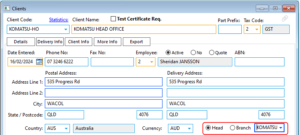
For all other client/supplier records – click on the Branch radio button and then click on the drop-down and select the same branch code as the head office.
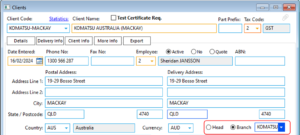
Go to the Client/Supplier Info tab and remove the Export Name and save the record. The export name must be removed for all the branch records. Continue to change all other records for the group to branch and save. If the records have previously been linked in MYOB/Xero you will need to contact OPTO Support to remove the UID in the records. It is only the Head Office for the group that is linked to your accounting system.

Parameter Setting to turn the function on
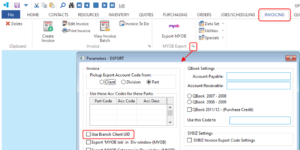
Opto Software Pty Ltd Created: 16/02/2024
