Overview:
OPTO has a function to enable the USER to update the sell prices of multiple parts by a markup (%). The data is brought into the update window via a parts query either saved within OPTO or exported to an Excel spreadsheet. For Excel spreadsheet option the USER will have to create a new query definition with only the following fields –
- PART_CODE
- PART_DESCRIPTION
- PRICE
Please see “Create a new Export Name for a Query” under the OPTO Help.
Option 1 – Update Parts Sell Price by Markup via a saved query
Open the INVENTORY tab and select ‘New/Edit Parts’. With the blank Part Details window open press <F11> on your keyboard to initiate the query. (For this example, the query will be run on parts belonging to part group 250.) Click in the drop-down arrow and select the group from the list and press <F12> on your keyboard to run the query. When the query has finished, click on the Save Current Query icon – circled below. Enter a name in the Description field and click on the Save icon. Close the Part Details window.
Still the INVENTORY tab, click on the ‘Utilities’ drop-down arrow and select the ‘Sell Price Update’ from the list.
Ensure the “Sell Price” option is selected at step 1. Click on the import saved query icon at step 2 and select the previously saved query from the pop-up list and click on OK.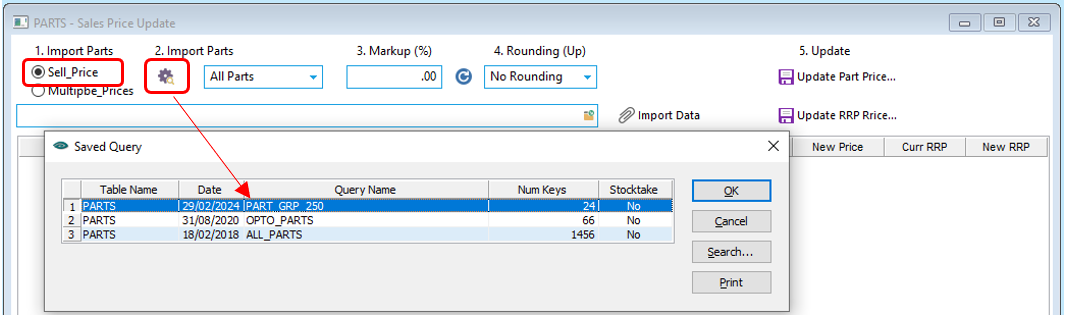
Enter the markup percentage in at step 3 and click on the Blue Refresh icon or press <TAB> on your keyboard to generate the new price. Select Rounding options at step 4 if required and then click on the Update Part Price icon to complete the update.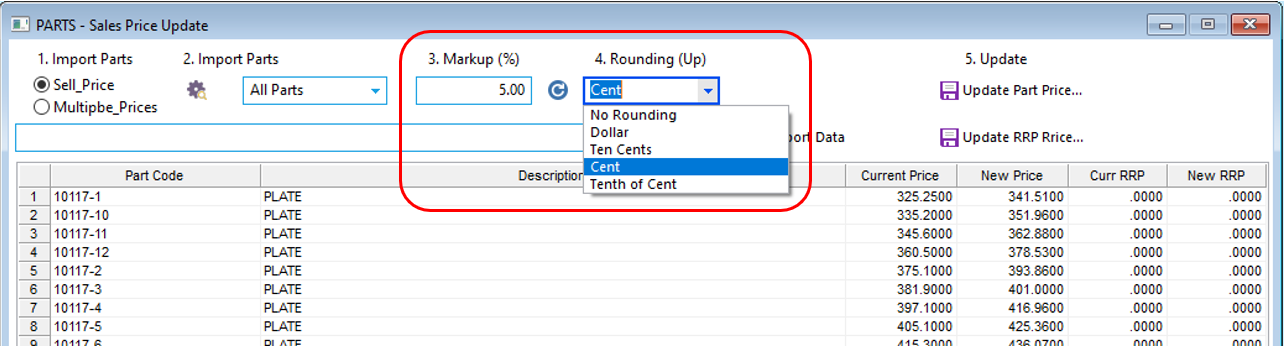
Option 2 – Update Parts Sell Price by Markup via imported TXT file.(It is assumed that a new query name has been created as explained in the beginning of this instruction).
Run a query in the Part Details window and click on the Excel icon on the ribbon and select the new query name from the list.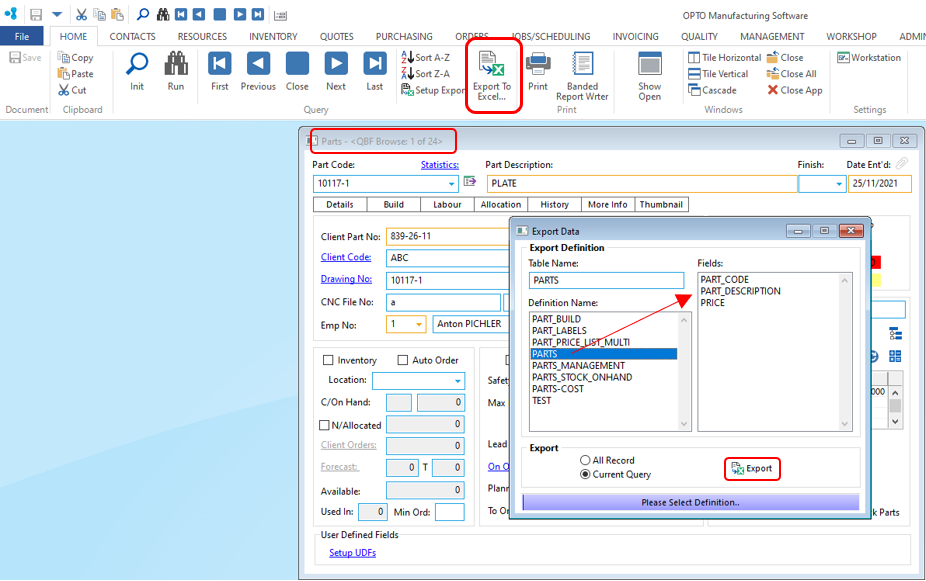
Click on the Export button and the exported query opens in the excel spread sheet. Browse to where you want to save the file and enter a name for the file and put the file extension .xls after the name and then click on Save button, re-save the spreadsheet as a Tab Delimited (.txt) file.
Go the back menu in the INVENTORY tab and click on the Utilities drop-down arrow and select ‘Sell Price Update’.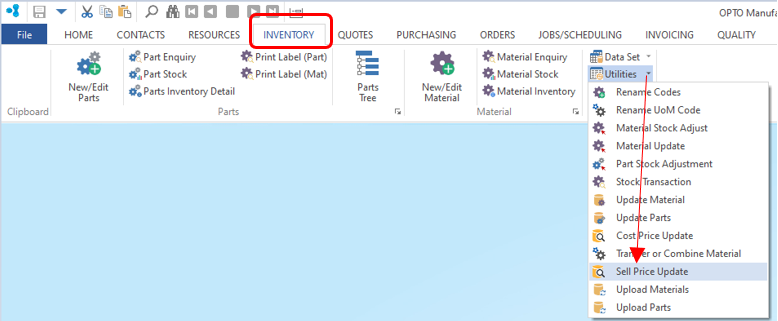
Click on the Browse icon and browse to locate your .txt file. Click on the file to highlight it and then click on the Open button. Once the file path is in the Import Parts field click on the icon.
A message appears to ask the USER if they want to continue, select the Yes button. A second message appears to ask if you have the correct format and file type, click OK.
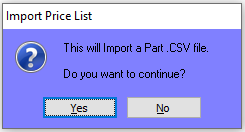
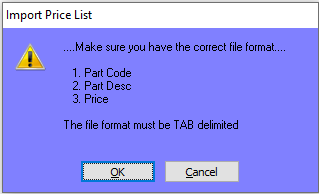
The data is loaded into the window, click OK to confirm. Enter the Markup figure and select Rounding if required and click on the Update Part Price icon. The RRP field can also be updated using this window.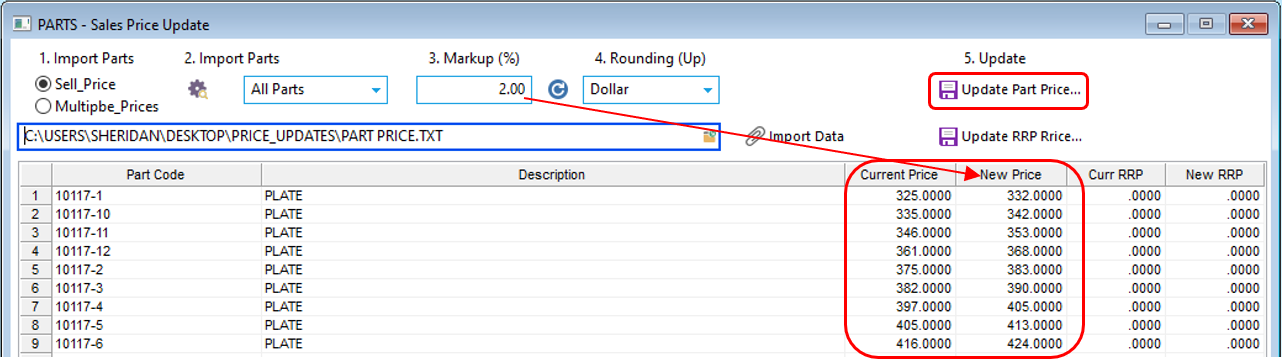
Message appears to confirm update, click on Yes.
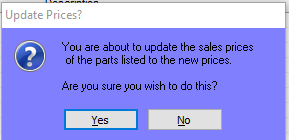
Opto Software Pty Revised: 01/08/2024
