Overview
In some manufacturing situations a ‘Test Certificate’ will be required for certain material deliveries. These certificates can be recorded on the material delivery and then a copy can be attached to the purchase order for future reference. Note: This feature can also be used for recording and attaching other types of documentation. There is a parameter setting to turn the function on, please talk to an Opto Support Team for direction.
Set Materials requiring Certificates – Open the material and go to the Allocations tab and tick the ‘Need Certificate’ box and save.
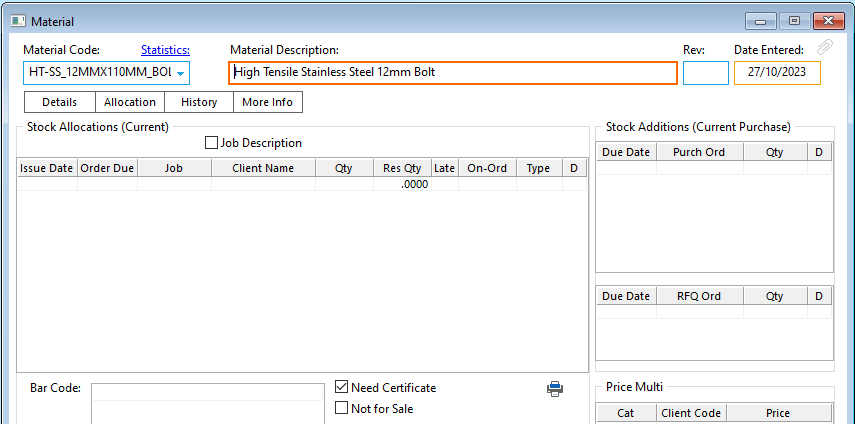
Once you have a purchase order in the system and it is ready for receiving the goods, complete the ‘Material Delivery’ as normal, before saving, click in the “info” column on the line of the material that requires the test certificate. Type in the necessary information – see below.
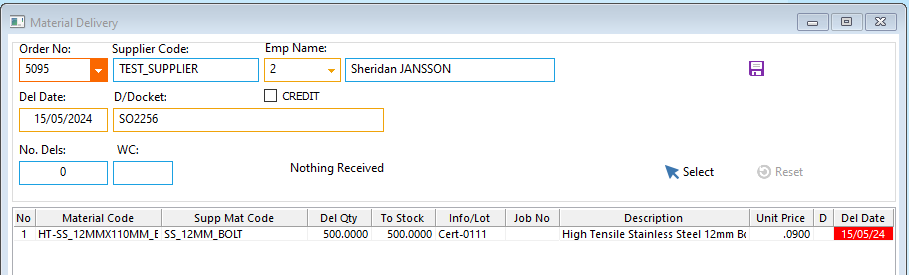
Click on the Save icon and print delivery list at prompt if required. The certificate number added in the “Info” field is recorded on the “History” tab of the ‘Material Details’ window for the material for future reference..
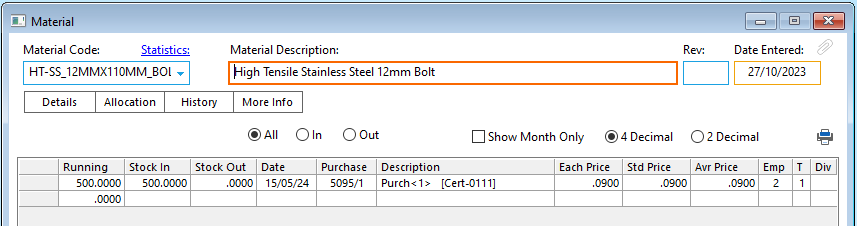
When a certificate is to be attached to the purchase order, it will need to be scanned and stored on the company’s computer network.
To attach the actual certificate to the purchase order – Click on ‘Edit Purchase Order’, press <F2> and select the purchase order from the pop-up list and click OK. Click on the “More Info” tab, in the Description column enter the name of the document. Dbl-click in the “File Name” column, browse the computer for the required certificate or document. Click on the attachment to highlight and then click on the Open button to attach the filepath.
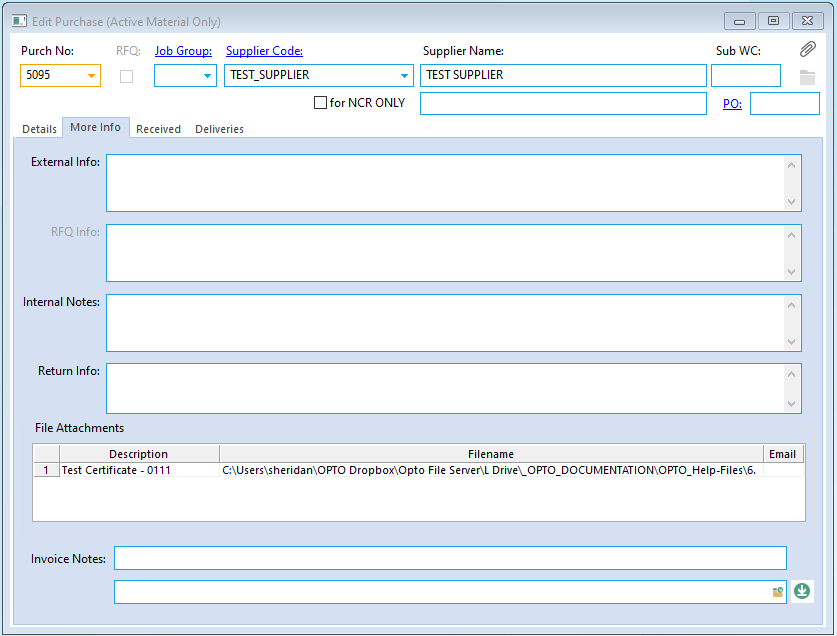
The attached certificate/document can be viewed via the ‘Edit Purchase Order’ feature and click on the Paper Clip icon located on the top right of the window.
Parameter setting
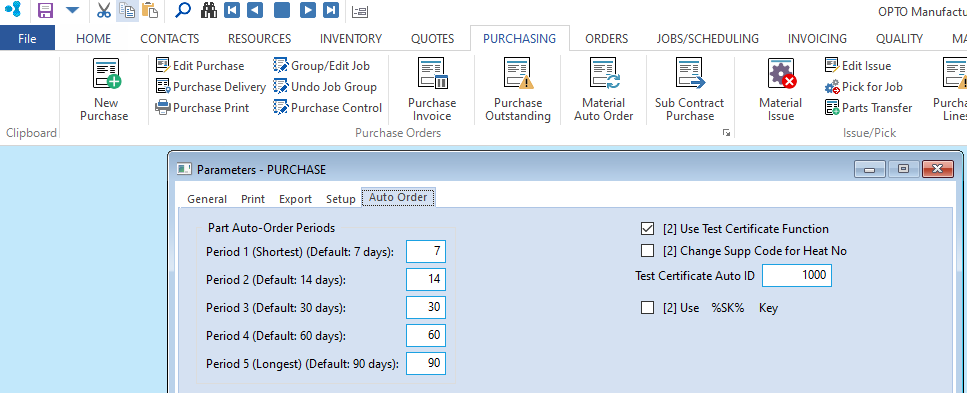
Opto Software Pty Ltd Created: 15/05/24
