Overview:
The Claim function allow the User to despatch and invoice a percentage of the line items on the order, this is generally used for deposits and/or progress payments.
Create a Claim Order
Open a new Sales/Factory order and create as normal. Once complete and before saving the order, tick the claim box and then save it. For this example, we will continue with the Sales Order, the claim function works the same for Factory orders.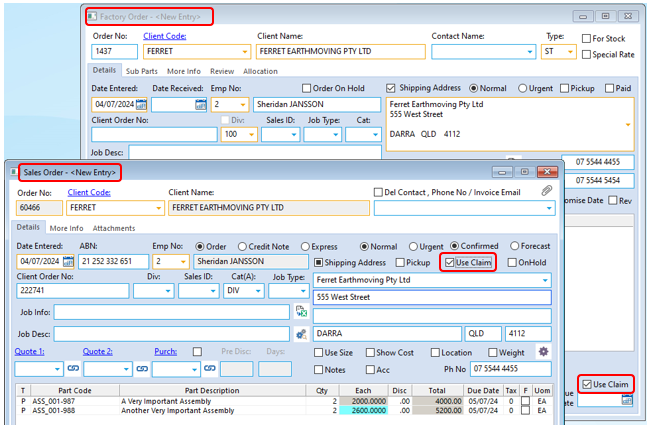
Now when you re-open the order you will notice the ‘Claim’ column and at this stage the column is empty.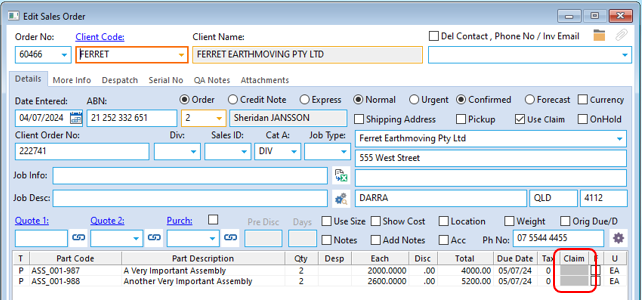
Open the Despatch (Sales) window and select item/s to despatch. You will notice that the claim column automatically generates 100%, you have to manually change the amount for the claim. Enter the required percentage of the claim to be invoiced, for this example 30% claim is recorded in the despatch for the order.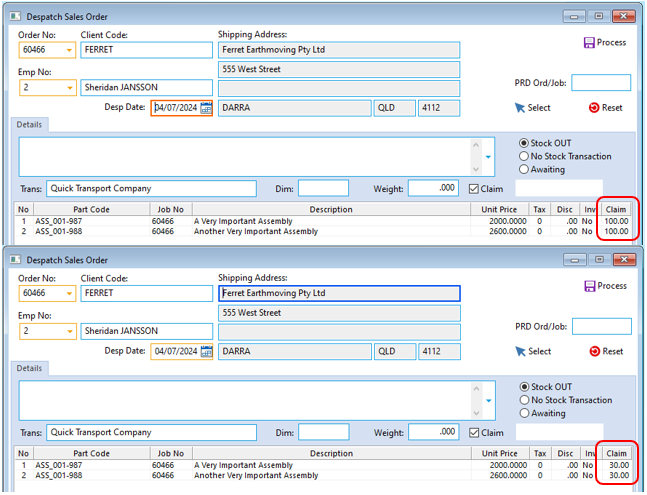
Create your invoice for the claim percentage amount and export to your accounting system as normal.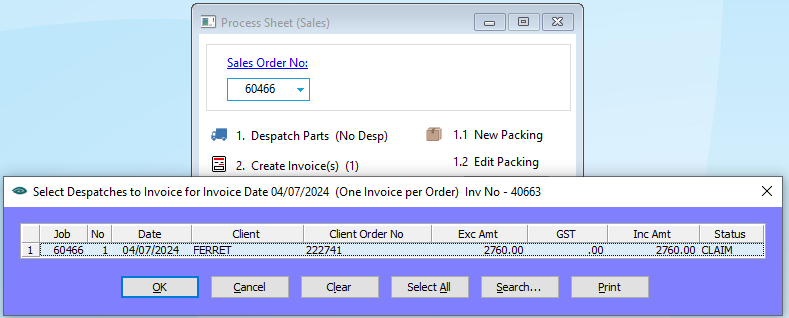
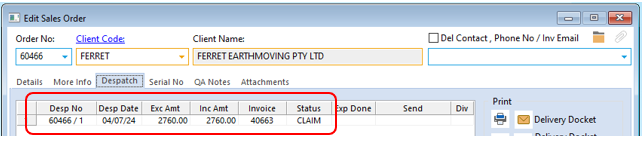
Now when you open the order you will see that the Claim amount is 30.00% which has been despatched and presumably invoiced.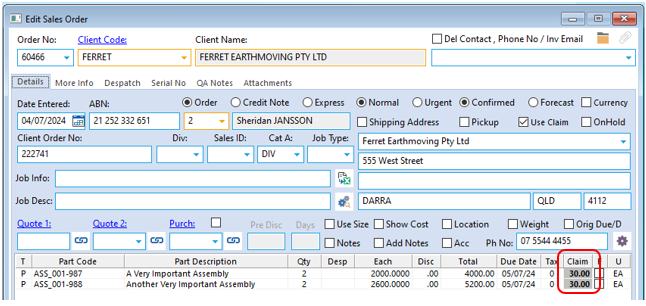
Now when the despatch window is opened and the item/s are selected, the window shows there is 70.00% remaining to be despatched. The order can now to be despatched when ready for the remaining 70.00% and invoiced.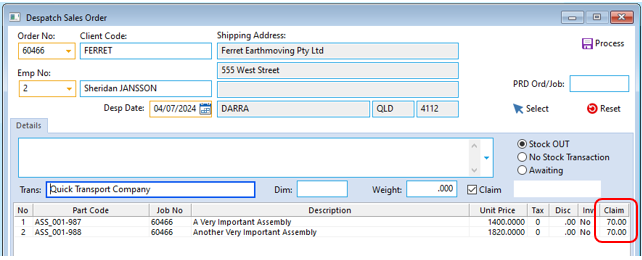
Now the order shows 100% Claim and displays No Despatches.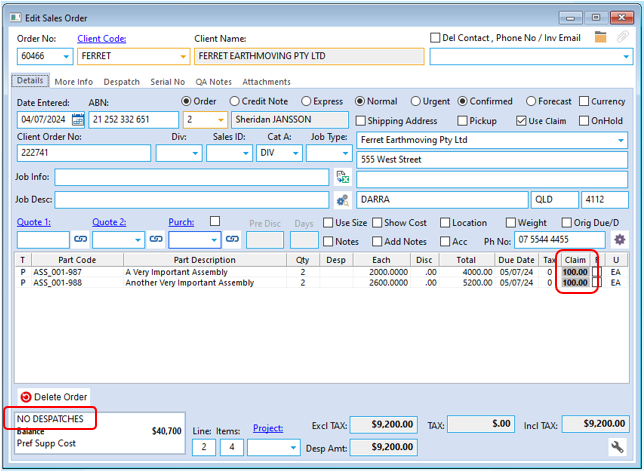
The final step is to despatch the order – In the order and un-tick the Use Claim box and you will notice the claim column disappears, save the order.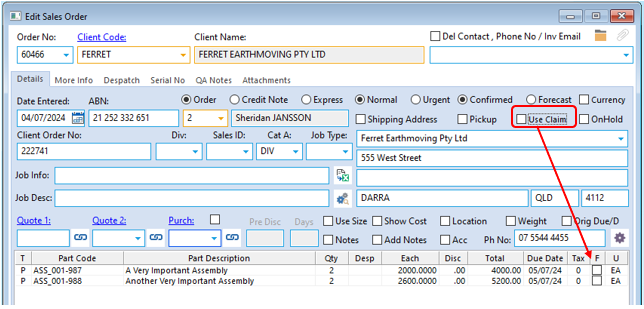
Despatch the order for the final time. Open the despatch window for the order and you will notice that the ‘Claim’ column is no longer visible. Save the final despatch, don’t be alarmed of the unit prices as these will be zeroed out. After saving the despatch a message will appear to say the order is fully despatched.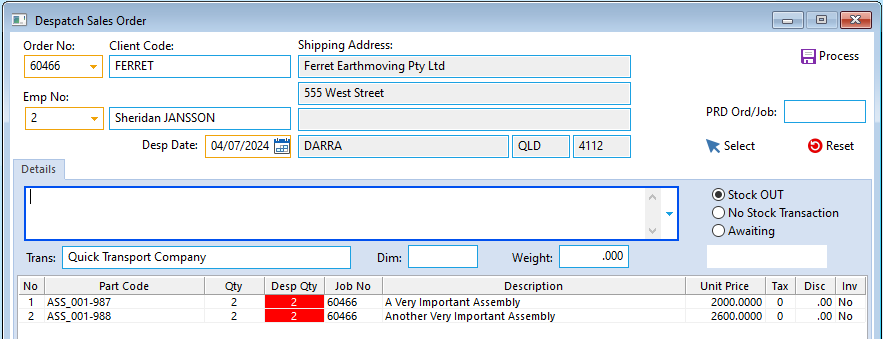
Open the order and go to the Despatch Tab. Double click on the final despatch to open the despatch docket, zero the Unit Prices and then enter NR in the Invoice field to indicate that an invoice is Not Required and then save.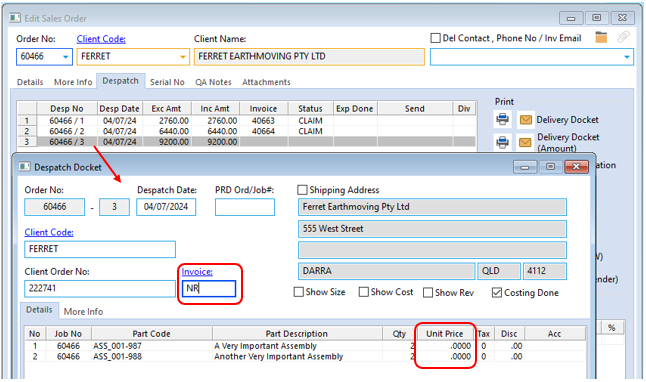
Now the order is fully despatched and fully invoiced at the correct values.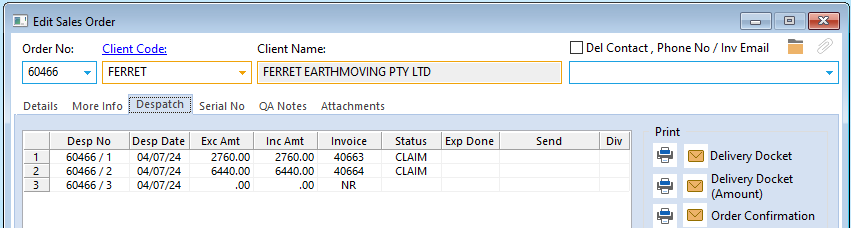
Opto Software Pty Ltd Created: 04/07/24
