Overview
The Employee Calendar can be used to record activities like Annual and Long Service Leave, Personal Leave, Rostered Days Off, Training, etc. OPTO has a function that enables the user to create clock records for each day of these activities. This function will not overwrite existing clock records.
From the OPTO ribbon, select the RESOURCES tab then click on New/Edit Employee icon. Enter the employee code and press <Tab> to generate the employee information. Click on the Calendar icon (circled below) to open the employee’s calendar. Click to tick the box for the required activity and then click on the dates for the activity. This will colour the selected dates for the activity. Select the Update icon to save the activity for the selected dates, the activity window closes.
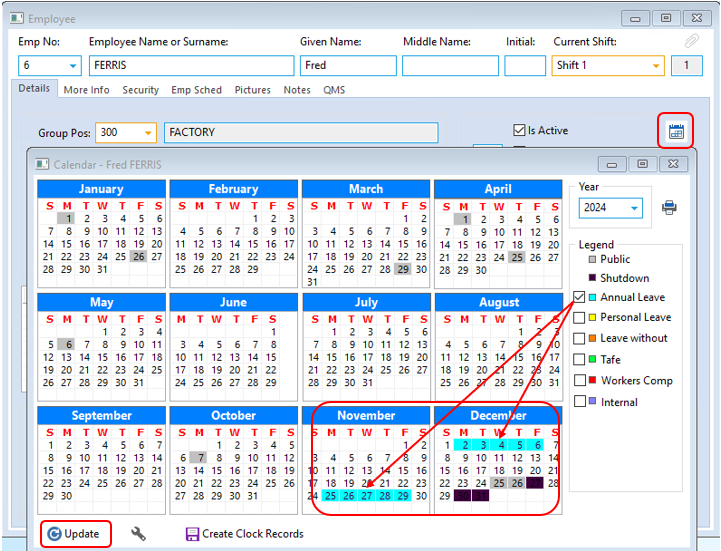
Re-open the Calendar window and click on the Create Clock Records icon. A message appears explaining what the function will do, click on Yes to proceed.
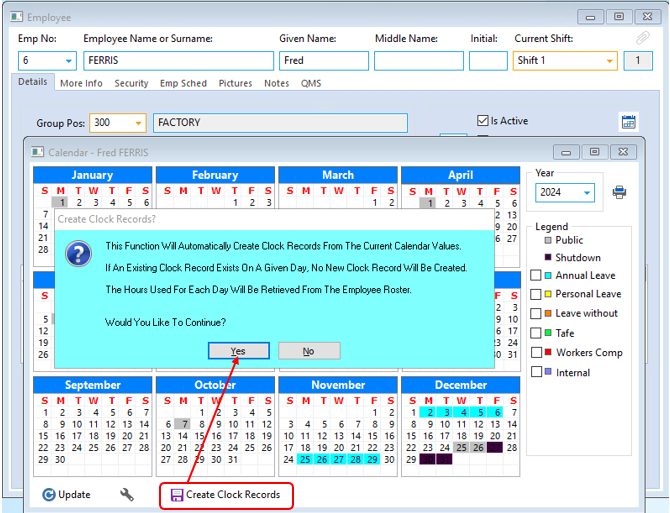
A Message appears to say the clock records have been successfully for the selected dates, click on ‘OK’ to close the message and then close the calendar window.
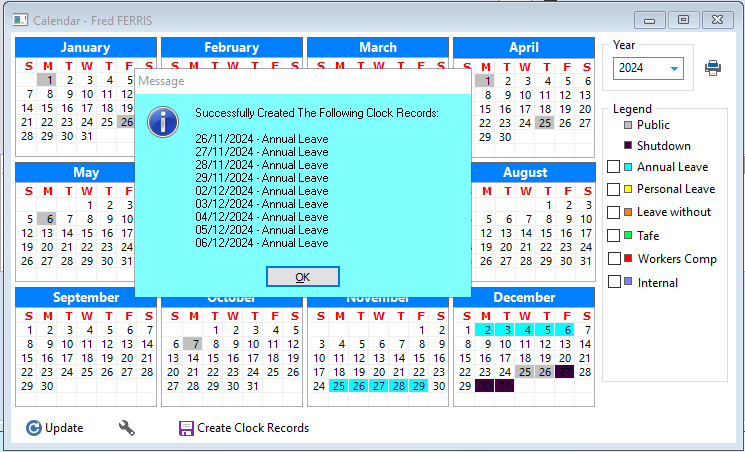
This activity will appear when the payroll report is printed for the date period.
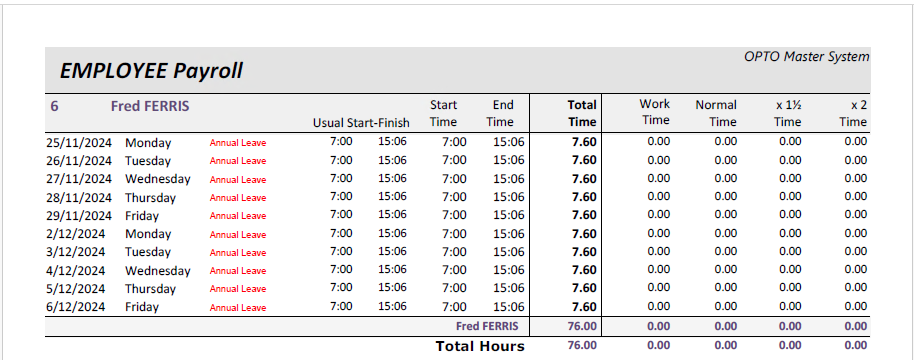
Opto Software Pty Ltd Created: 02/12/24
