Overview:
OPTO has protected functions and reports that require the employee to have permissions and an internal employee password to be able to access and complete certain functions. The internal employee password is different from the password used to log on to OPTO and must be unique to the employee. The internal employee password cannot be shared with other employees.
Please see ‘OPTO USER / Employee Relationship’ under the USER chapter of the Help to understand the relationship between a USER and the linked Employee.
Go to the Resources tab on the Opto Ribbon and select the New/Edit Employee option. Press F2 to select the required employee from the Emp No drop-down list and click OK.
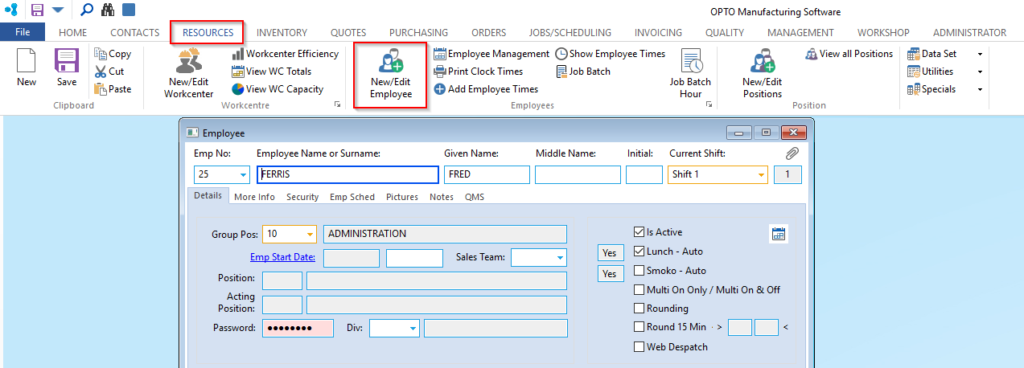
Click on the “Security” tab and click on the boxes to tick for the required permissions or access. Please see Security/Permission Settings for Employees in this chapter for an explanation of the settings on the security tab.
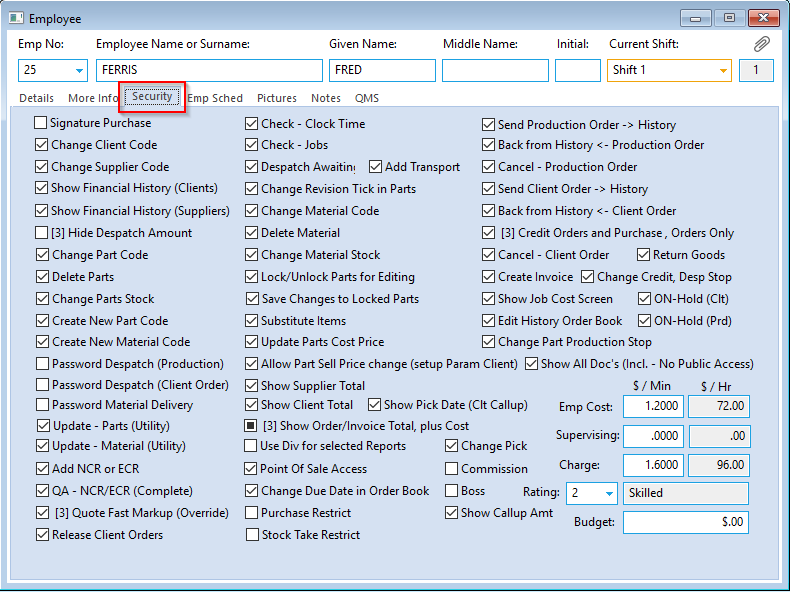
Now click on the “Details” tab and enter a password in the red field, remembering that this password MUST be unique to the employee. Enter the internal password for the employee in “Password” (red field) and press <F9> to save.
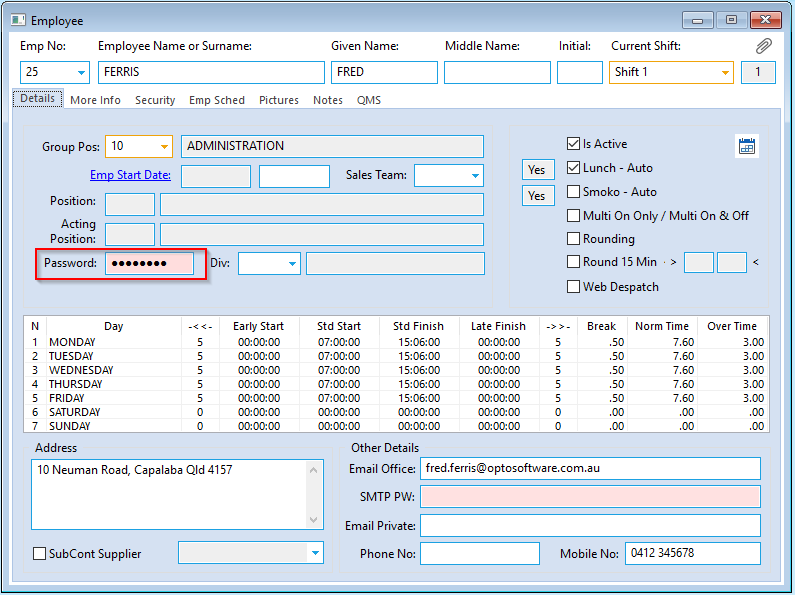
Now, whenever the employee encounters a protected function where a password is required they enter their internal employee password to access/complete the task.
