Overview
This document describes how to rename material codes in OPTO. Material codes may need to be renamed due to Management requests, changes to a supplier, codes entered incorrectly, etc. To be able to utilise this function the USER will need to have permission and an internal employee password. There are 2 methods to rename the material codes – Rename Single Code or Rename in a Batch. When there are large number of materials codes to be rename it is best to run and save a query. The query can be run from the ‘Material Details’ window using a number of criteria’s, like the prefix of a material code, by the material group, supplier code, etc. See document 2013-107 – Initiate and Run a Query in the Opto Help Files. PLEASE NOTE: It is recommended to do a backup of the DATA folder for Opto before running this function.
To Rename Single Material Code
From the OPTO ribbon, select the ‘Inventory’ tab and click on the ‘Utilities’ drop menu then select the ‘Rename Codes’ option from the list to open the ‘Rename Codes’ window.
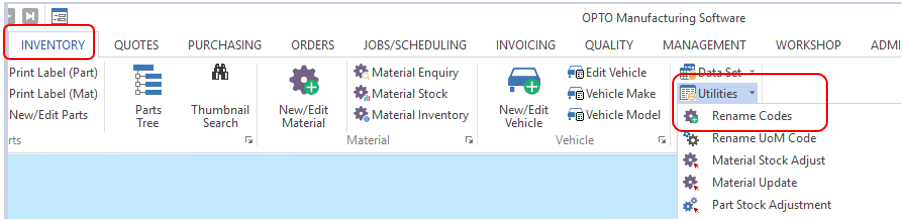
To Rename a Single Material Code – In the ‘Rename Codes’ window, enter your employee password and click on the Material radio button to selected (circled below). Click in the From Existing Code column and enter the material code, press <TAB> to generate the details. Press <TAB> to move to the To New Code field, press F4 to edit and enter the change in an existing code field, press <TAB> to move to the New Description field and enter a new description if required. Click on the OK button to run the renaming.

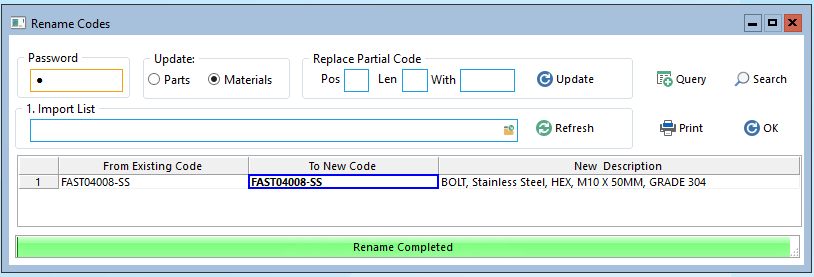
To Rename Multiple Material Codes – From the Opto Ribbon open the INVENTORY tab and click on the ‘Utilities’ arrow to open the drop-down list. From the drop-down list select ‘Rename Codes’ window.
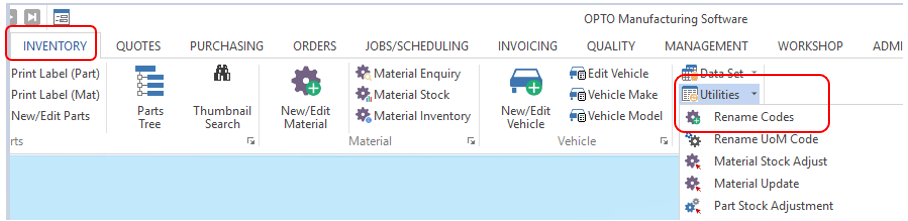
Enter your internal employee password and click on the “Materials” radio button. Click on the Query icon and select the previously saved query from the pop-up list then click OK.
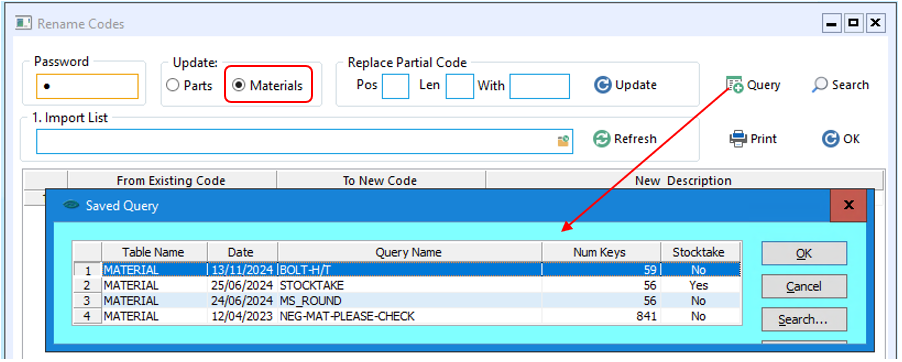
Pos – This defines the starting position of the change to the code.
Len – This defines the total number of characters in the code to change.
With – This defines the character that will be replaced or added to the existing code.
For this example, we will add a prefix (HT-) to each of the material codes. Enter the changes and click on the ‘Update’ button to view the change.
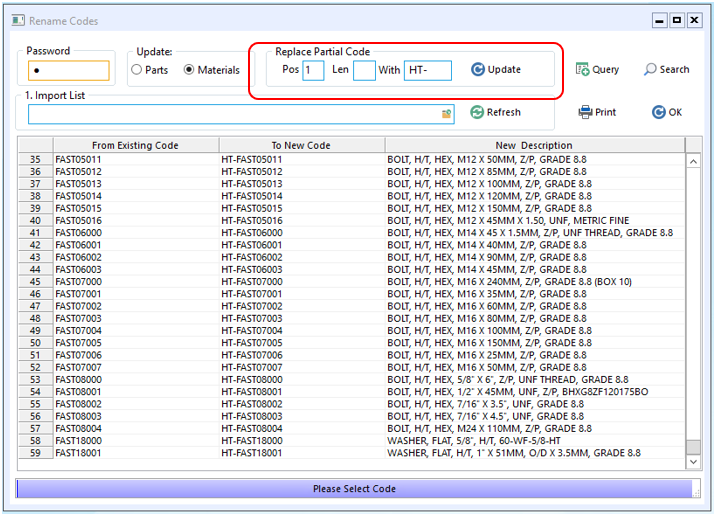
Click the ‘OK’ button to run the renaming of material codes when satisfied (see below), The Re-naming process is now complete, close the window when finished.
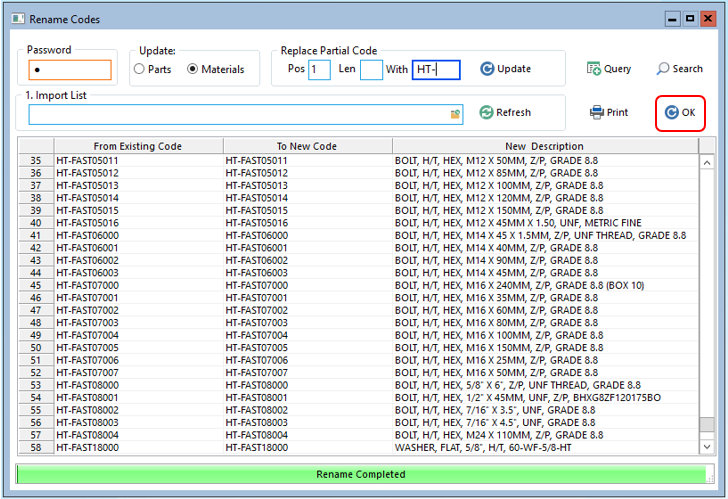
PLEASE NOTE: Only when the user is completely satisfied with the change then click on the ‘OK’ button to run the final renaming of the parts code process, close the ‘Rename Codes’ window when the process is completed.
Opto Software Pty Ltd Revised: 13/11/24
