Overview
Client codes will need to be change at times due to company expansion, merges, buy-outs, or simply name changes. The USER will need to have permission and an internal employee password to change or rename a client code.
Rename Clients Code
To rename a client code, go to the CONTACTS tab on the Opto Ribbon and click on the ‘Utilities’ drop-down arrow and select Rename Clients from the list.
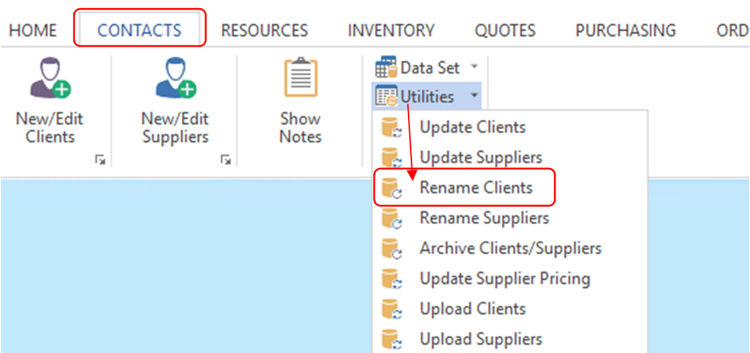
Enter your internal employee password and press <TAB>. Click in the “Old Client Code” field and enter the existing client code or press <F2> and select the code from the pop-up list and then click OK. Click in the “New Client Code” field, type in the new code and then click on Run.
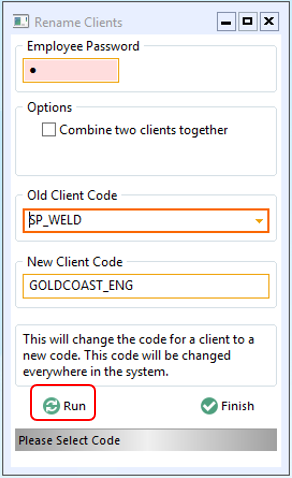
Once the renaming is complete, click on Finish. This function only renames the client code, you will need to open the record and edit the client’s name and any other details.
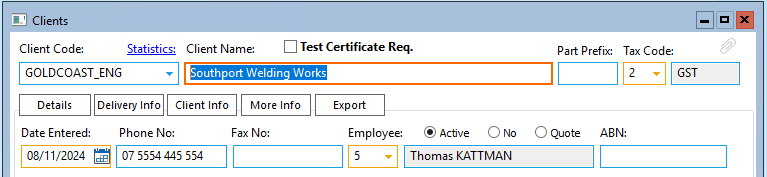
Combine Clients Codes and their Data
IMPORTANT NOTE: The following functions cannot be reversed once completed. The USER must be completely confident with the procedure before clicking on the Run icon. OPTO Support suggest that you make a backup of the DATA folder inside of the OPTO >AppData folder before combining client codes and data.
Open the CONTACTS tab, click on ‘Utilities’ drop-down arrow and select Rename Clients option. Enter your internal password and press <TAB>, and then click in the box of the “Combine two clients together” tick box. Click in the “Client to REPLACE” field, enter the client code or press <F2> and select the client from the pop-up list and click OK. When the USER is confident, click on the on the Run icon and then click on the Finish icon when the procedure is complete.
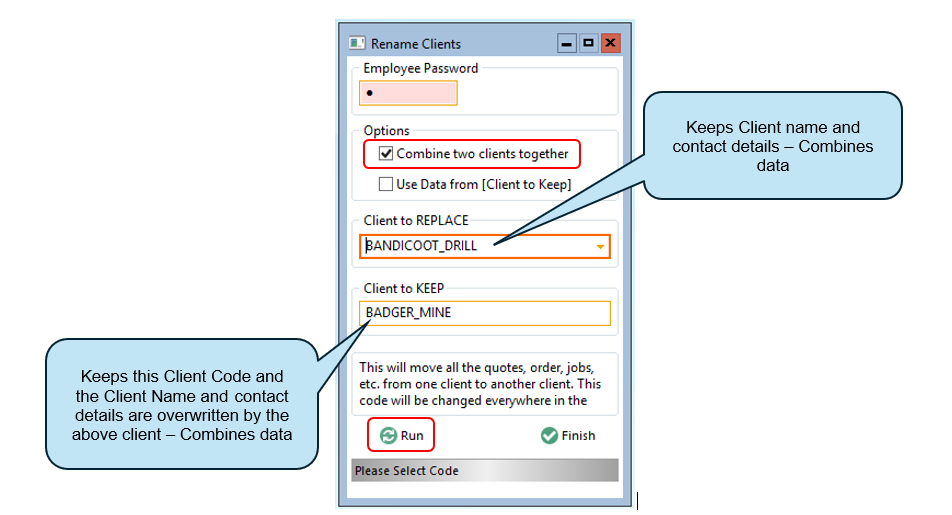
Click on the Finish icon once the combine process is completed.
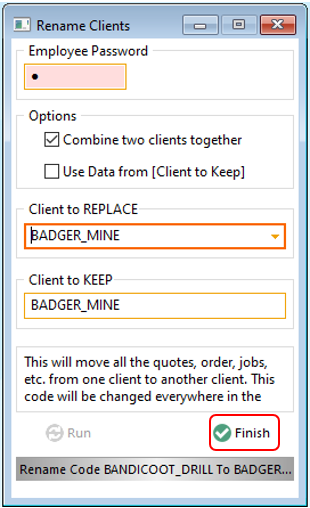
Opto Software Pty Ltd Revised: 14/11/24
