Overview:
Supplier codes will need to be change at times due to company expansion, merges, buy-outs, or simply name changes. The USER will need to have permission and an internal employee password to change or rename a Supplier code.
Rename Supplier Code
To rename a Supplier code, go to the CONTACTS tab on the OPTO Ribbon and click on the ‘Utilities’ drop-down arrow and select Rename Suppliers from the list.
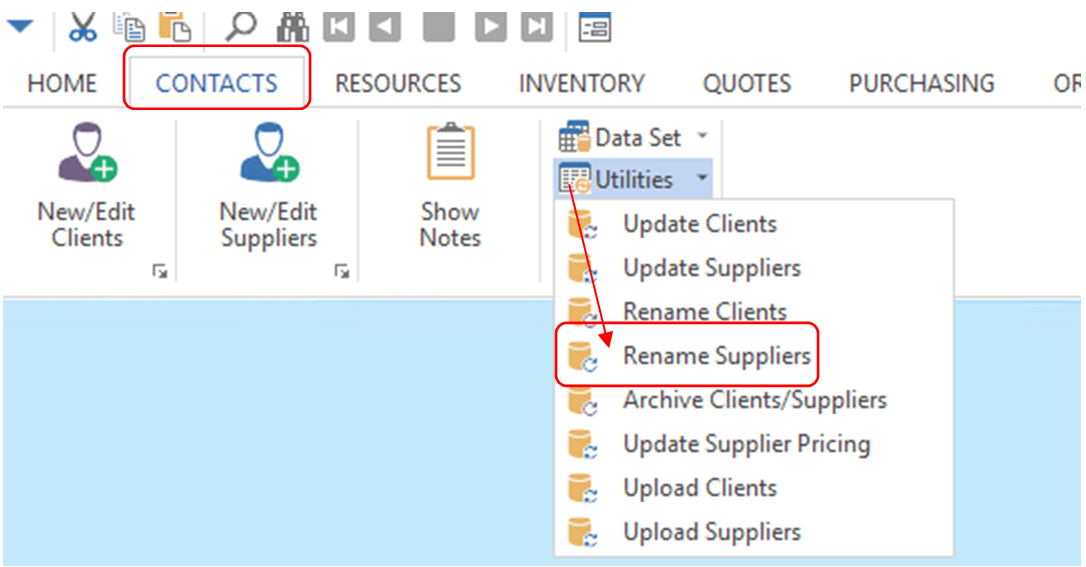
Enter your internal employee password and press <TAB>. Click in the “Old Supplier Code” field and enter the existing Supplier code or press <F2> and select the code from the pop-up list and then click OK. Click in the “New Supplier Code” field, type in the new code and then click on Run.
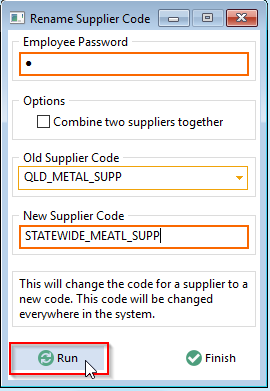
Once the renaming is complete, click on Finish. This function only renames the Supplier code, you will need to open the record and edit the Supplier’s name and any other details.
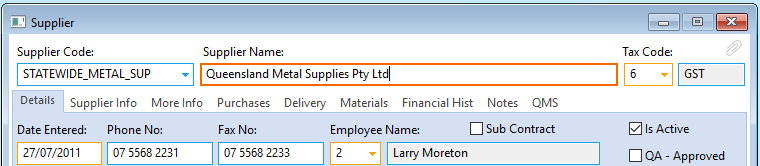
Combine Supplier Codes and their Data.
IMPORTANT NOTE: The following functions cannot be reversed once complete, the USER must be completely confident with the procedure before clicking on the Run icon. OPTO Support suggest that you make a backup of the DATA folder inside of the OPTO >AppData folder before combining Supplier codes and data.
Open the CONTACTS tab, click on ‘Utilities’ drop down arrow and select Rename Suppliers option. Enter your internal password and press <TAB>, and then click in the box of the “Combine two Suppliers together” tick box. Click in the “Supplier to REPLACE” field, enter the Supplier code or press <F2> and select the Supplier from the pop-up list and click OK. When the USER is confident, click on the on the Run icon and then click on the Finish icon when the procedure is complete.
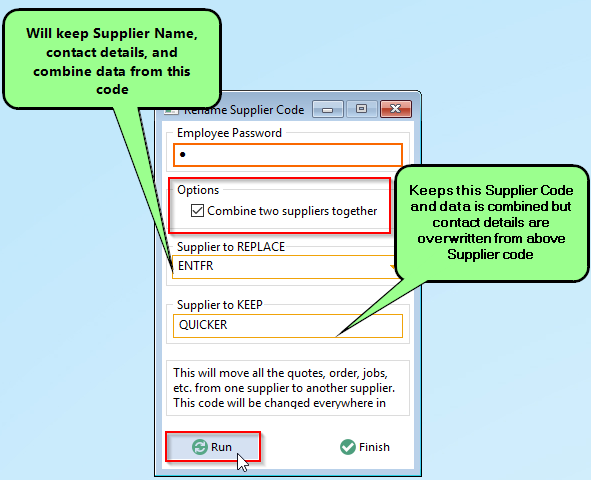
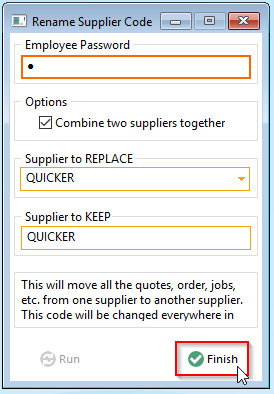
Opto Software Pty Ltd Revised: 09/08/24
