Material prices can be updated via a feature in the Suppliers window by the use of a Microsoft® excel spread sheet.
IMPORTANT NOTE: It is best practice to create a backup of your DATA folder before running this update.
From the OPTO ribbon, select the ‘Contacts’ tab and click on the ‘New/Edit Suppliers’ icon to open the ‘Supplier’ window. Press <F2> in the supplier code, select supplier from the pop-up list to highlight and click OK, Press <TAB> to generate the supplier window. Click on the ‘Materials’ tab to display the list of materials for that supplier.
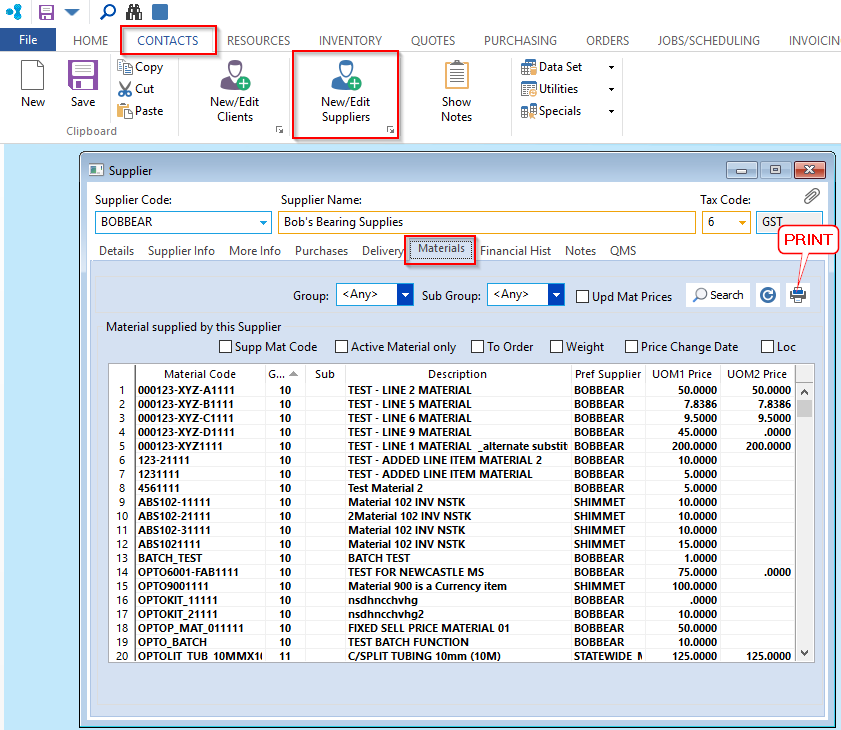
Click on the ‘Print’ icon to open the ‘Print Table Data’ window and un-tick column boxes except Material Code, UOM1 Price, and UOM2 Price (These boxes MUSTbe ticked). Click on the Microsoft Excel radio button and then click on the ‘Preview’ icon.
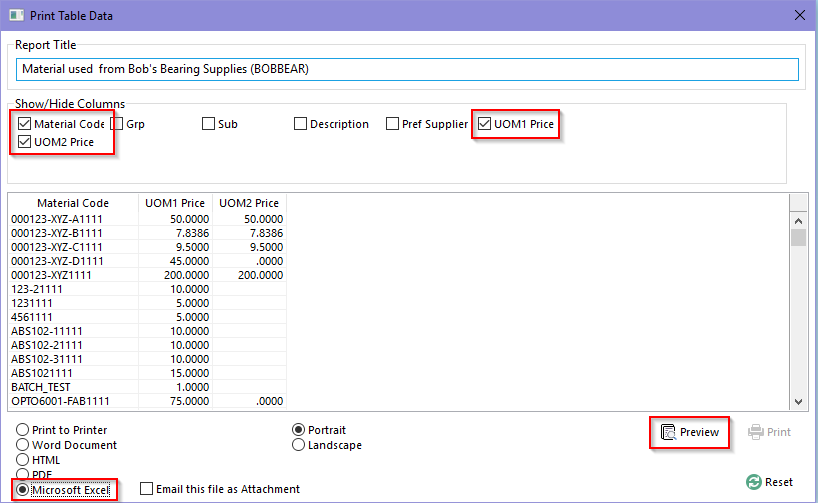
The Excel® spread sheet opens, ensure the spread sheet has the required columns. Edit the material prices as required and resave the spread sheet as ‘Text (Tab Delimited)’ file and then close the ‘Print Table Data’ window.
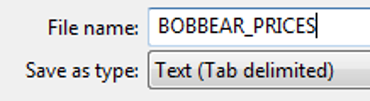
With the ‘Supplier’ window and the “Materials” tab still open – Click in the Upd Mat Prices box, and click on the ‘Browse’ button. Locate your saved text file and then click on the ‘Open’ button. The file path is inserted into the update field.
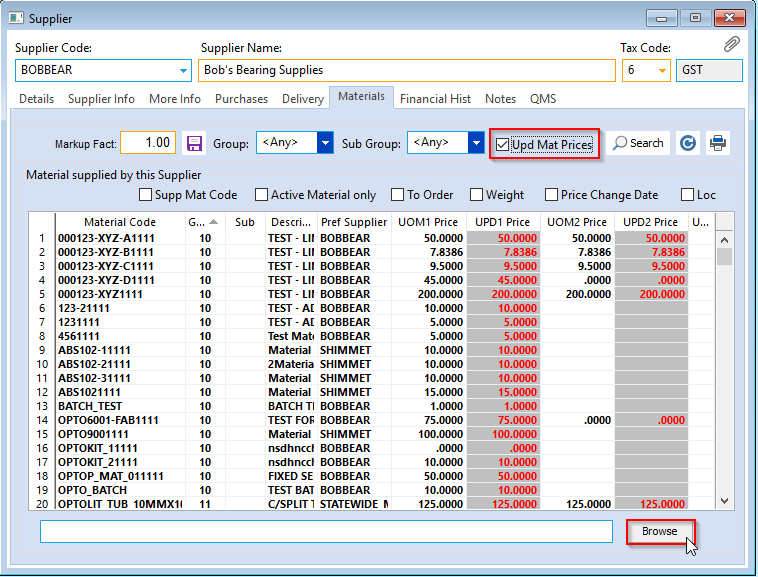
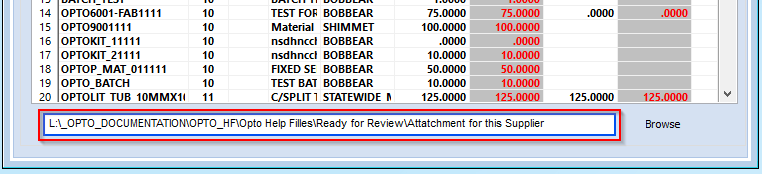
Click on the ‘Refresh’ icon (circled below) to update the table. The material prices will update automatically as seen in the UPD1 Price column below.
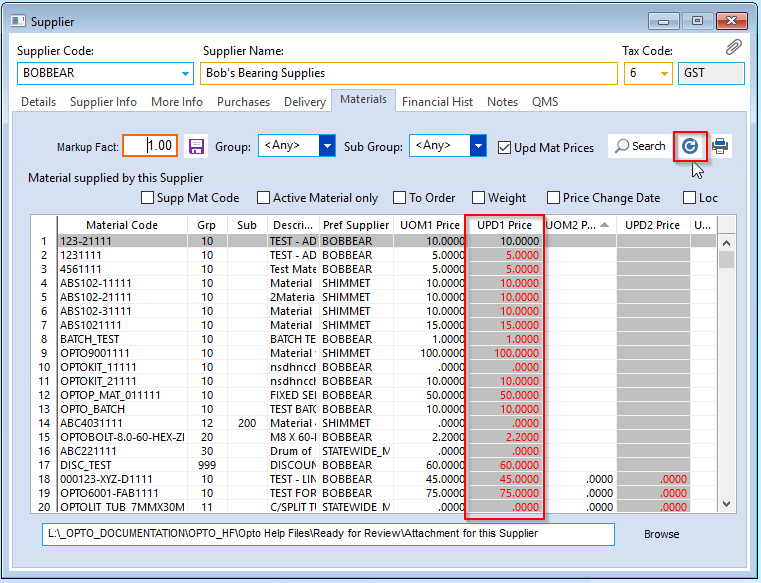
Opto Software Pty Ltd Revised 02/08/2018
