Overview:
The OPTO Warehouse feature enable stock materials to be transferred and tracked between divisions within a company. This feature requires specific set-up by OPTO before the necessary parameters can be set.
Create Company Divisions for the Warehouse
Click on the CONTACTS tab on the OPTO ribbon and select ‘Divisions’ from the ‘Data Set’ drop-down menu. Create a code and description for the division – complete other fields as necessary, repeat process to create more divisions for the company.

Set-up Parameters for Warehouse feature.
Click on the INVOICING tab On the OPTO ribbon and select the ‘Invoicing Parameters’ icon. In the ‘Parameter – Invoice’ window, click on the “Use Warehouse” box to tick. This is the main parameter for the warehousing feature. Enter your divisions created earlier for the warehouses, press <F9> to save.
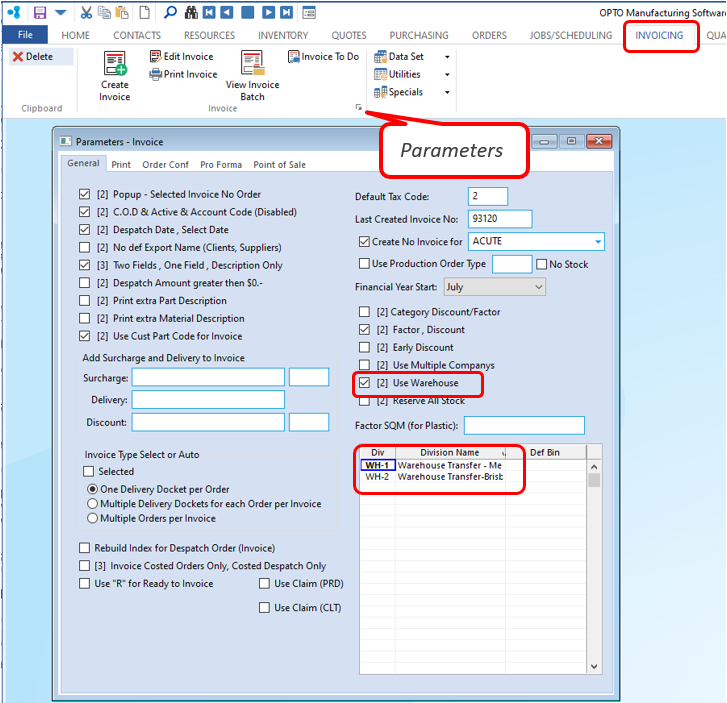
Click on the PURCHASING tab on the OPTO ribbon and select ‘Purchase Parameters’ icon. Click in the “No Division, Division” box to tick (this is a 2-stage tick box so ensure the box has a Black Tick, see below), press <F9> to save.
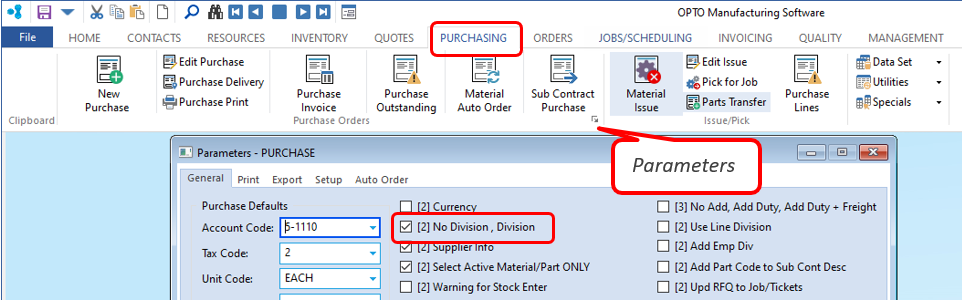
Click on the ORDERS tab in the OPTO ribbon and select the ‘Order Parameters’ icon. In the “Order Book Default Divisions” area, click on the “Client Order” box to tick, ensure to leave the text fields blank (circled below).
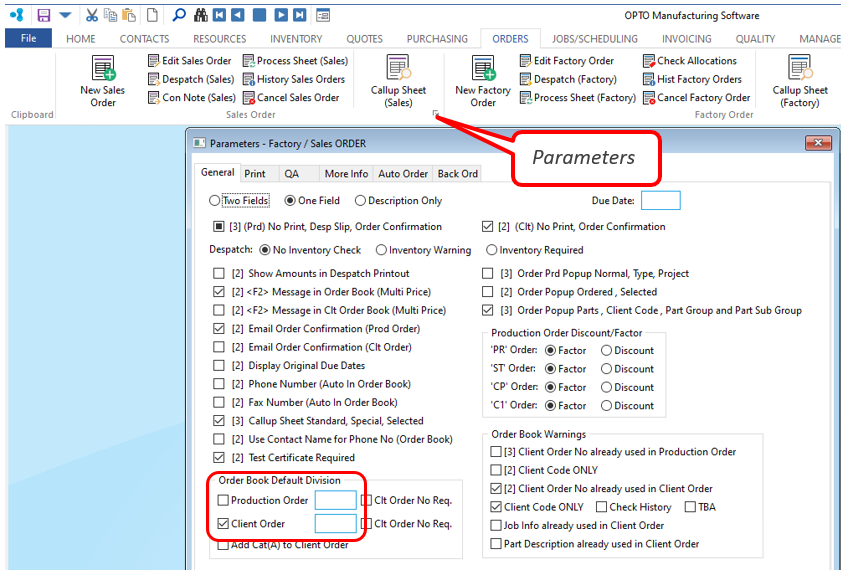 These parameters will come into use where ever there is a Division field.
These parameters will come into use where ever there is a Division field.
