Overview
The ‘Shift Parameters’ feature in the RESOURCES tab enable 8 different pre-set shifts to be set-up over a 7-day period to be used in the Employee Records. The different shifts can be selected from a drop-down menu when creating or editing employees. The Shift Parameter feature enables the user to set early and/or standard start and finish times, also automatically allocate time for overtime and Lunch breaks and also clock rounding. The Shift Parameters must be setup before creating employee records.
To set these shifts – from the OPTO Ribbon, click on the RESOURCES tab and then click on the ‘Data Set’ drop-down and select Shift Parameters from the list.
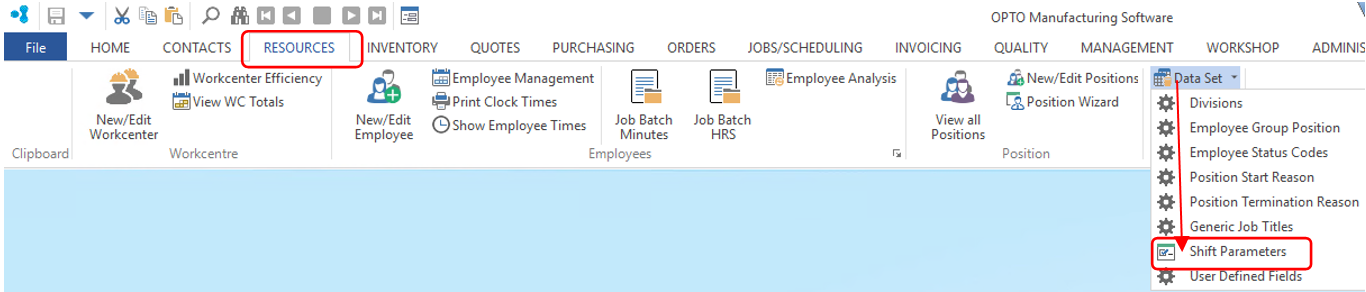
The lines in the shift tables denote a day of the week with the first line representing Monday and the last line representing Sunday. Click in the first column of the required line (day) and press <TAB> to move through the fields. Enter the appropriate time and remember to press <TAB> to move through the fields. See below example of standard start and finish times with an allocation of 1/2 hour for lunch break. The Lunch and Smoko start and finish times can be set within the shifts to automatically allocate that time in conjunction with a tick-box in the employee record.
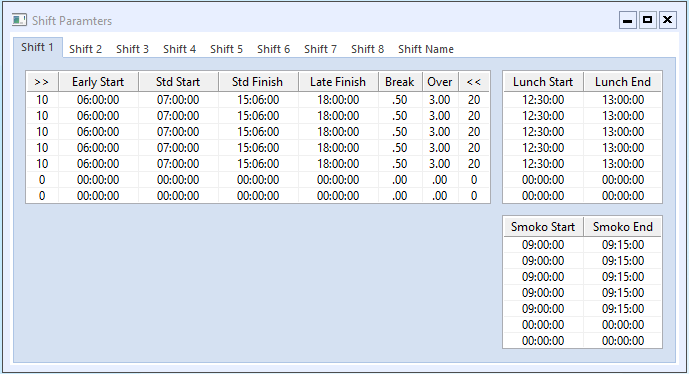
When an employee record is created, use the drop-down for the ‘Current Shift’ field to select the appropriate shift for the new employee. Press <TAB> to generate the shift table. With the “Lunch – Auto” and/or “Smoko – Auto” set for an employee, the clock will deduct lunch times but not smoko times from time clocked to jobs for the employees.
The “Over” column is for overtime – for the example below it is set to 3 hours, this will assign the first 3 hours worked after the ‘Norm Time’ hours (see above) as time and a half. Any hours worked after the first 3 hours would then be assigned to double time. If this employee was to clock on over the weekend, with no shift times for either Saturday (line 6) or Sunday (line 7) any time clocked would be recorded as double time.
Once the shifts have been set up, press <F9> to save the settings.
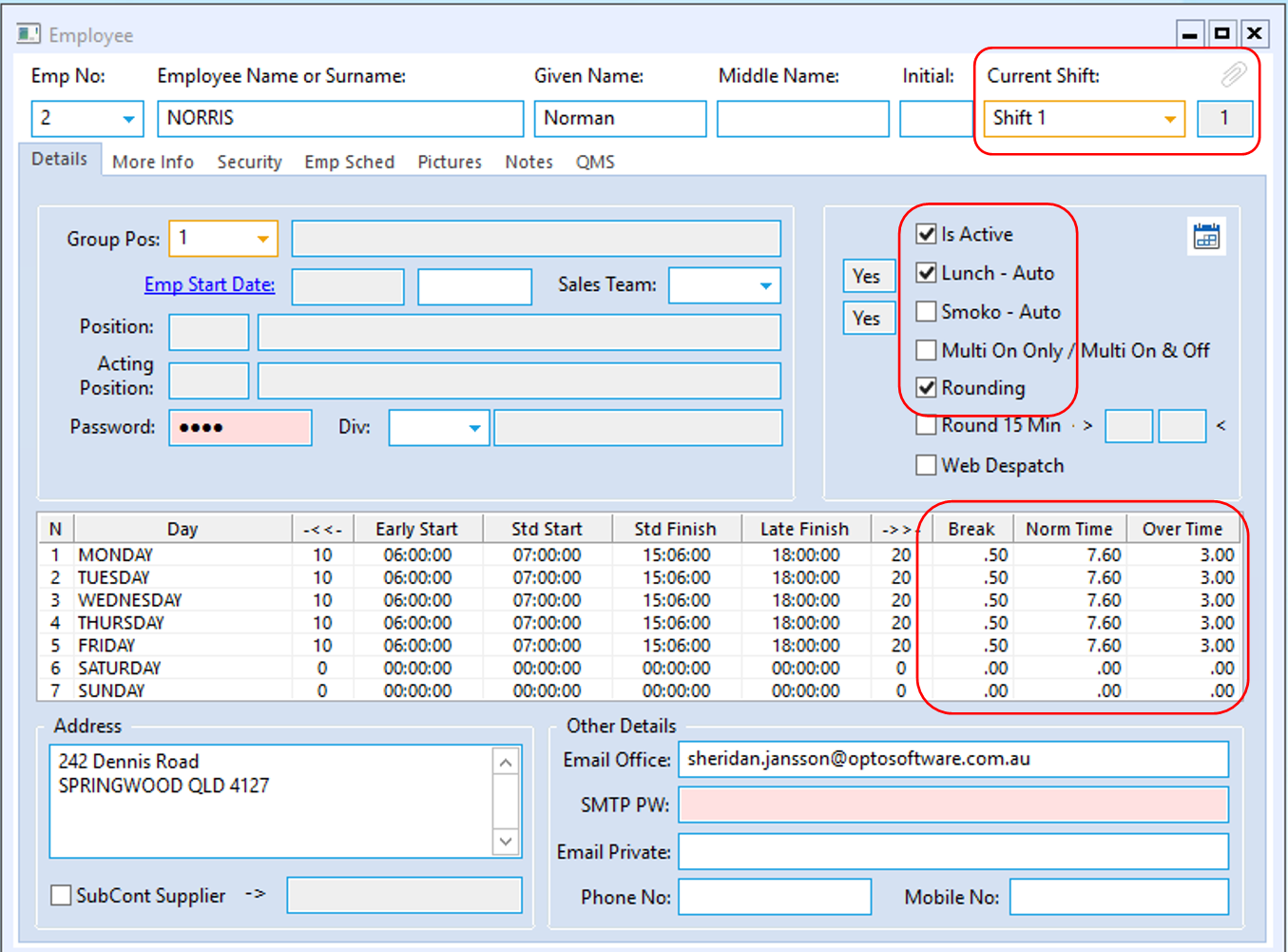
Opto Software Pty Ltd Revised: 06/11/24
