Overview:
This document explains how to edit incorrect Job times. Job times must be edited in both the ‘Process Control’ window and the ‘Employee Time Clock’ window. It is crucial that any editing to Employee Time Clock record or the Process Control records must NOT be attempted on the day of the issue.
Option 1 – To edit via the Jobs/Scheduling tab in the Opto ribbon
Step 1. Open the Job tab in the Opto ribbon, and click on the “Edit Job Ticket” icon. Enter the job number or press <F2> to select the job that requires time to be deleted or modified from the pop-up list.
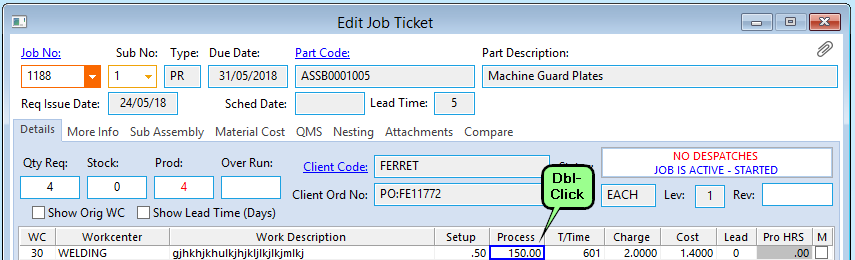
Step 2. Dbl-click In the “Process” column,to open the ‘Process Control’ window. This displays all the names, dates and times of that job ticket for the workcenter. For this example there is only 1 employee on the process sheet and the employee has forgotten to clock off a job.
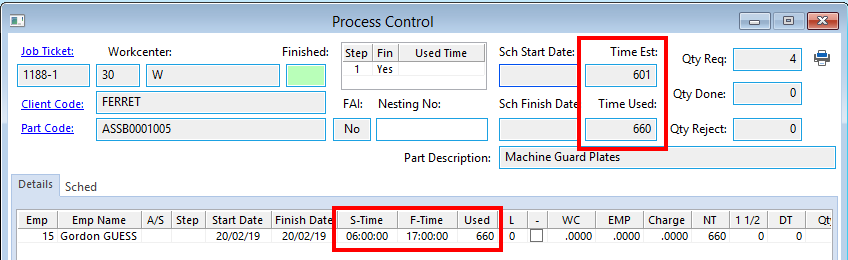
Click in the date or start/finish time that needs correcting and type in the correct information.
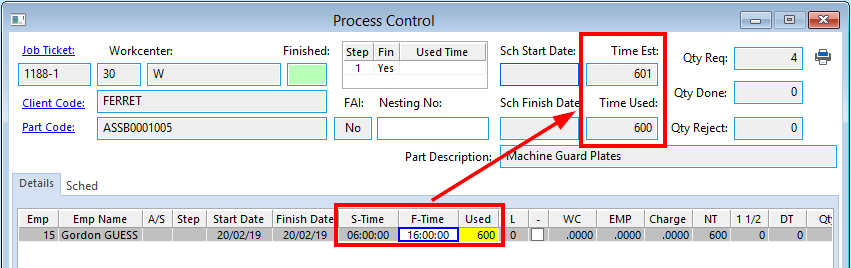
Press <F9> to save and close the window.
Option 2 – To edit via the Resources tab in the Opto ribbon
Step 1. Open the Resources tab in the Opto ribbon, click on the ‘Show Employee Times’ icon and click on the required date to generate the window. The Employee Time window displays the records for all the employees that were clocked on for the required date.
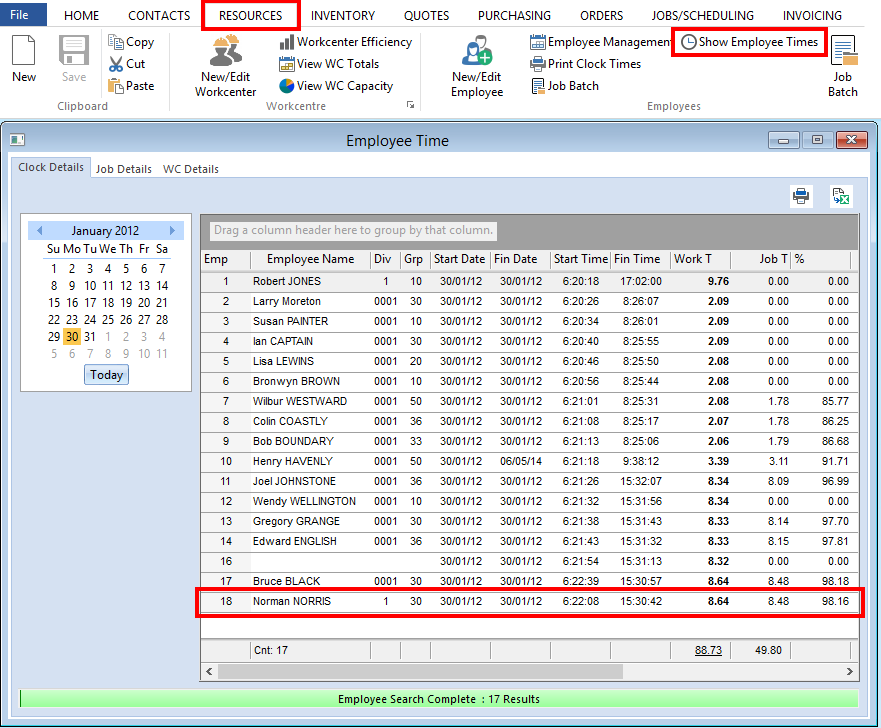
Step 2. Dbl-click on the line of the employee whose record requires editing to display the ‘Employee Time Clock’ record for the selected day.
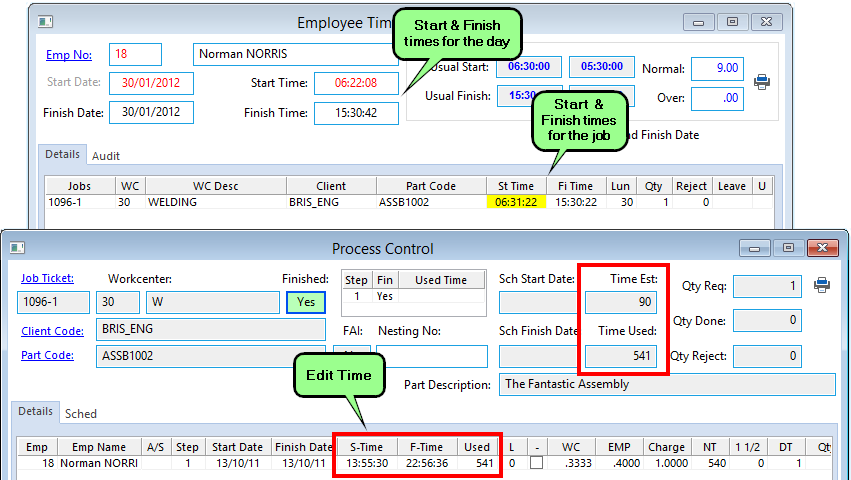
Dbl-click on the required job ticket number to open the ‘Process Control’ window. Click on the time to be edited and enter the correct time. Press <F9> to save and close the window.
Edit the same time in the Employee Time Clock window and press <F9> to save.
