Overview
The Payroll Report window displays Employee Time records between a selected date period. The report includes:
- Employee number and name.
- Individual date entries for the selected period.
- Individual Employee ‘Usual Shift’ start and finish times
- Individual Employee ‘Actual Shift’ start and finish times.
- Individual Employee Daily and Total Work hours, also Total Normal, Time and a Half, and Double Time hours.
- Individual Employee Annual, Sick, or Long Service Leave, etc., also Training hours and Work Cover.
To Create a Payroll Report
Open the Resources tab in the Opto ribbon and click on the ‘Print Clock Times’ icon. Enter the date range in the “Date From” and the “Date To” fields. Customise the report by using the ‘Sort’ and ‘Show’ options and ‘Detailed’ icon to display all hours including sick leave, annual leave, training, etc.
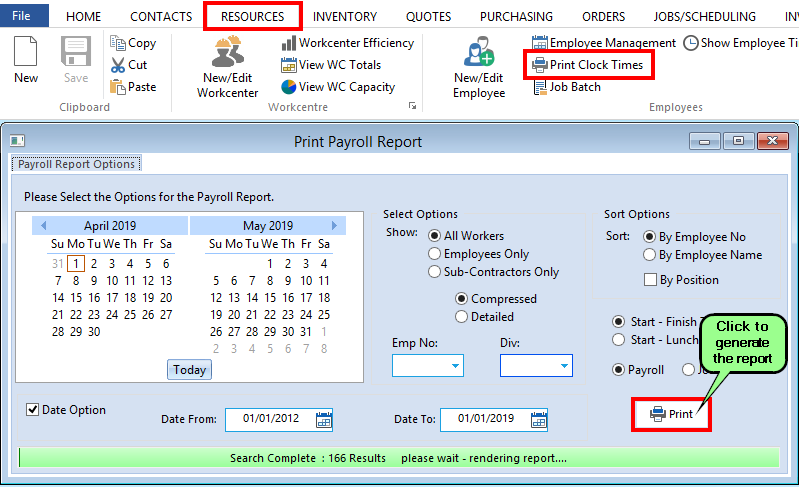
Click on the Print button to generate the report.
Once generated, the report will open in a print preview window (see below). Click on the Print icon to print the report.
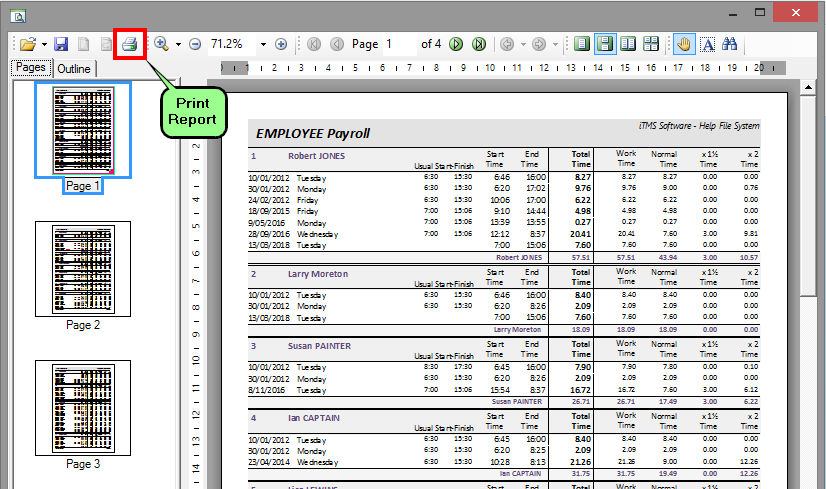
Opto Software Pty Ltd Revised 01/04/2019
