Overview
The Employee Calendar can be used to record activities like Annual, Long Service Leave, Personal Leave, Rostered Days Off, Training, etc. The USER must have ADMIN ticked for their User ID to be able to complete this set-up. Public Holidays and Shut Down events are displayed on the activities calendar and are setup in another area of the programme.
To Apply Calendar Activity to an Employee – Open the RESOURCES Tab on the Opto Ribbon and select the ‘New/Edit Employee’ icon. Enter an employee number or press <F2> and select an employee from the pop-up list and then click OK. Click on the Employee Calendar icon – see circled below.
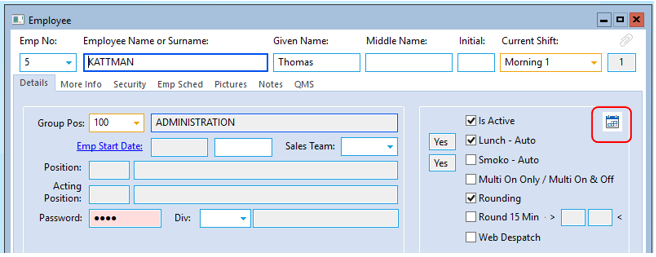
With the calendar window open, select the year if not the current year from the drop-down. Click on the box for the required leave type on the right and click on the dates within the calendar to apply the leave type. (The date boxes will be coloured according to the leave type selected).
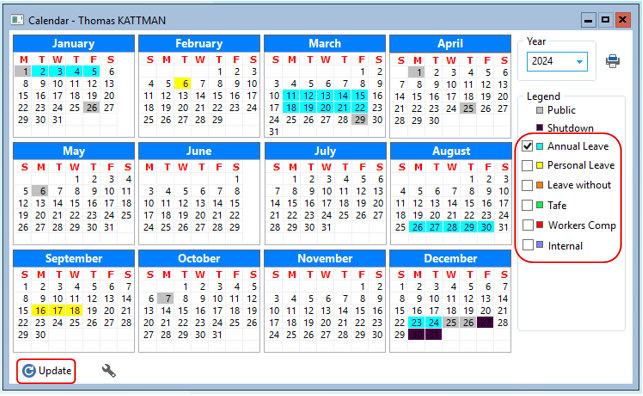
Click on the Update icon when finished.
To remove any leave type from the employee calendar, with no leave type box selected in the legend on the right-side of the window, click on each of the dates which are to be reset. Click update when finished.
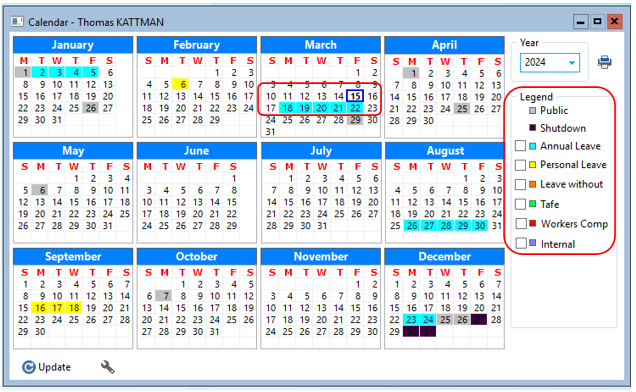
Opto Software Pty Ltd Revised: 01/11/24
