Overview
Opto can record time for any number of non-productive activities, such as sick leave, annual and long service leave, maintenance, training etc. The process uses ‘non-productive’ workcenters in conjunction with an internal job run each month or quarter.
The following will need to be set-up –
- A client record for the user’s own company that will not generate invoices.
- A ‘Non-productive’ workcenter for each type of ‘non-productive’ activity
- A ‘Non-productive’ Part containing all the workcenters on the “Labour” Tab
- A Factory Order marked for Stock for the user’s company containing the ‘non-productive’ part previously created.
Step 1. Set-up a new client record for your own company in the New/Edit Clients window in the Contacts tab in the Opto ribbon, press <F9> to save. As no invoices are required for this client, the user needs to set a parameter.
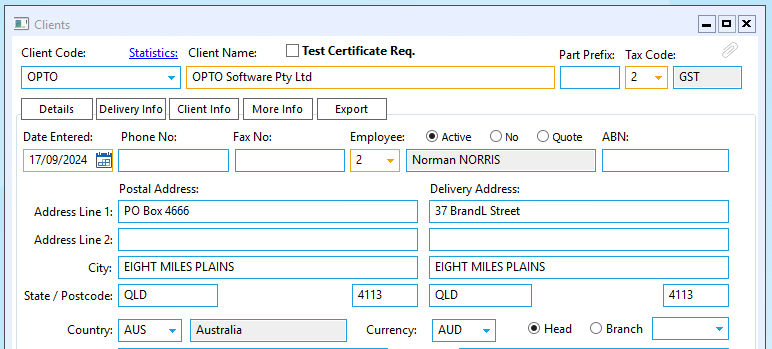
To do this, Open on INVOICING tab on the Opto ribbon and click on the Invoice Parameters icon (circled below). Under the “General” tab, enter your company’s client code in the ”Create No Invoice” field and click on the tick box as shown and enter the Factory Order Type as ST (Stock). When ticked this option will enable the orders to be despatch and completed, but no invoice will be required for the orders (your own company).
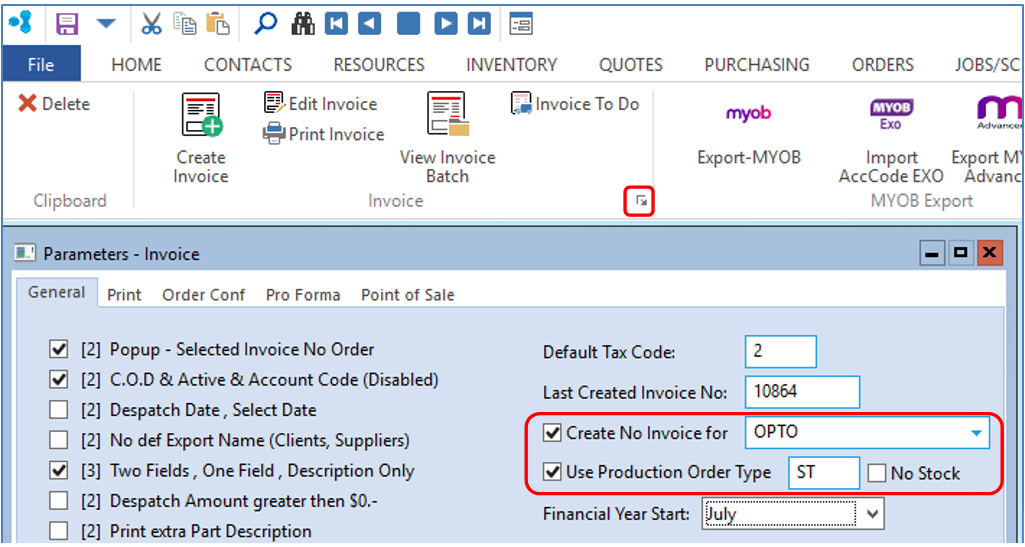
Step 2. The user needs to create a series of workcenters to reflex the non-productive activities. Open the RESOURCES tab on the Opto ribbon and then click on the ‘Workcenter’ icon and create the workcenters for the employee activities and tick the Non-Productive Workcenter tick box as per the example below, press <F9> to save each workcenter.
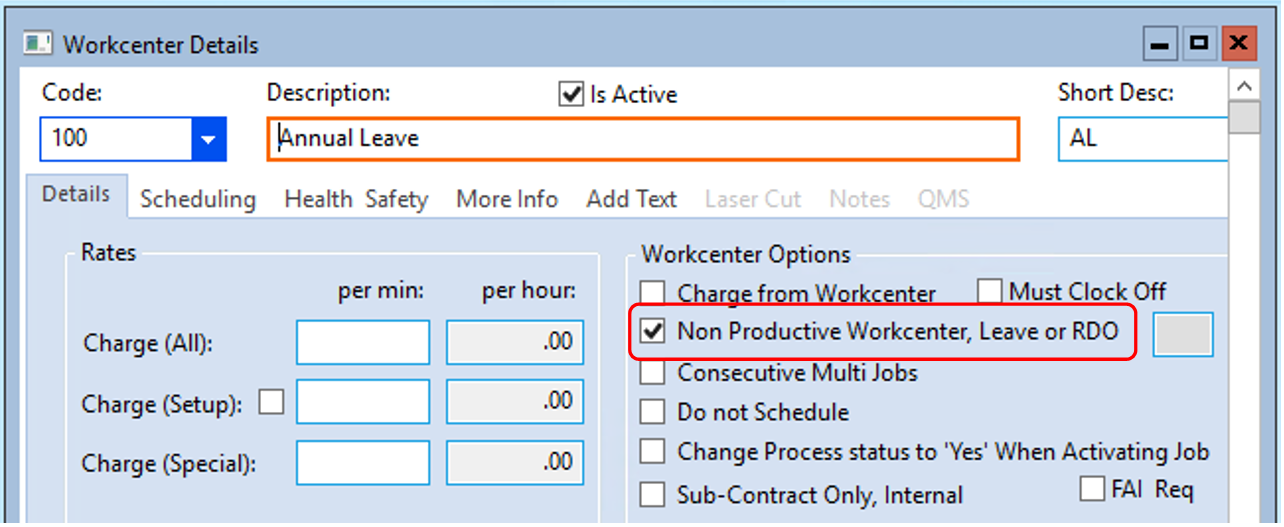
Step 3. Create a “Part Code” for non-productive Orders, ensure the “Inventory” box un-ticked.
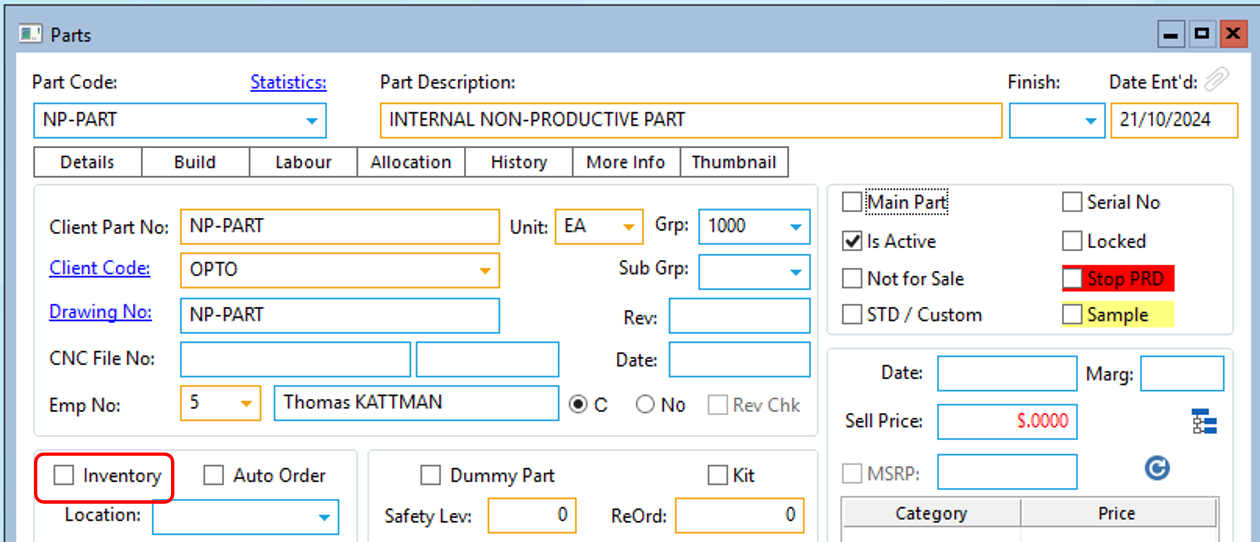
Materials and/or sub-parts are not required on the “Build” tab of the part. Click on the “Labour” tab to open and enter all the non-productive workcenters as shown below, do not enter time in either the “Setup” and “Process” fields. Press <F9> to save.
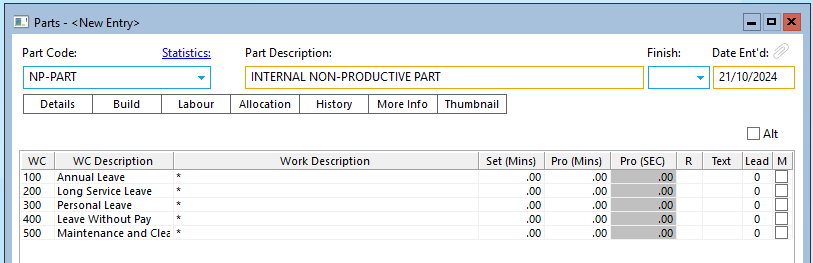
Step 4. Create a new Factory Order for your company using the client record previously created and insert the “Non-Productive Part” as a quantity of one, press <F9> to save the order. You will notice the order type is ST and the For Stock box is ticked
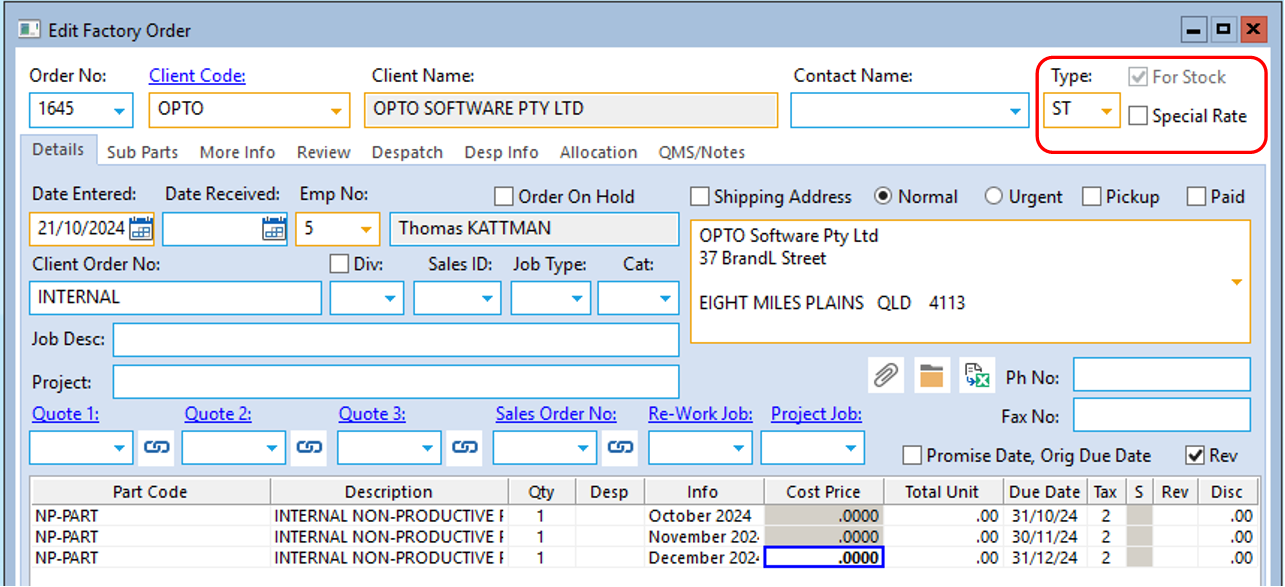
The ‘Process Sheet (Factory)’ window opens, create Job Ticket/s and activate the job ticket/s for the non-productive work. At the end of the period, despatch and complete the job. For this example, we have 3 job tickets for the following months.
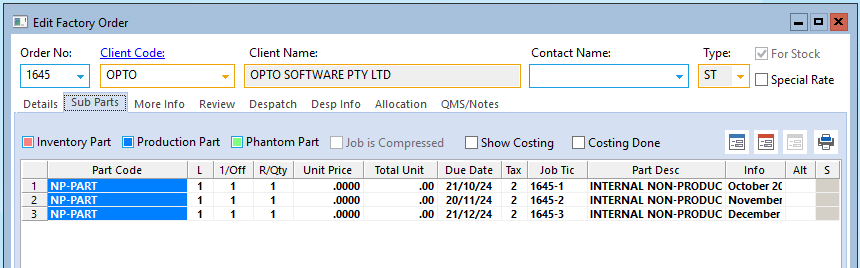
To create clock records for the Non-Production Processes.
If an employee is required to perform maintenance or cleaning duties in the factory, they can simply clock onto and off the created non-productive job ticket for the required workcenter as they would any normally
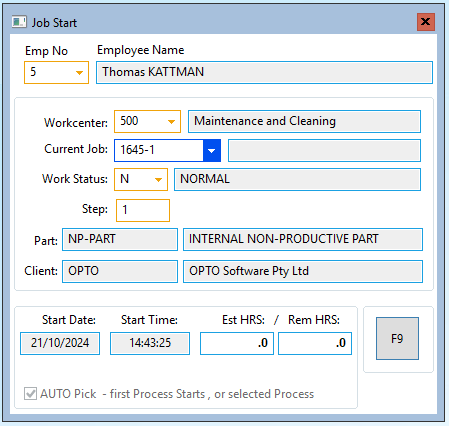
Or for the types of leave, the Administration staff would create a Job Batch HRS entry for the full day/s.
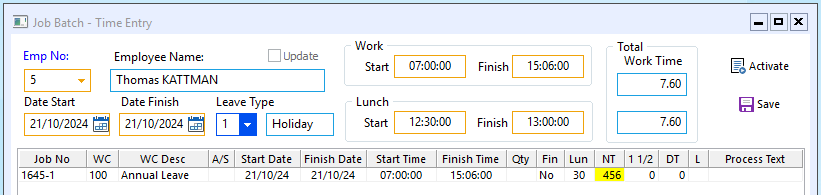
Opto Software Pty Ltd Revised: 21/10/24
