The ‘Position Parameters’ are set-up to be used when creating, allocating and managing positions in a company through the Positions Wizard options. The Parameters are accessed via the Data Set drop-down of the QALITIY tab on the OPTO Ribbon.
Employee Group Position – is the position of the employee.
To set-up the codes and descriptions – From the Data Set drop-down, Dbl-click on “Employee Group Position” option to open the Position window. Click in the “Code” field and create a code, press <TAB> to advance to the “Description” field and type a description, press <F9> to save. Repeat process as necessary to create the Employee Positions.
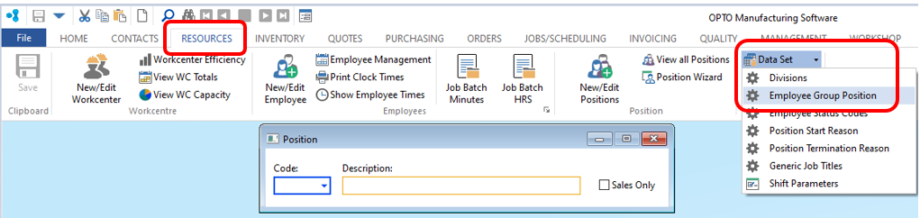
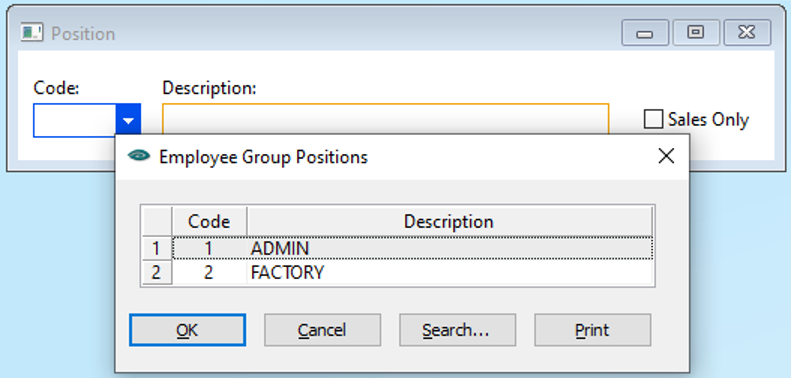
Employee Status Codes – is the contract status of the employee within their position.
To set-up the codes and descriptions – From the Data Set drop-down, Dbl-click on “Employee Status Codes” option to open the Employee Status window. Click in the “Code” field and create a code, press <TAB> to advance to the “Description” field and type a description, press <F9> to save. Repeat process as necessary to create the Employee Status.
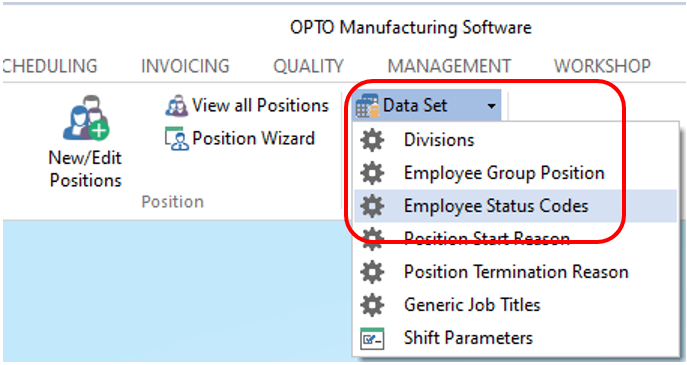
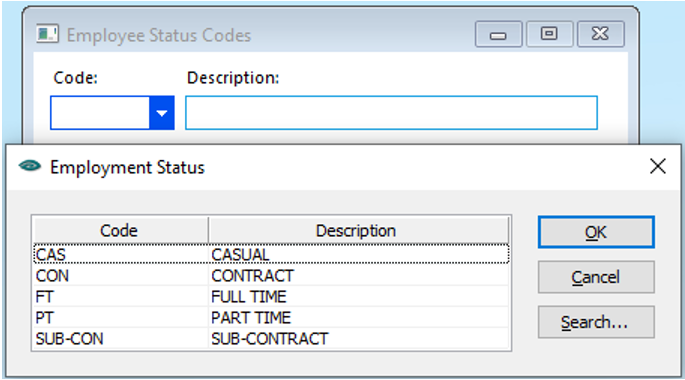
Position Start Reason – is the reason the position has been allocated to an employee.
To set-up the codes and descriptions – From the Data Set drop-down, Dbl-click on “Position Start Reason” option to bring up the Reason Start window. Click in the “Code” field and create a code, press <TAB> to advance to the “Description” field and type a description, then press <F9> to save. Repeat process as necessary.
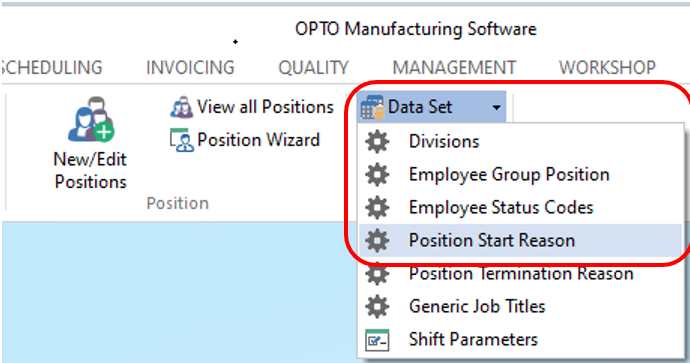
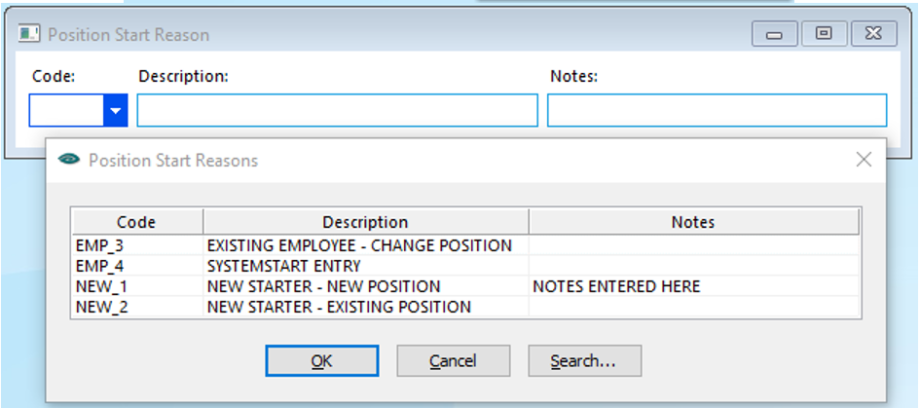
Position Termination Reason – is the reason the position has been vacated, whether an employee is leaving the company or transferring to another position within the same company.
To set-up the codes and descriptions – From the Data Set drop-down, Dbl-click on “Position Termination Reason” option to open the ‘Termination Reason’ window. Click in the “Code” field and create a code, press <TAB> to advance to the “Description” field and type a description, then press <F9> to save.
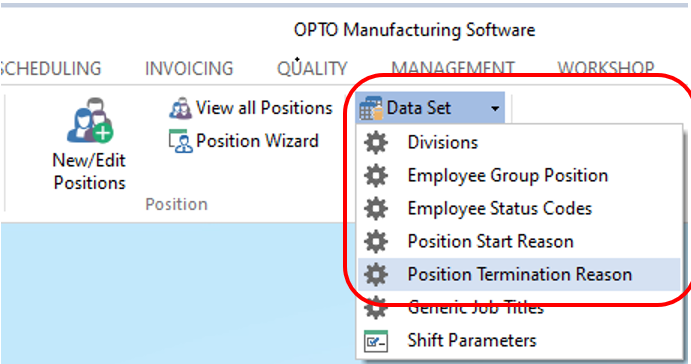
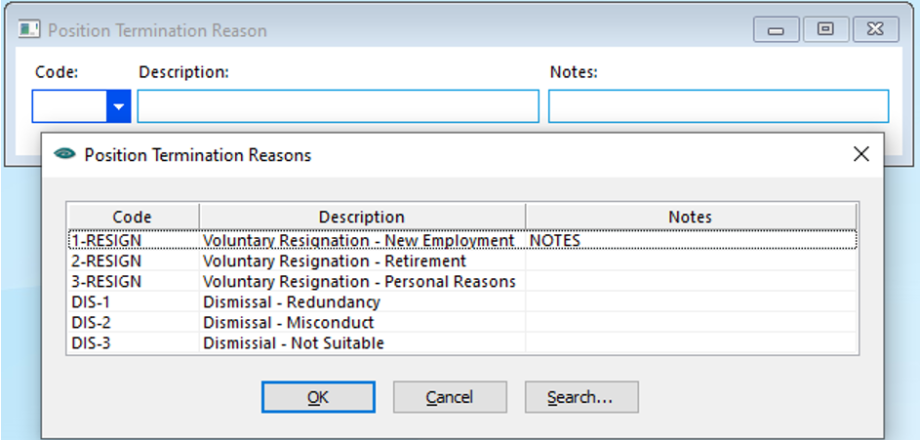
Repeat process as necessary to create Termination codes. See below for examples.
Generic Titles – is the area in which the position belongs, example – a Storesperson position will belong to the Generic Job Title 600 – STORES.
To set-up the codes and descriptions – From the Data Set drop-down, Dbl-click on “Generic Titles” option to bring up the Generic Job Titles window. Click in the “Code” field and create a code, press <TAB> to advance to the “Description” field and type a description, press <F9> to save.
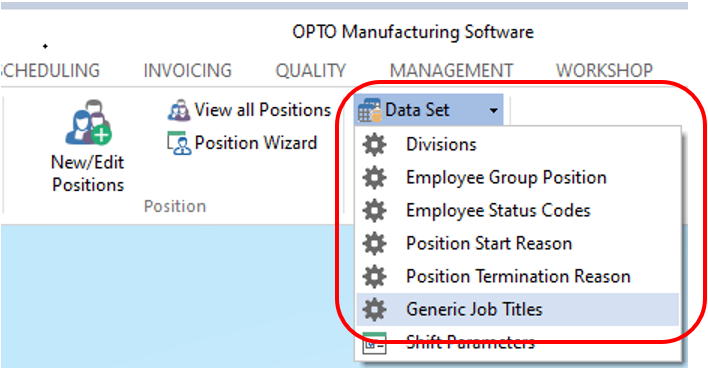
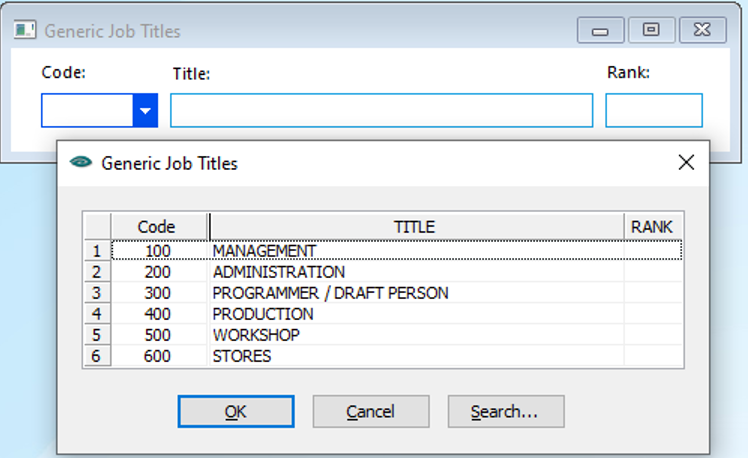
Repeat process as necessary to create the Generic Titles codes.
Opto Software Pty Ltd Created: 10/11/23
