Overview
From the OPTO ribbon, select the INVENTORY tab then click the ‘New/Edit Parts’ icon. Click in the Part Code field and enter the part code or press <F2> and select from the list. Click on the green arrow icon (marked below) to open the ‘Cost Breakdown for Part ‘window.
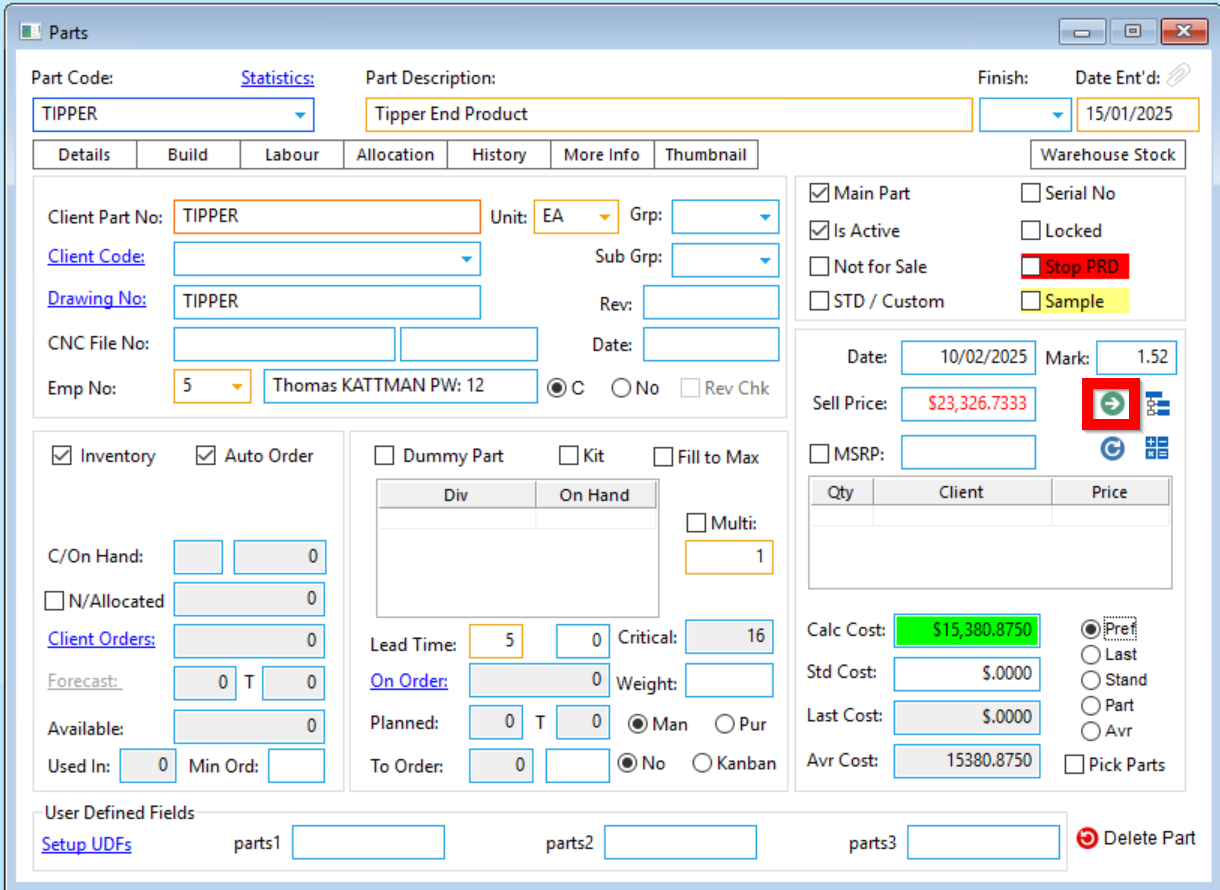
Material Data
The window opens for the Material Data by default. All positions in the Build tab of the part are used to construct the total build costs and charges by material/part group. The lower table displays the sub levels of the build, costs and charges as well as where the Markups come from:
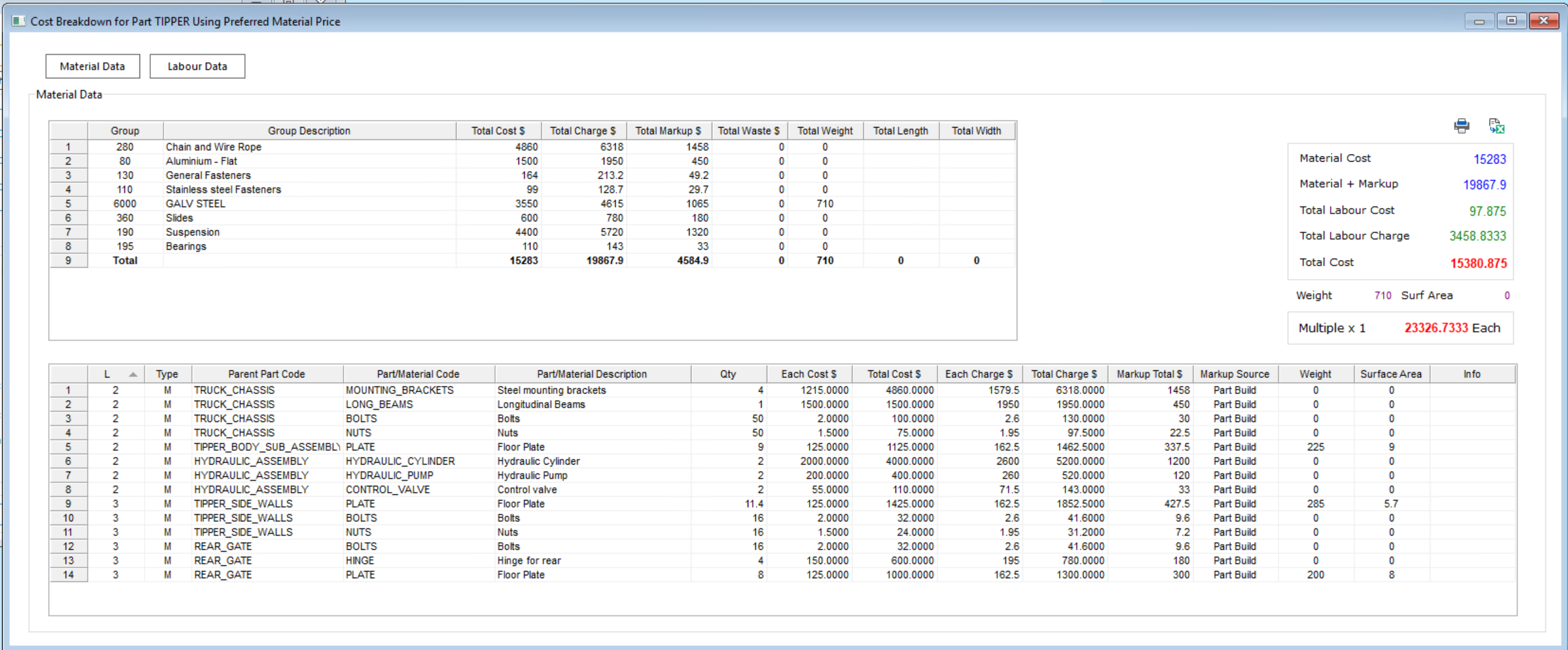
Labour Data
Switching to the Labour Data shows all positions from the Labour tab from the part build, constructed to the total labour costs and charges split by Workcenter. The lower table displays the sub levels of the build, costs and charges as well as the total time needed to finish the part, lead times and Markups:
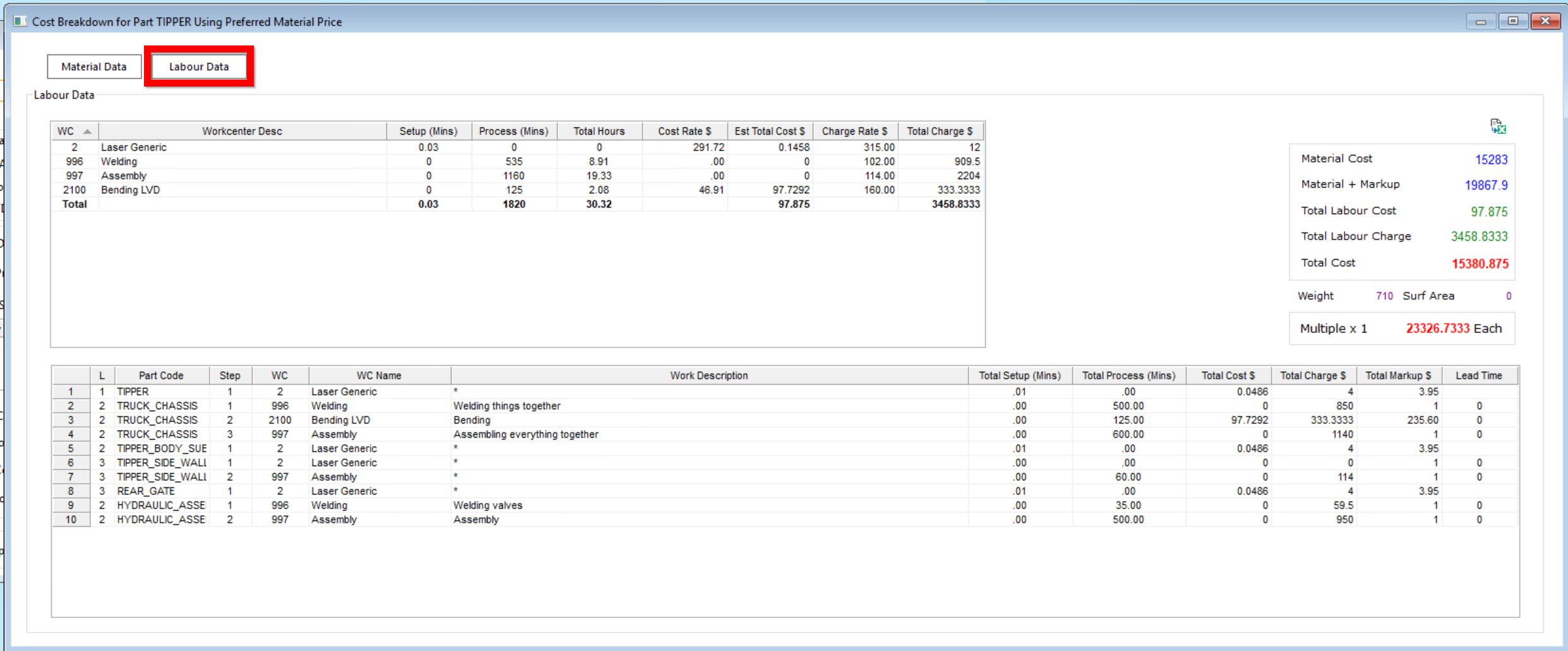
Total Summary
The table on the right side shows all totals by Material, Material + Markup, Total Labour Cost, Total Labour Charge and the sum of all costs together:
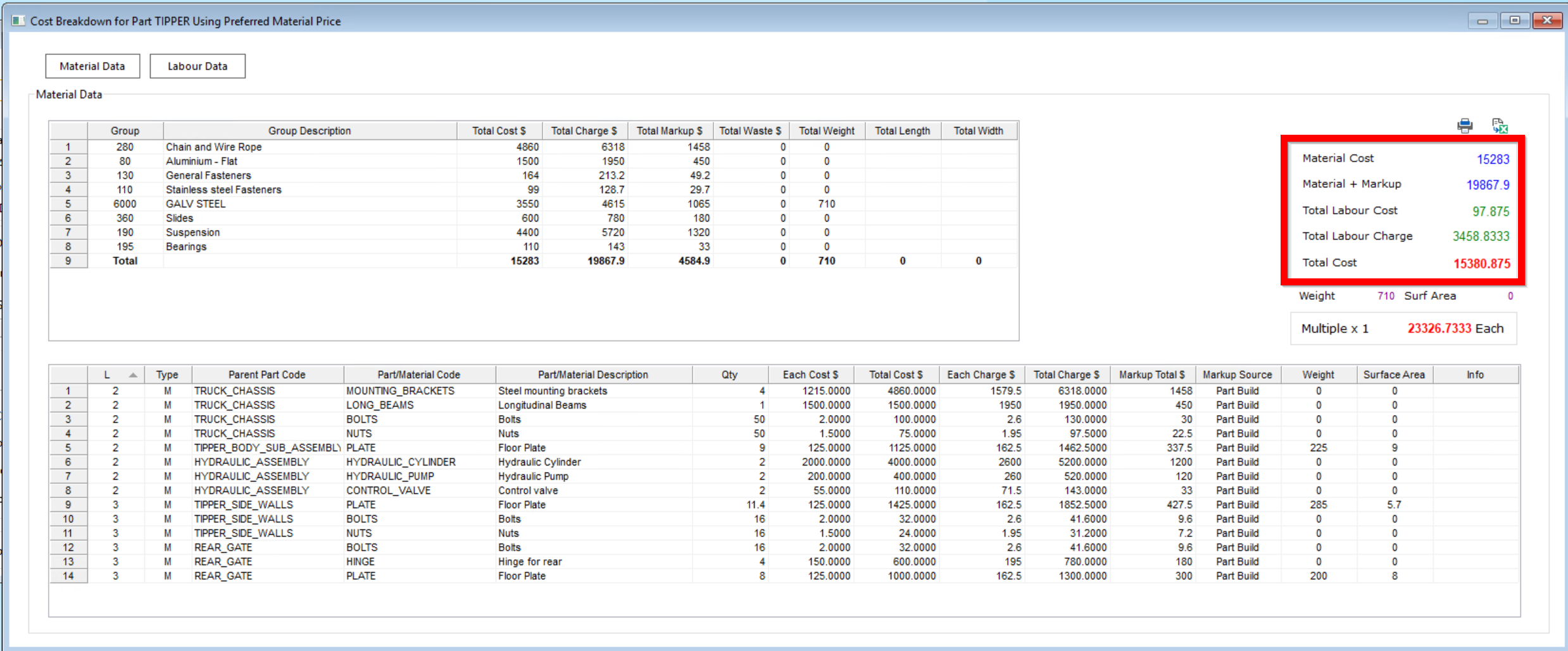
Export and Print
The displayed information can be printed to PDF or Excel with the according symbols marked below:
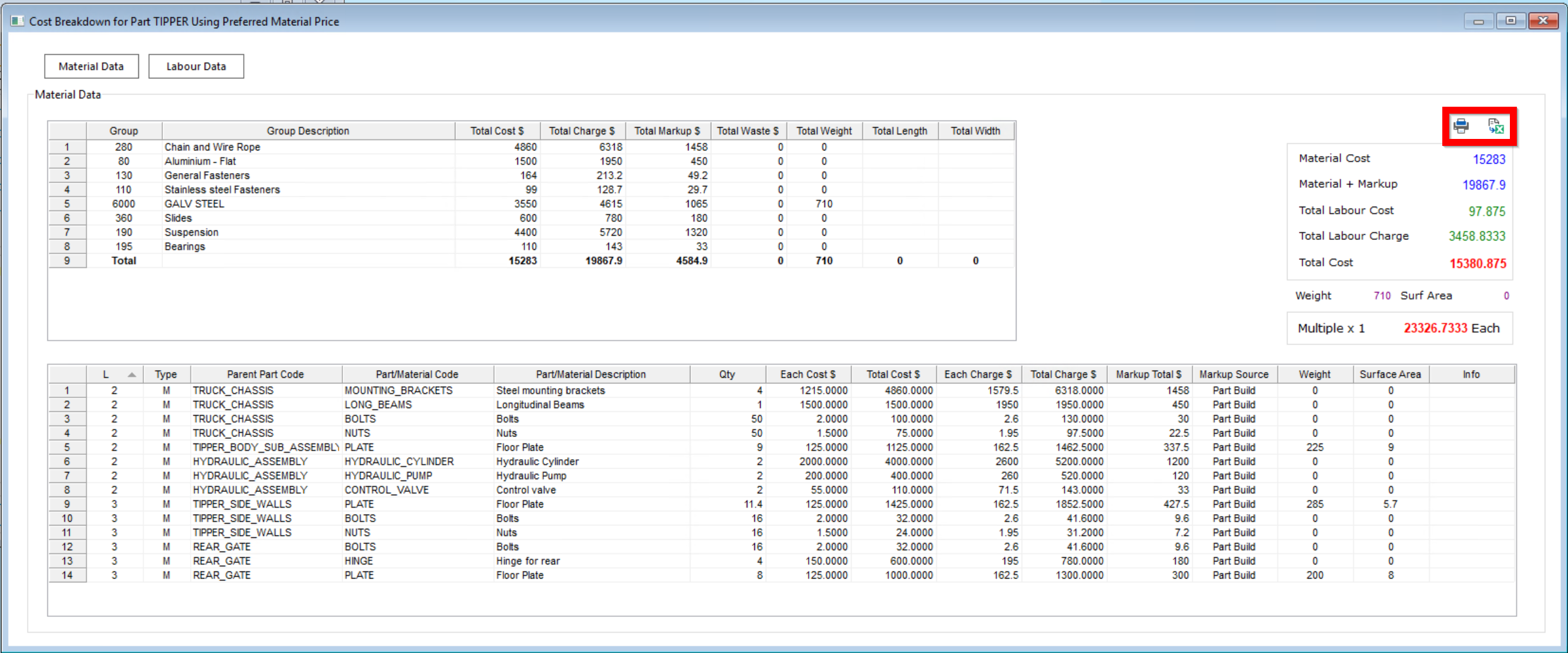
Opto Software Pty Ltd Created: 10/02/25
