Activating Stock Take Password
To activate the function to use a password for Stock Take, open the Parts/Materials parameters windows from the Inventory tab in the Opto Ribbon (see below). Ensure that the Password required for Stock Take tick boxes are ticked, then press <F9> to save and continue.
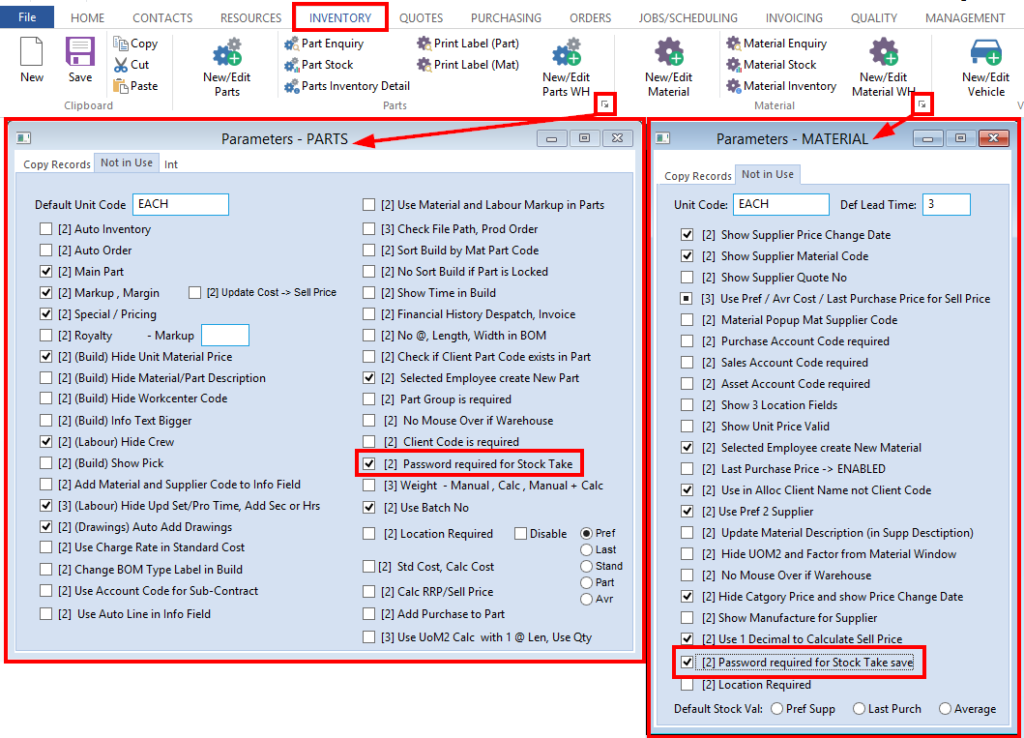
Set Permissions
From the OPTO ribbon, select the ‘Resources’ tab and click on the ‘New/Edit Employee’ icon to open the ‘Employee Details’ window. In the Emp No field enter the required employee number or press <F2> and select the employee from the pop-up list and click OK. Press <TAB> to generate the employee details then click on the ‘Security’ tab to edit permissions. Ensure the Stock Take Restrict tick box (circled below) is unticked to enable the appropriate permission to this employee. Press <F9> to save.
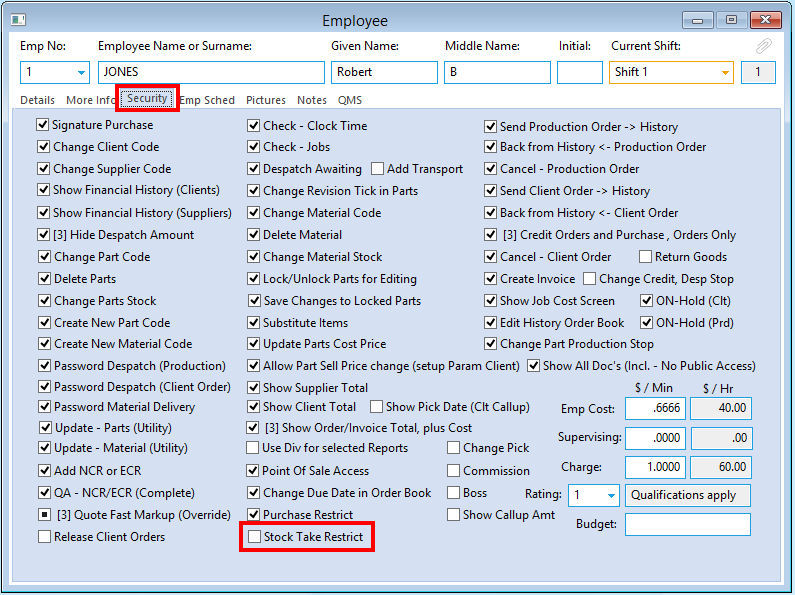
Performing the Transaction
Upon saving a Parts/Material Stock Adjust, the employee now must enter their employee password to perform the transaction.
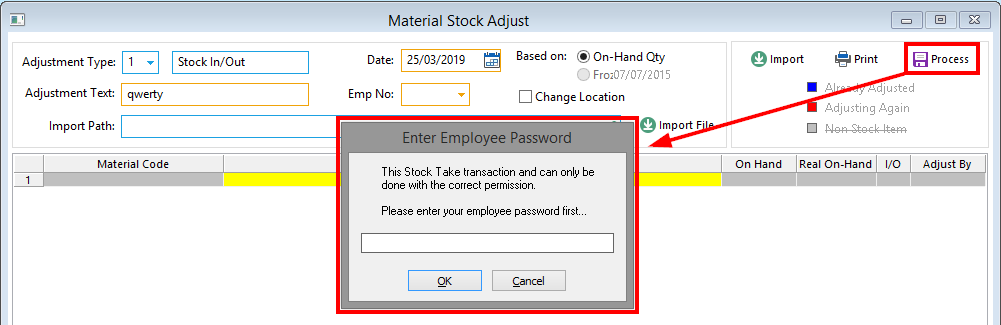
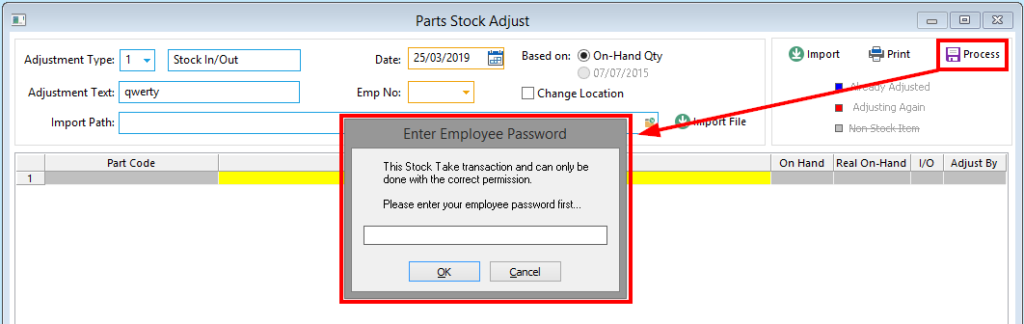
Opto Software Pty Ltd Revised 25/03/2019
