Overview:
Opto has a feature that the user can assign parts &/or materials to a stock location and then a bin location to define the area more precisely. The Stock Location may be Racks or Shelving and the Bin Location might be the exact identifiable position on the specified Rack or shelf.
Using the location and Bin function will help to locate parts and materials for picking or stocktake and will assist the user when utilising queries and reports for parts and materials.
To create Stock Locations – Open the INVENTORY tab and then click on ‘Data Set’ on the Opto Ribbon, select ‘Stock Location’ from the drop-down menu.
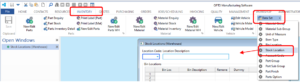
In the Stock Locations window enter a code for the location press <TAB> to move to the description and enter the description. Press <F9> to save and repeat to create more Stock Locations.
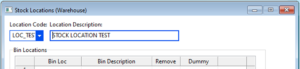
To create Bin Locations – Click on ‘Data Set’ icon on the Ribbon, select ‘Bin Location’ from the drop-down menu.

In the Bin Code field enter the code for the bin, press <TAB> to move to the description and enter the description for the bin.

Press <TAB> to move to the location field, press <F2> or select drop-down arrow and select a stock location to assign the bin to and click OK. Press <F9> to save and continue to create bin locations as necessary.
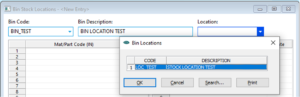
Assign a Bin Location to a Part/Material – press <F2> and select from the pop-up list and click OK. The item can be easily located by a simple click on the information icon next to the Bin Location field. (See below)
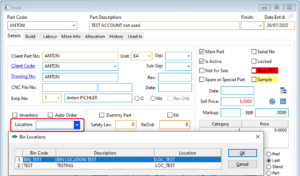
PLEASE NOTE – I manually entered the part code into the Bin Stock Location window but I will have to find out exactly how this window should behave.
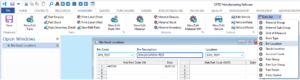
I also believe this window should list the Bin locations assigned to the Stock location.
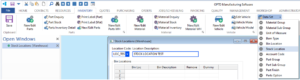
OPTO Software Pty Ltd
Created 26/07/2022
