Overview
Opto has a function to change the file path location for attachments on Parts and Materials in bulk. This is used when a company gets a new server or changes the location where the drawing, etc are stored on your network. The location must be to a mapped drive and not a CNC network path.
See example below with existing file path in the part code.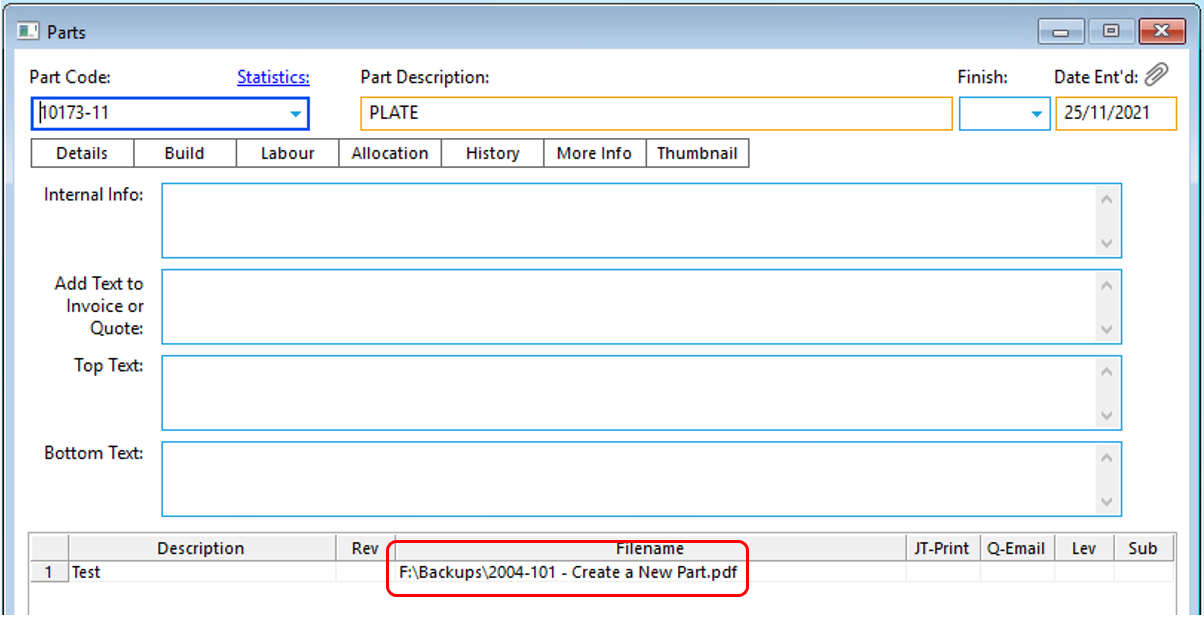
Go to the INVENTORY tab – click on the Utilities to display the drop-down list. For this example, select Update Parts. In the Update Parts window, select the Change String in All Filenames option.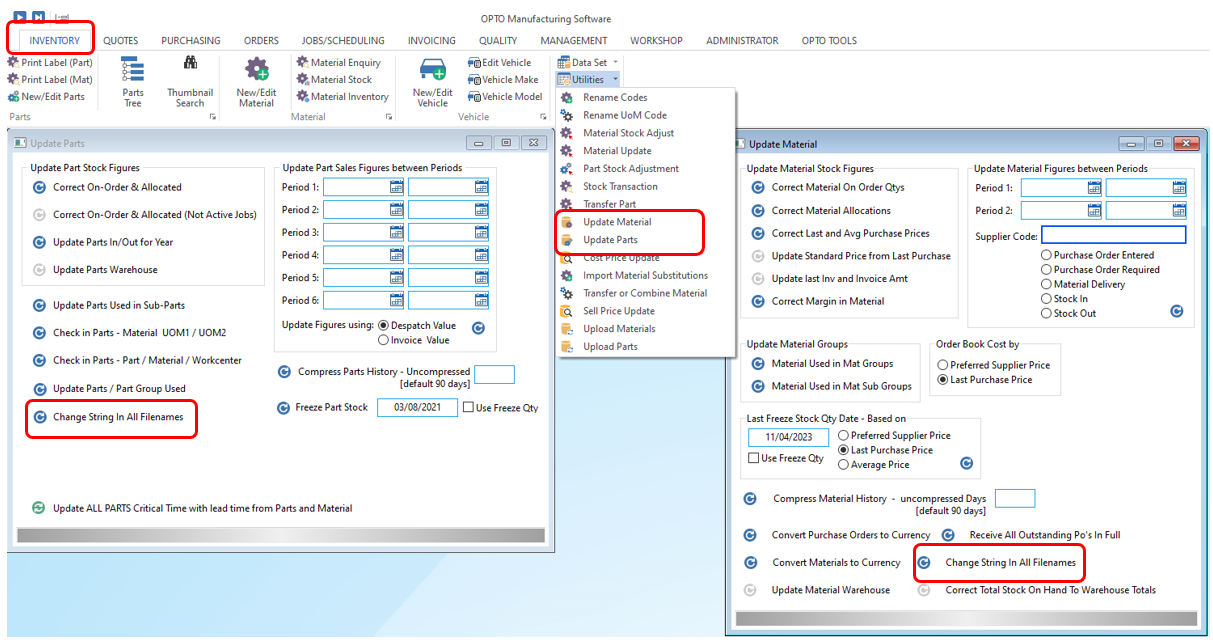
Enter the current file path for the attachment’s location for Parts in the Data String To Look For window and click on OK.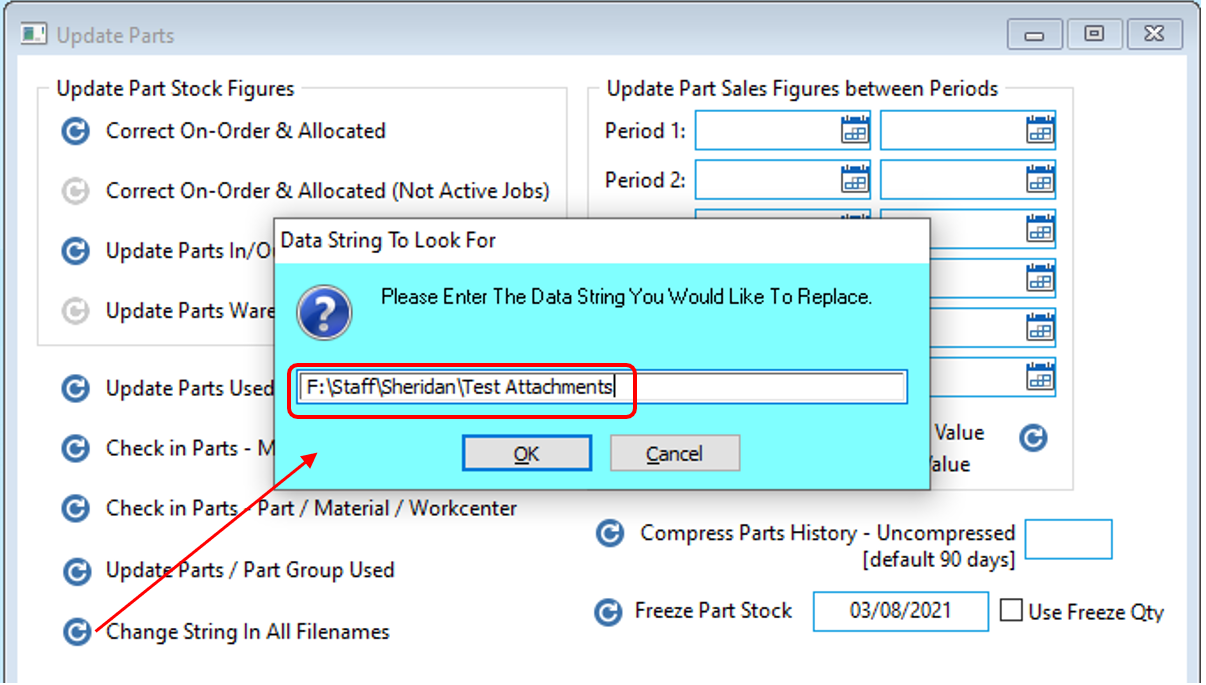
Enter the new file path (location) in the Data String to Replace With window and click OK.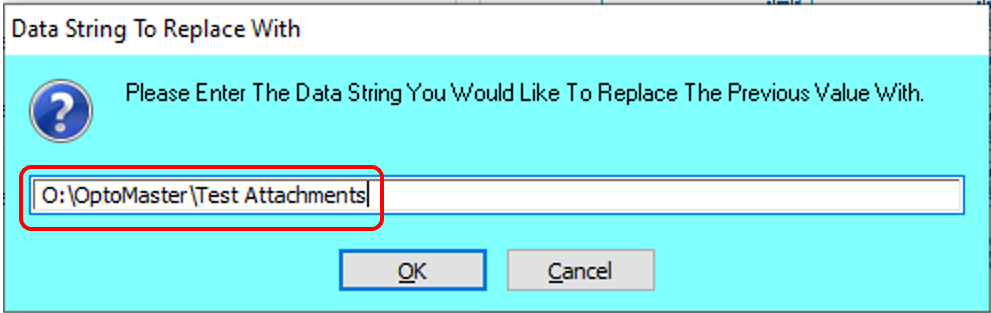
A message will appear displaying the current file path and also the file path you’re replacing it with, click on Yes. The update runs through and a message appears when it has completed.
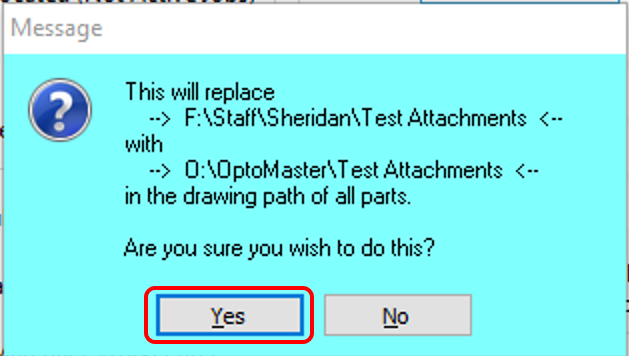
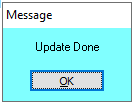
Now when you open the parts, the file path has changed and you can view the attached files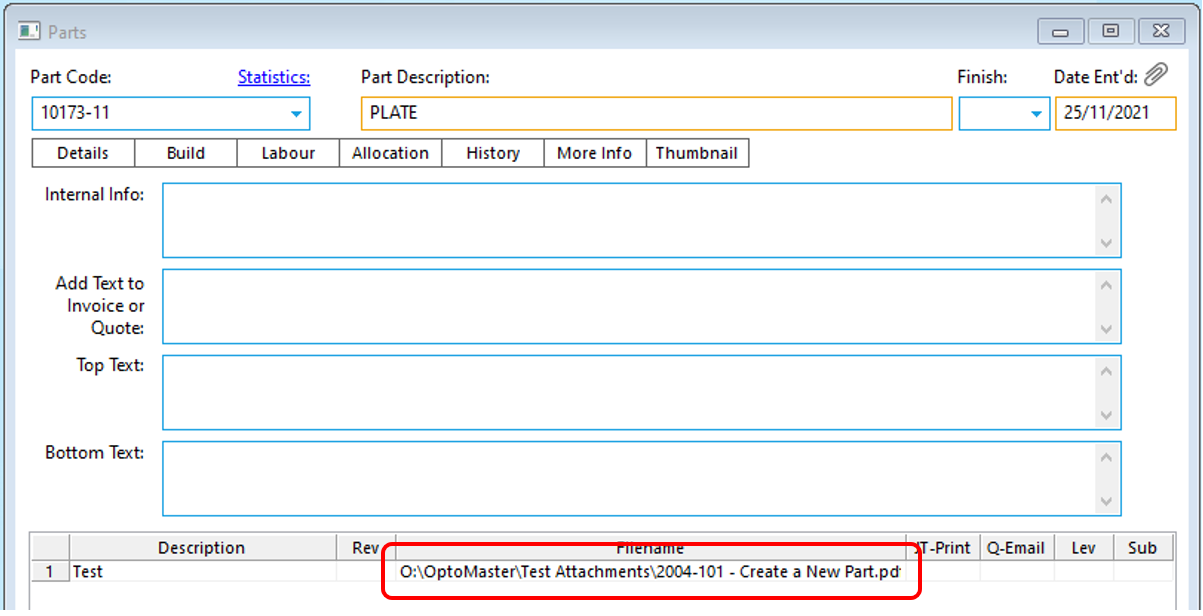
Opto Software Pty Ltd Created: 31/07/24
