To Edit a Quote
From the OPTO ribbon, select the ‘Quotes’ tab and click on the ‘Edit Quote’ icon to open the ‘Edit Quote’ window. In the Quote No field press <F2> and select the required quote from the pop-up list then click on OK.

Edit the Quote as required and press <F9> to save changes.
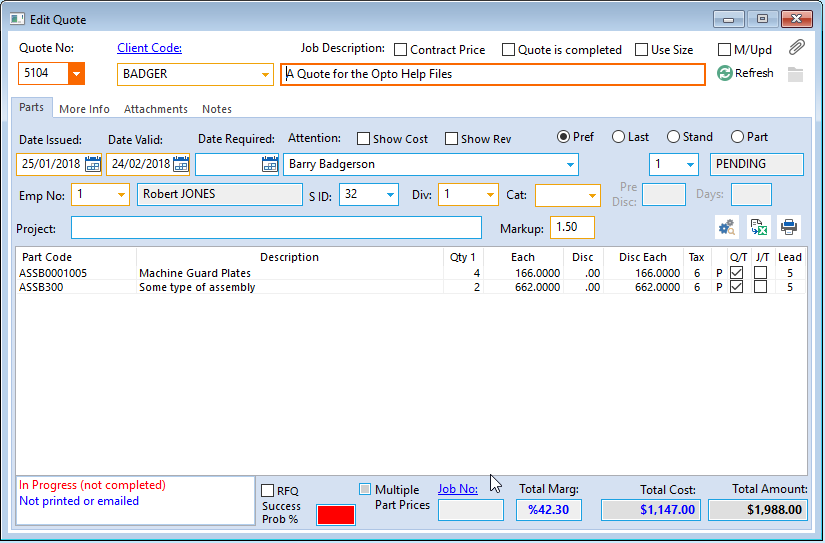
The user may notice that the ‘Attachment tab has moved position from the ‘New Quote’ window and a ‘Notes’ tab has been added. The ‘Notes’ tab is used to record and track Quality issues related to the quote. To make a note record for the quote, click on the ‘Notes’ tab to open and click on the ‘Add a Note’ button (circled below) to open the ‘Add New Notes Record’ window.
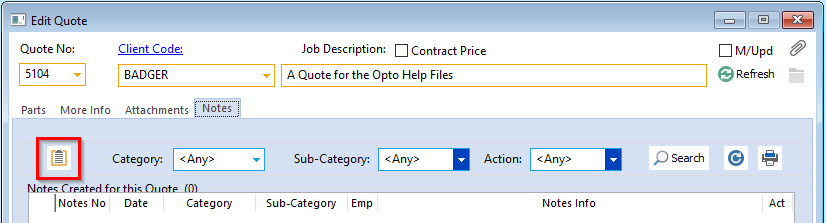
Press <F9> to save.
To Print a Quote
In the ‘Quotes’ tab click on the ‘Print Quote’ icon to open the ‘Print Quote’ window. Set options by clicking on the radio buttons to select or deselect, then click on the ‘Print’ button when ready to print.
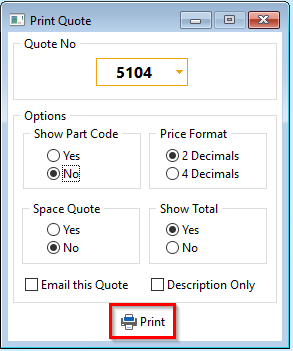
Opto Software Pty Ltd Revised 03/08/2018
