Overview:
The ‘Use Sheet Time’ feature enables the user to include time it takes to change/swap/load sheets on the laser/plasma cutter.
Activate Sheet Change Time:
To set the ‘Use Sheet Time’ parameter, from the OPTO ribbon select the Quotes tab and then click on the ‘Quote Fast’ parameters icon to display the ‘Parameters – Quote Fast’ window. Click the ‘Use Sheet Change Time’ checkbox so that it becomes ticked. When completed, press <F9> to save settings.
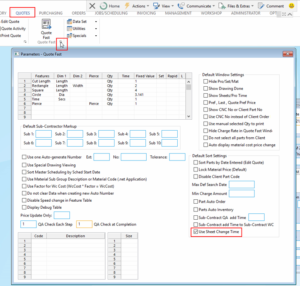
Set Workcenter Sheet Change Times:
To set the workcenter sheet change time setting, from the OPTO ribbon select the Resources tab and then click the ‘New/Edit Workcenter’ option to display the ‘Workcenter Details’ window. From the ‘Code’ field dropdown list, select your laser workcenter and then click OK.
Click on the ‘More Info’ tab then click in the ‘Sheet Change Time’ and enter the time in seconds. Press <F9> to save.
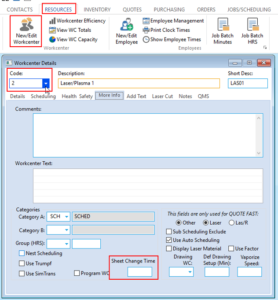
Adding Sheet Change Times to Quote Fast:
To include the sheet change times in a fast quote, from the ‘Create Parts Fast’ window, when creating or editing a part, tick the ‘Add Sheet Change’ checkbox.
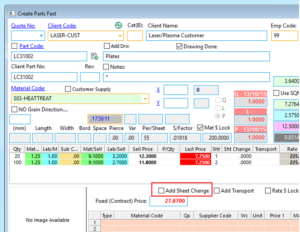
Opto Software Pty Ltd
Last Revised: 25/10/2019
