Overview:
Materials required for laser/plasma cutter processing, require a number of fields defined in the materials detail record. These fields, are used to group materials, define who supplies the material and provide additional parameters defining how the material is handled with a laser/plasma cutter.
Material Detail Fields:
From the OPTO ribbon select the Inventory tab and then click on the ‘New/Edit Material’ option to display the ‘Material’ window. To create a new material, it is best to copy an existing material.
Select an existing material that is similar to your new material and press <Enter> on the keyboard.
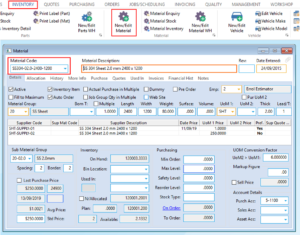
Change the ‘Material Code’, press <Enter> on the keyboard and then click on the ‘Copy’ button to copy over previous material’s information. Amend details as appropriately required and you must set values for ‘Material Group’, ‘Sub Material Group’ and at least one supplier nominated for the material.

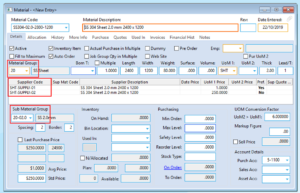
Update Laser/Plasma Feed Rates:
Feed-Rates for laser/plasma workcenters, are established at both ‘individual material’ and ‘machine’ levels. Feed-Rates for individual materials are defined within the ‘Material Sub Group’ and for machines, these are defined within the ‘Workcenter’.
Update Feed-Rates – Individual Materials
From the OPTO ribbon select the Inventory tab and then click on the ‘Data Set’ option list and then click ‘Material Sub Group’ to display the ‘Material Sub Groups (Laser)’ window.

In the ‘Sub Group Code’ field, press <F2> and select the group from the pop-up list then click OK. Add and/or edit cutting rates as required then press <F9> to save. Line details are attributes defining the capabilities of the laser/plasma cutter with the ‘L/Code’ being the ‘workcenter’ where this sub-group of items can be used.
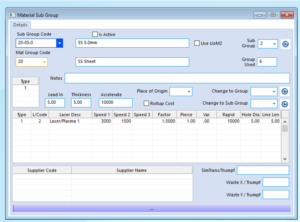
Update Feed-Rates – Machine
Note: For a workcenter to be a ‘laser/plasma’ workcenter, the workcenter must have the ‘QUOTE FAST: Laser’ option active. This option is found on the ‘More Info’ tab.

To set feed-rates by workcenter, from the OPTO ribbon select the ‘Resources’ tab and then click the ‘New/Edit Workcenter’ option to display the ‘Workcenter Details’ window. From the ‘Code’ field dropdown list, select your laser workcenter and then click OK.
Click on the ‘Laser Cut’ tab at the right of the window, click the ‘Refresh’ button to display a list of the materials that are cut on this machine, their feed rates, speeds and other information related to the list of materials. Note that individual materials are not listed, but the ‘Material Sub-Groups’ associated to materials.
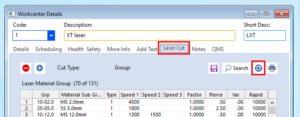
Edit data by clicking on individual record cells and amending as required or add additional workcenter material details by clicking the ‘Add’ button. When adding materials, click ‘Yes’ to the warning message, click individual ‘Material Sub Groups’ as required or click the ‘Select All’ button then click OK. A window will then display with a list of ‘Laser Types’, select as required, then click OK. Click the ‘Save’ button to save any changes.
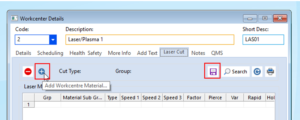
To remove material sub-groups from the workcenter details, click the sub-group to be removed, click the ‘Remove Material Group…’ button. Respond to the warning as required.
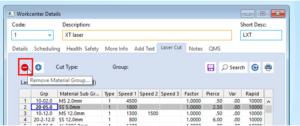
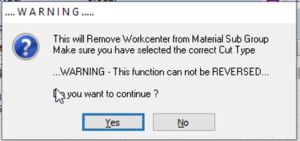
Opto Software Pty Ltd
Last Revised: 25/10/2019
