Overview
The ‘Quote Fast’ option is used to generate parts requiring manufacture using laser/plasma cutters. As laser/plasma cutter parts are generally based on a wide number of attributes and workcenter processing requirements, the ‘Quote Fast’ option provides the user to provide minimal information to complete the calculation of material and process requirements for a customer’s part to be defined.
Creating Laser/Plasma Parts
From the OPTO ribbon select the Quotes tab and then click on the ‘Quote Fast’ option to display the ‘Create Parts Fast’ window.
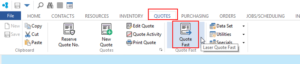
Click in the ‘Client code’ field, enter the required client code or press <F2> and select the client from the pop-up list. Click OK then press <TAB> to display details. To create parts from an existing part, click the ‘Select Parts’ button and those parts previously created for the client will then be updated into bottom panel of the window.
Choose an existing part from bottom panel by dbl-clicking on the ‘Part Code’ which will then pre-populate the fields in the window. Click the ‘Create New Part with Auto Number…’ button to assign the next part for the client and edit the details for the new part as required.
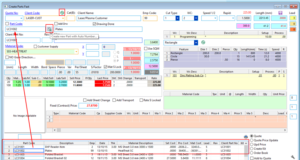
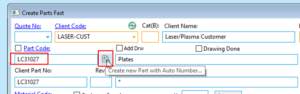
When creating a new Part the following fields must be filled:
- ‘Part code’ & ‘Part Description’

- ‘Material Code’ – Use only recommended materials from the database

- ‘Features’ with either times or length of cut.
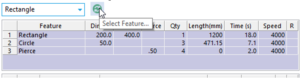
- ‘X’ & ‘Y’ dimensions and ‘Per Sheet’ calculation – The ‘Material Estimator’ must be used initially to achieve the ‘Per Sheet’ figure. Subsequently, the “Per Sheet” figure can be overwritten.
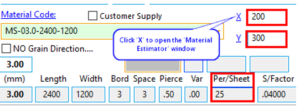
Optional Fields that can be filled
- Sub-contract operations may be added by selecting the B.O.M. ‘Type’, then the corresponding sub-contract material code. Supplier and pricing for each price break can be entered along with a description of the operation. The sub-contract operation is automatically added to the Workcenter panel. The position of the sub-contract in the routing sequence can be moved by using the Insert or Delete Row functions in the Workcenter panel.
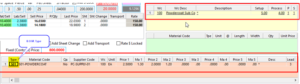
- Additional materials such as nuts, bolts etc., can be added in the green Material panel.

For additional features in the ‘Create Parts Fast’ window please contact your OPTO administrator. When part details are correct, click on the ‘Save Part…’ button located on the top right hand corner of the window. Click the ‘Select Parts’ button to refresh the part list and the new part will be added to bottom of the parts list.
Material Estimator Window:
The ‘Material Estimator’ window provide a visibility of how the dimensions can be cut from the sheet nominated. Clicking the ‘Update’ button will show a visual representation of what quantity can be produced from the material given direct cuts in a grid pattern. The ‘Optimise’ button will provide a visual presentation of what quantity can be cut from the material to minimize wastage. Depending on the results of the ‘Total’ and ‘Optimised’ values, you can then determine, the best option for cutting your material. Refer to the images below.
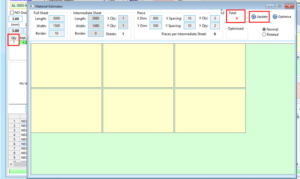
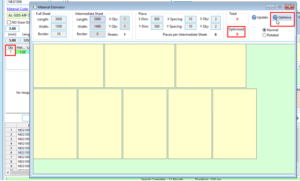
Quoting for Laser/Plasma Parts
To the right of the list of client parts, click the ‘Add to Quote’ checkbox to mark it as ticked, then dbl-click each part you would like to add to your quote. Each part dbl-clicked will be added to the list of parts located on the bottom right hand corner of the window. Once your list is complete, click the ‘Save Part…’ button to open the ‘Quote’ window.

In the ‘Quote’ window, press <Enter> and the client code and part lines will be populate. Complete the entry of required fields and press <F9> to save.
Opto Software Pty Ltd
Last Revised: 24/10/2019
