Overview
The Request for Quote feature enables the user to request a quote for materials purchased from multiple suppliers. The request may be due to a change in supplier stock availability, a better service required or price.
To Create a Request for Quote
From the OPTO ribbon, select the PURCHASING tab and click on the ‘New Purchase’ icon. Click in the RFQ box to tick and the window will change. In the table on the top right of the window, enter the Supplier Code then press <TAB> to display the Attention field, repeat for other suppliers if necessary. The Quote Req field is to record the supplier quote number when it has been received. Enter the required information in the Date fields and in the Emp No fields. Click in the Mat column and press <F2> then select the materials required from the pop-up list and click on OK.

Save the Request for Quote by pressing <F9>. Print the RFQ as required, if multiple suppliers are used on the RFQ a message will appear in front of the ‘Print Preview’ window, select the required option.
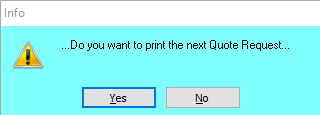
When a quote has been accepted, open the Request for Quote via the ‘Edit Purchase Order’ option. Tick the box in the Sel column for the winning supplier and enter their quote number. Enter the quantities and the unit price from the supplier’s quote, when finished click on the Update RFQ icon.
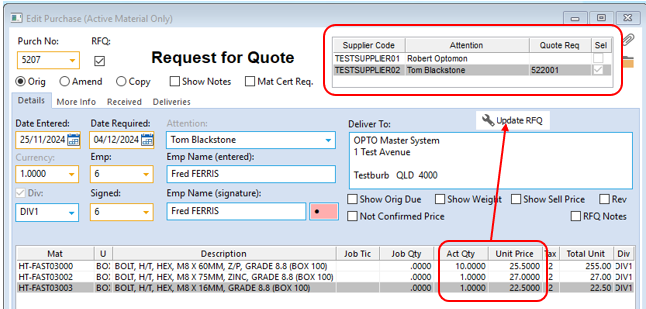
A message appears, select Yes
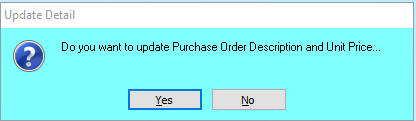
Press <F9> to save, the RFQ is now a Purchase Order. Proceed the purchasing process as normal.
Opto Software Pty Ltd
Revised: 25/11/24
