To Print or Email a Purchase Order
From the OPTO ribbon, select the ‘Purchasing’ tab and click on the ‘Purchase Print’ icon (circled below) to open the ‘Print Purchase’ window. In the Purchase Order No field enter the order number or press <F2> and select the order form the pop-up list then click on OK.
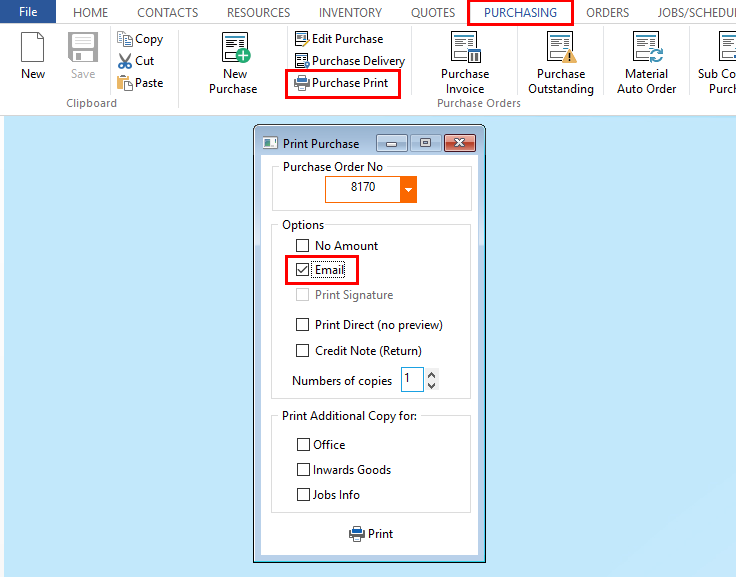
To send an email while printing, click in the Email box to tick, when ‘Print’ button is used the email will open in a new window ready to be sent. Select printing options by clicking on the tick boxes to select. Further copies can be printed by selecting the number of copies using the arrows or internal copies by selecting any of the options required. Click on the ‘Print’button, the ‘Print Preview’ window is displayed, select the ‘Print’ icon from the bottom right of the window.
Opto Software Pty Ltd Revised 03/08/2018
