Sub Contract Purchasing – Option 1
When Factory Orders are created and require a sub-contracting process then the “Sub Contract Purchasing” window will list those operations that are ready to be purchased.
On the PURCHASING tab, click on the ‘Sub Contract Purchase’ icon to open the sub contract purchase window.
Click on the Refresh icon to generate the window. Right-mouse- click on ‘Purch Now’ in the “Curr” column and select the “Add to Purchase Order” option from the drop-down menu.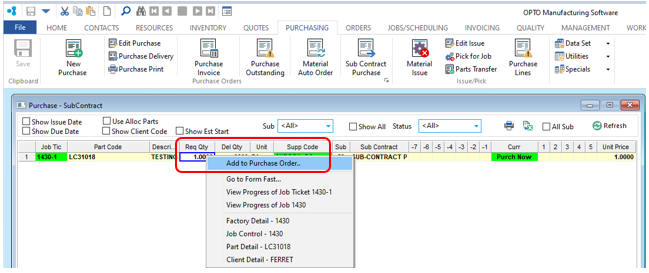
A new Purchase Order opens with the preferred Sub-contract Supplier details, the required material and job ticket number inserted, check quantities and press <F9> to save.
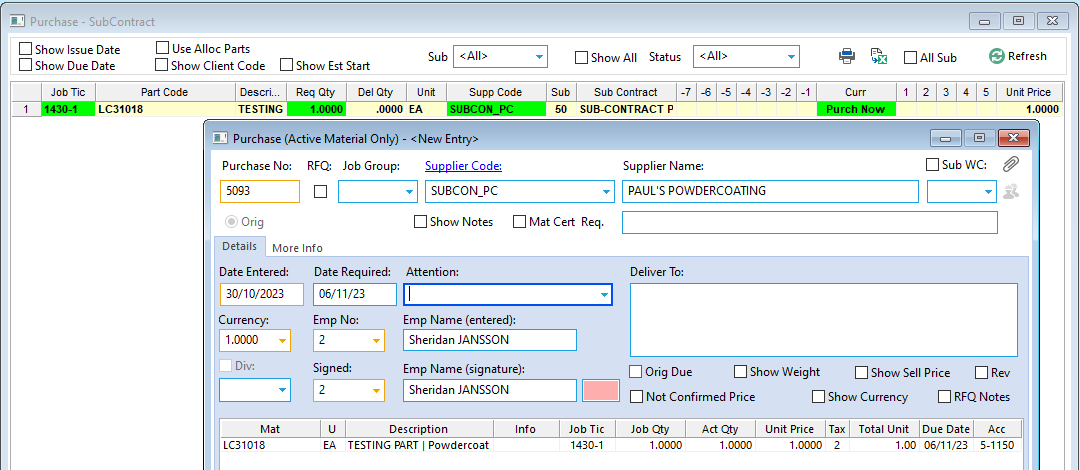
Click on the Refresh icon on the ‘Purchase – Sub-Contract’ window and the “Curr” field has changed to ‘Wait Delivery’.
Sub Contract Purchasing – Option 2
Sub Contract operations can also be purchased through the “New Purchase Order” window when the sub-contract part/material codes have been added to a factory order.
Open the PURCHASING tab and click on ‘New Purchase Order’, enter the supplier code or click on the arrow to display the drop-down list and select the supplier for sub contract operations from the pop-up list. Press <TAB> to proceed to the “Sub WC” field and click on the arrow to view available sub-contract options. Select the WC and then click on the WC icon to select the job ticket/s to purchase.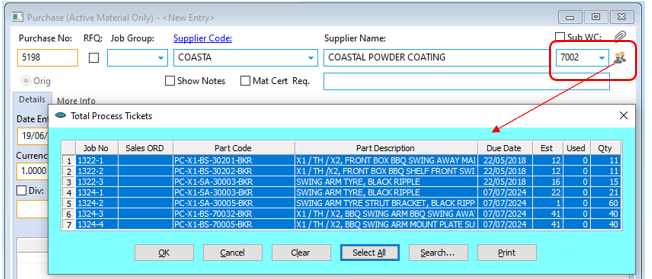
A message appears to confirm you wish to purchase the item/s, click Yes to proceed.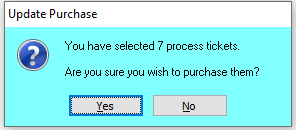
The Unit price shown will be the preferred supplier price, manual change of the Unit price is required if there is variation for this supplier.
Press <F9> to save.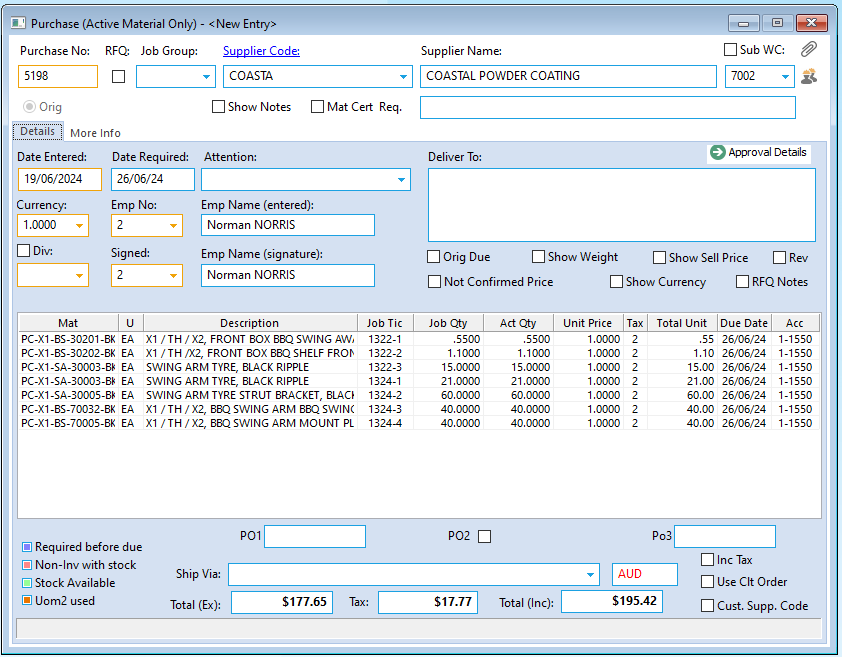
Progress of these orders can be reviewed in both the “Sub Contract Purchasing” window, and the “Outstanding Purchases” window in the Purchase Module.
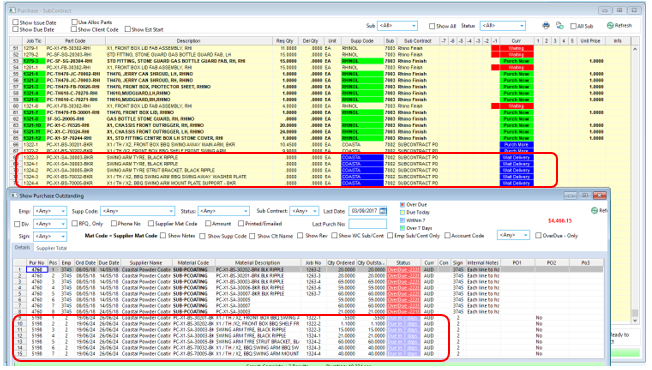
Note: If a Non preferred supplier has been selected for the order, then the “Sub Contract Purchase” window will not show this supplier, it will only refer to the Preferred supplier. In this instance it is best to use the “Outstanding Purchases” window.
Opto Software Pty Ltd Updated 19/06/2024
