Overview:
Parts that have been created as a “Kit” part can have the materials in a build, purchased and issued to a job ticket in one transaction.
Step 1
Open the INVENTORY tab, click on the ‘Parts Details’ icon and create a Part. Add the purchased materials into the Build of the Kit. The Part must be non-inventory (No tick in the “Inventory Item” box) and click on the Kit box to tick (See below)
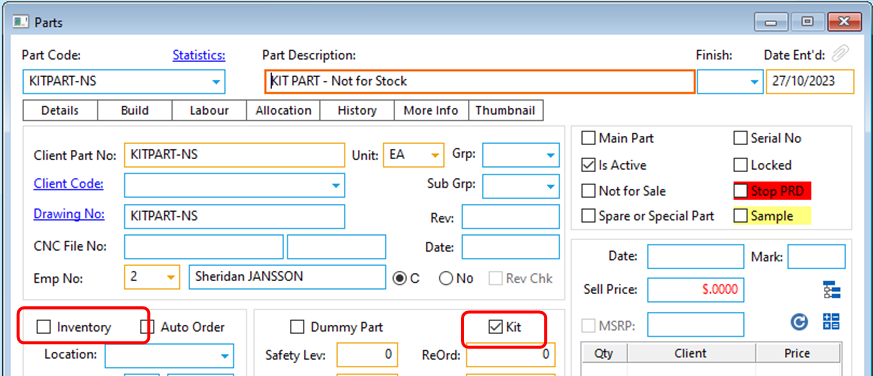
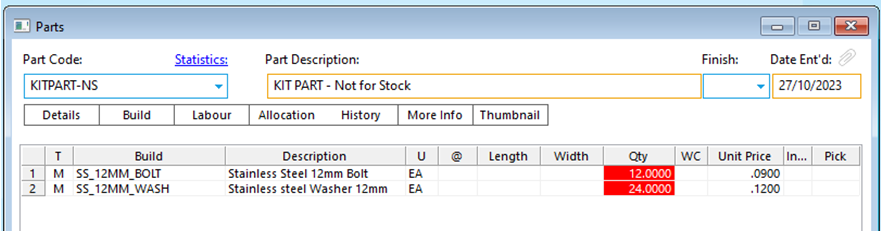
Step 2
Add the Kit part to a main assembly part and create orders as per usual method. The production order will create an individual job ticket for the Kit, a warning message will appear to alert the USER to purchase the materials in the Kit part.
Step 3
Open the Purchase module and click on the ‘New Purchase Order’ icon, enter the relevant supplier code for the Kit part materials. Enter the employee number in the “Emp” field, and then click on the icon shown.
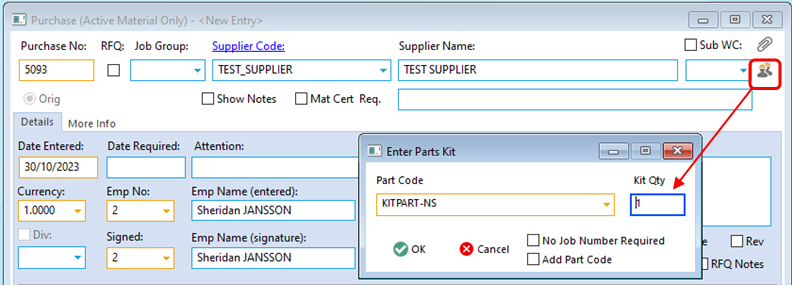
Enter the part code in the ‘Enter Part-Material Kit’ window, enter required quantity in the “Kit Qty” field, and then click OK. The materials will be automatically carried into the purchase order window.

Step 4
Add the job ticket number, and check quantities, press <F9> to save the purchase order.
Step 5
Receive the Material Purchase as normal.
Note: Materials received are not recorded as stock. The USER will need to manually enter Kit parts to stock if the USER wants to record movements or view current on hand materials.
OPTO Software Pty Ltd Created: 30/10/2023
