Overview
OPTO has a Project feature that allows multiple jobs to be linked at a main job. The project job will report costs for all linked jobs, whilst allowing the individual jobs to be run separately.
To Create a Project
From the OPTO ribbon, select the ORDERS tab and click on ‘New Factory Order’ or ‘Edit Factory Order’ to open the record. This order will be the main job called the Project Job, enter a project name in the Project field and the order number in the Project Job field.
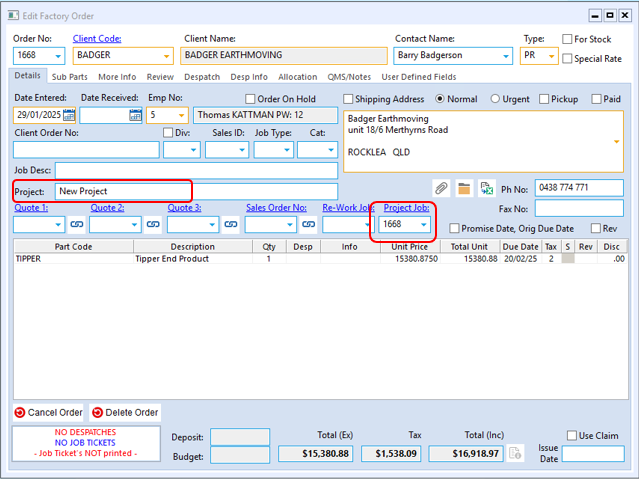
Press <F9> when finished to save, create job tickets and activate as normal.
Open an existing order or create a subsequent order that needs to be linked to the main order ‘Project Job’. Then enter the project job’s order number in the Project Job field and press <TAB>, the project name will appear in the Project field. Press <F9> to save.
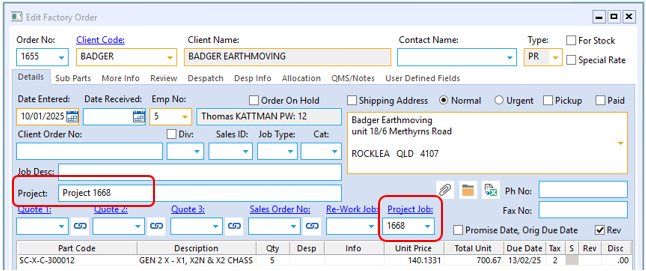
Multiple orders can be linked to the ‘Project Job’. Once the orders are saved in a project you can view project list by clicking on the ‘Project Job’ hyperlink (circled below). The costings for the project can be printed by clicking the print icon.
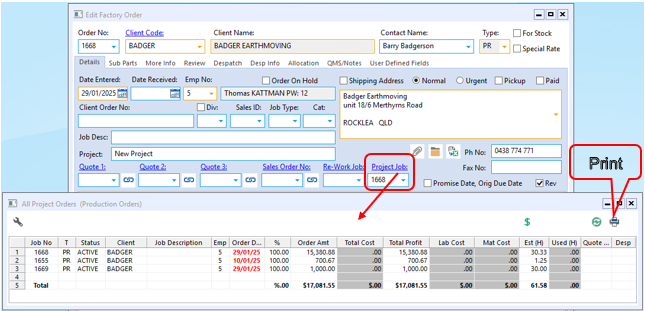
Opto Software Pty Ltd Revised: 29/01/25
