From the OPTO ribbon, select the ORDERS tab and click on the ‘Despatch (Factory) icon. In the Job No field, enter the order number or press <F2> and select the order from the pop-up list then click on OK. Press <TAB> to generate the window the employee number will automatically generate, press <TAB> again to activate the other fields. The date field is generated automatically, edit if required. Click on the ‘Select’ icon to display the ‘Select Parts to Despatch’ pop-up list, select the part/s or click on the ‘Select All’ to select all the item and then click OK.
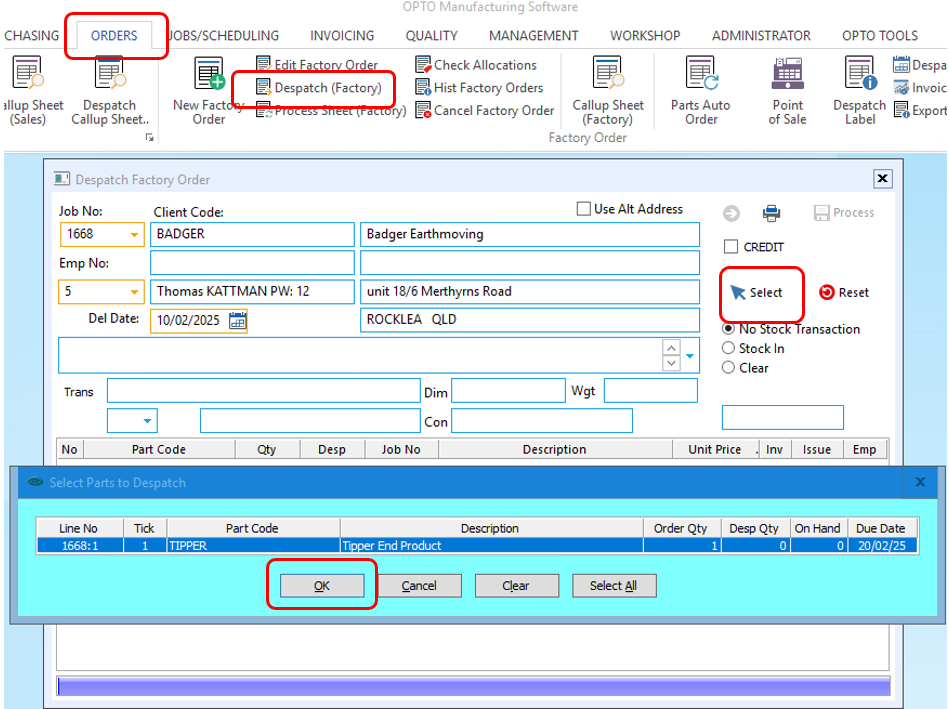
Click on the ‘Process’ icon (circled below), a message will pop-up to alert the user that the order has been despatched
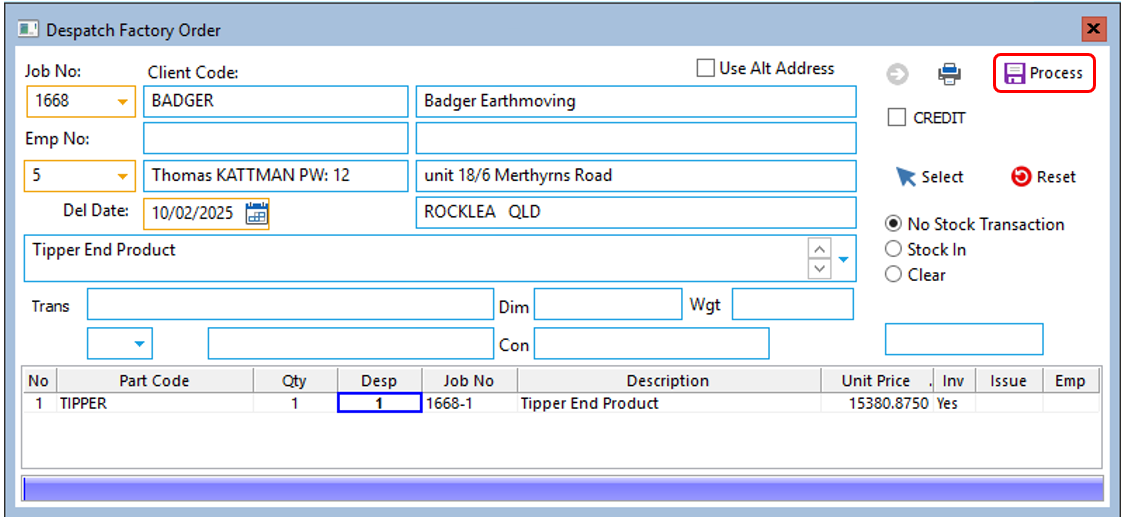
A message will appear to ask if you want to print a ‘Despatch Docket’ select the relevant option.
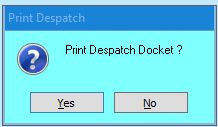
Opto Software Pty Ltd Revised: 10/02/25
