Overview
This document demonstrates how to complete an individual workcenter process for a job ticket. Especially useful where there are multiple sub parts and numerous job tickets on the one job.
From the OPTO ribbon, select the ORDERS tab and click on the ‘Process Sheet (Factory)’ icon. In the Order No field, enter the order number or press <F2> and select the order from the pop-up list then click on OK, press <TAB>to generate the window.
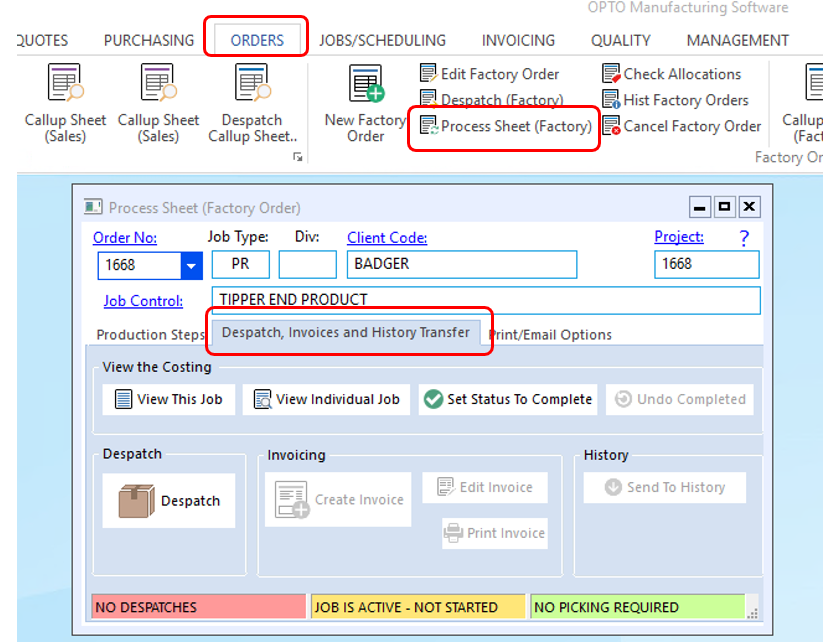
Open the ‘Despatch, Invoices and History Transfer’ tab and click on the ‘View Individual Job’ icon, to display the ‘Current Job Process Summary’ window, click in to ‘Show Process Detail box to tick. Dbl-click in the Used(H) column for the required Job Ticket and the workcenter process to be completed.
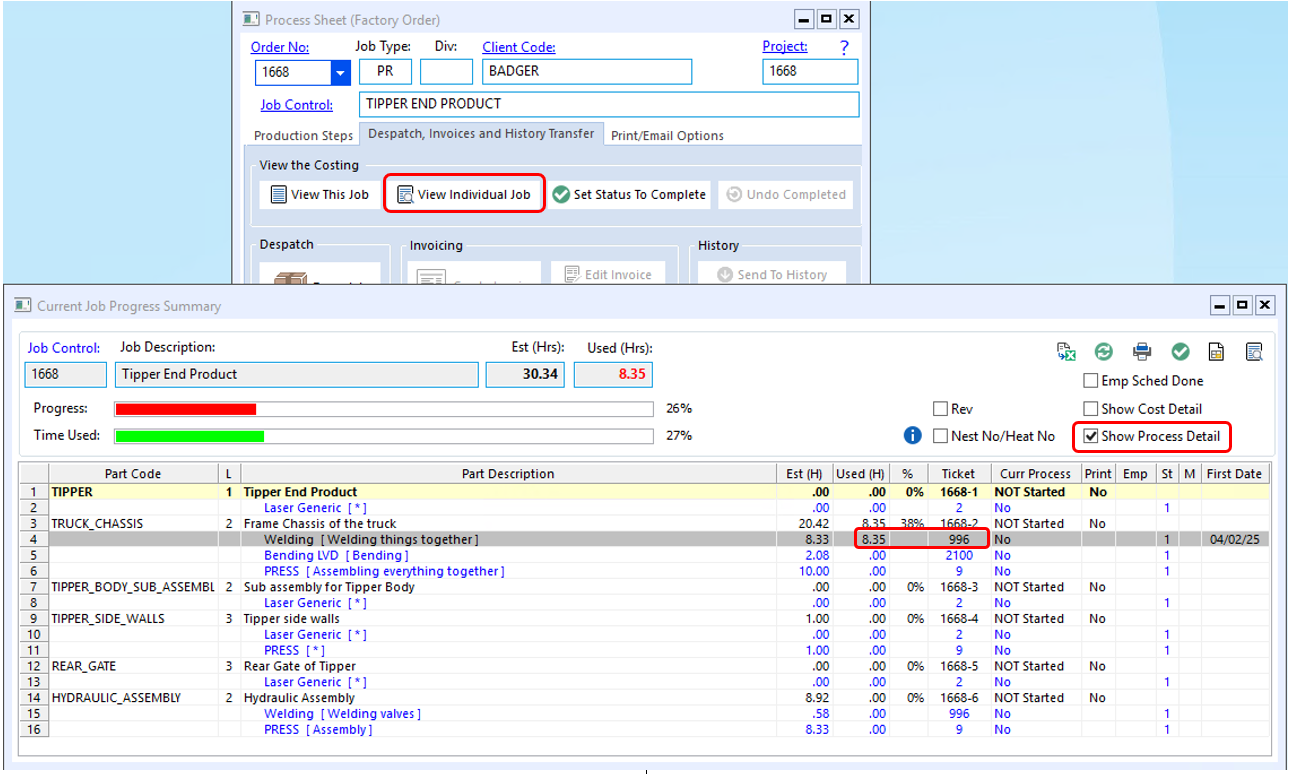
Click in the Finished field (circled below) and enter “Yes” to complete the WC process then press <F9> to save.
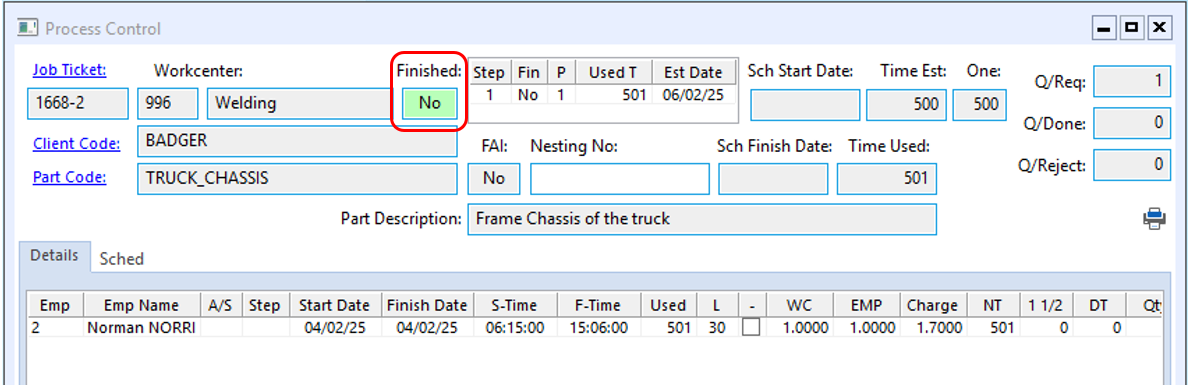
Opto Software Pty Ltd Revised: 10/02/25
