Overview:
This document describes how to find and correct employee time clock records and their corresponding process control sheet for job tickets. OPTO records times in three ways, either through the clock functions in the WORKSHOP tab, via the Web Clock functions or entered manually through the ‘Job Batch’ window in the RESOURCES tab. The daily employee job times information is recorded in the employee time clock record for that day and also the Job process control sheet for that job, the two are linked via the job ticket. Note: Employee clock records should never be adjusted or edited on the day of a suspected error.
Open the RESOURCES tab select the Utilities drop-down and click on the ‘Check Clock/Job Errors’ option from the list to display the Check Clock window, click on the required date on the Calendar to populate the window.
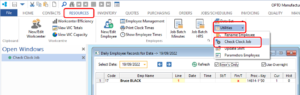
The window displays records for that day and possible errors for that day. The error (red cross) is displayed in the column that corresponds to where the error is within the record. Dbl-click on the error (cross) to open the employee clock record. For this example the error indicated is to be found on line 1 and the red cross is indicating the error is in the finish time field – dbl-click on the job number of the line of the error to open the Process Control window for the job ticket.
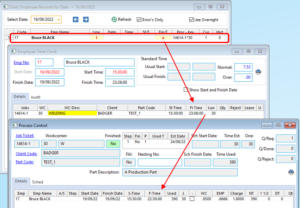
Adjust the finish date in the Process Control window by clicking in the field to be corrected and type in the correct finish time, press <F9> to save.
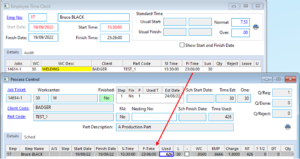
OPTO Software Pty Ltd Created: 23/09/2022
