NOTE: This procedure is for production orders where time has NOT been clocked to jobs.
From the OPTO ribbon, select the ‘Jobs/Scheduling’ tab and click on the ‘Job Control’ icon (1). In the Order No field press <F2> and select the order from the pop-up list then click on OK. Press <TAB> to generate the window. Click in the Active field (2) and change the “Yes” to “No” press <TAB> to move out of the field and press <F9> to save.
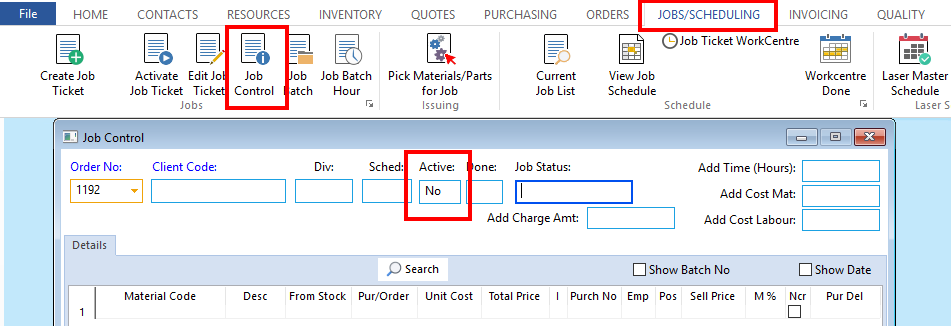
From the OPTO ribbon, select the ‘Orders’ tab and click on the ‘Edit Factory Order’ icon. In the Order No field press <F2> and select the order from the pop-up list then click on OK. Press <TAB> to generate the window, the Type field is now accessible, click in the Type field (circled below) and press <F2> then select the required type from the pop-up list and click on OK. Ensure the For Stock box is ticked if selecting “ST” for the order.
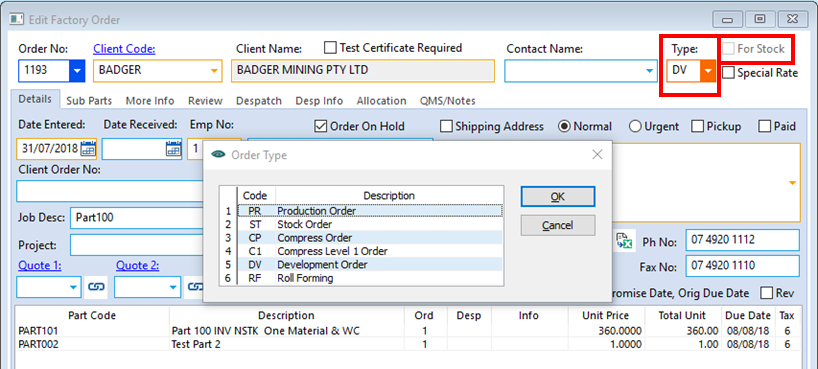
Press <F9> to save the record and close the window. Return to the ‘Jobs/Scheduling’ tab and open the ‘Job Control’ window. In the Order No field press <F2> and select the order form the pop-up list then click on OK, press <TAB> to generate the window. Click in the Active field (circled below) and change the “No” to “Yes” then press <TAB> to leave the field and press <F9> to save.

Opto Software Pty Ltd Revised 03/08/2018
