Please note: Sales Orders must be fully despatch to send to history. Any fully despatched order sent to history that aren’t invoiced will still appear in the To Be Invoiced list and can be invoiced at any time.
Open the ORDERS tab and click on the Utilities drop-down menu and select Transfer Sales from the list.
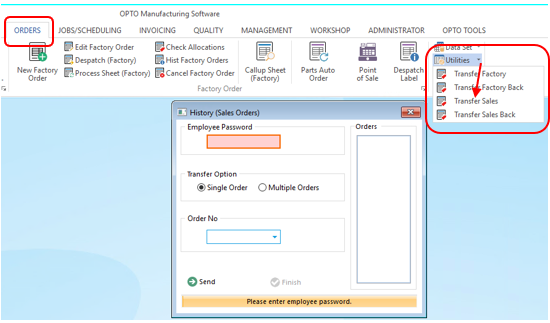
Enter your internal employee password and press <TAB> to generate the window. Select the Multiple Orders radio button and click in the Orders pane to scroll for the orders to send to history. You can click and drag to select multiple orders, click OK when finished selecting the orders.
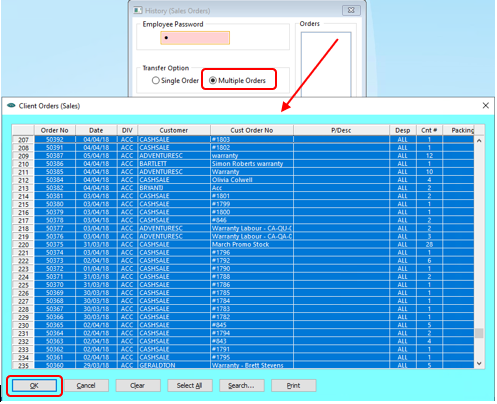
Click on the Send button and the orders are sent to history.
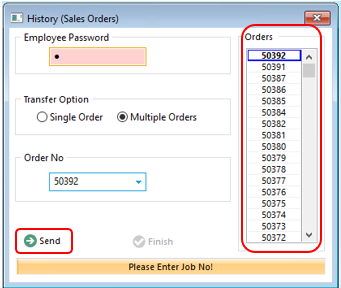
Click on the Finish button to close the window.
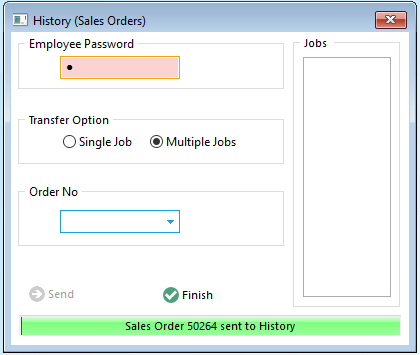
To bring Sales Orders back from History – Open the ORDERS tab and click on the Utilities drop-down menu and select on the ‘Transfer Sales Back’ icon. Enter your internal employee password and sales order number and press <TAB> to activate the window and then click on the Back icon.
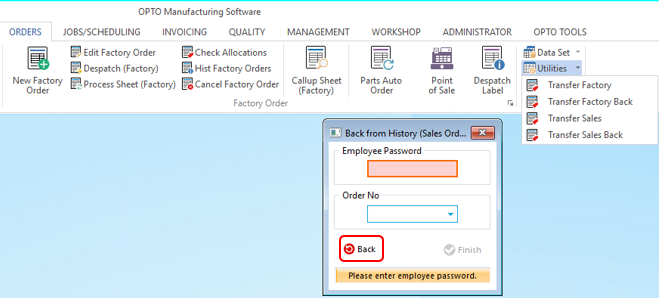
Click on the Finish button to close the window. Access the sales order via the ‘Edit Sales Order’ option.
Opto Software Pty Ltd Created: 21/05/24
