Overview
It is sometimes necessary to apply a credit adjustment to a Sales order.
Requirements needed before creating a credit Note:
- Sales Orders must exist in Order Book.
- ALL Despatch Dockets must be completed.
- Invoices must have been created
- Permission must be set on the ‘Security’ tab of the Employee record for the User ID to create the Credit Adjustment Note.
How to create a Credit Adjustment Note
From the OPTO ribbon, select the ORDERS tab and click on the ‘Edit Sales Order’ icon. Enter the order number or press <F2> and select order number from Drop-down list and click OK. Create new line/s for the items to be credited, enter the part/material code & enter a negative quantity, press <F9> to save the Order.
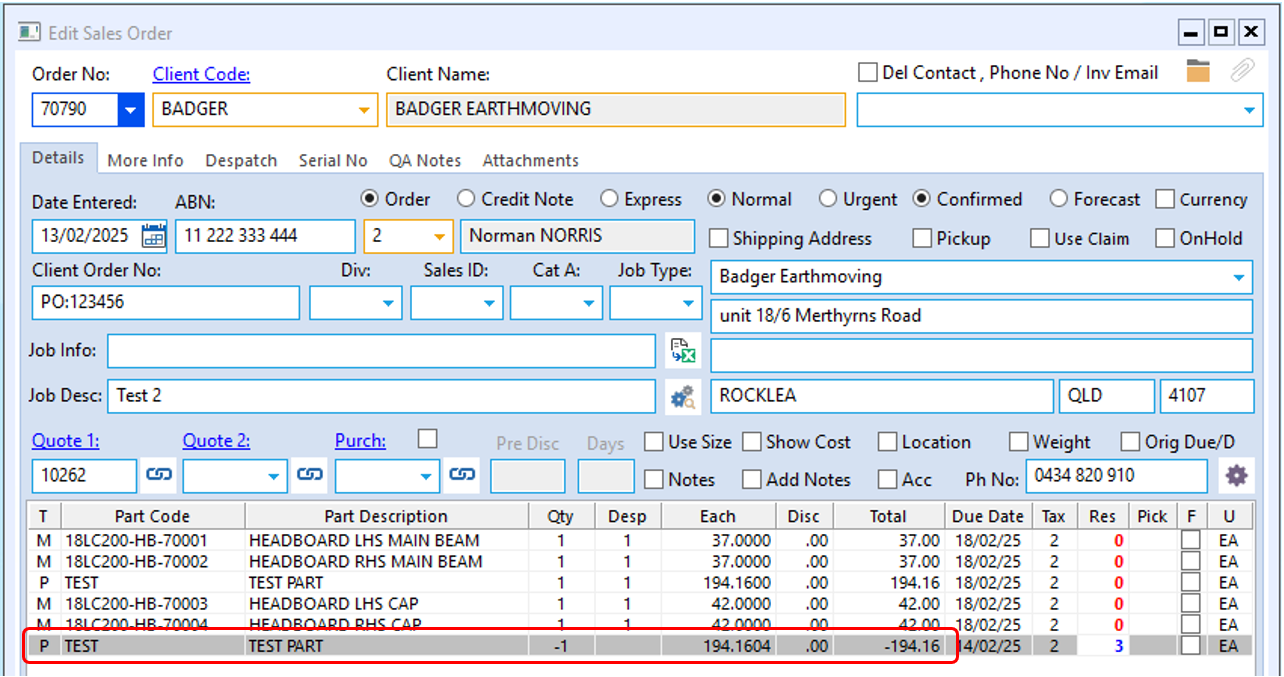
Still in the ORDERS tab, click on the ‘Process Sheet (Sales)’ icon and enter the Sales Order number or press <F2> and select the required order from the Drop-down list and click OK. Press <TAB> to generate the window and click on the Despatch option to continue. Once the despatch window opens press <TAB> on your keyboard twice and the CREDIT box appears, tick the box and click on the Select icon. In the Select Parts to Credit window, select the line for the negative quantity and the click on OK and then click on the Process icon to save.
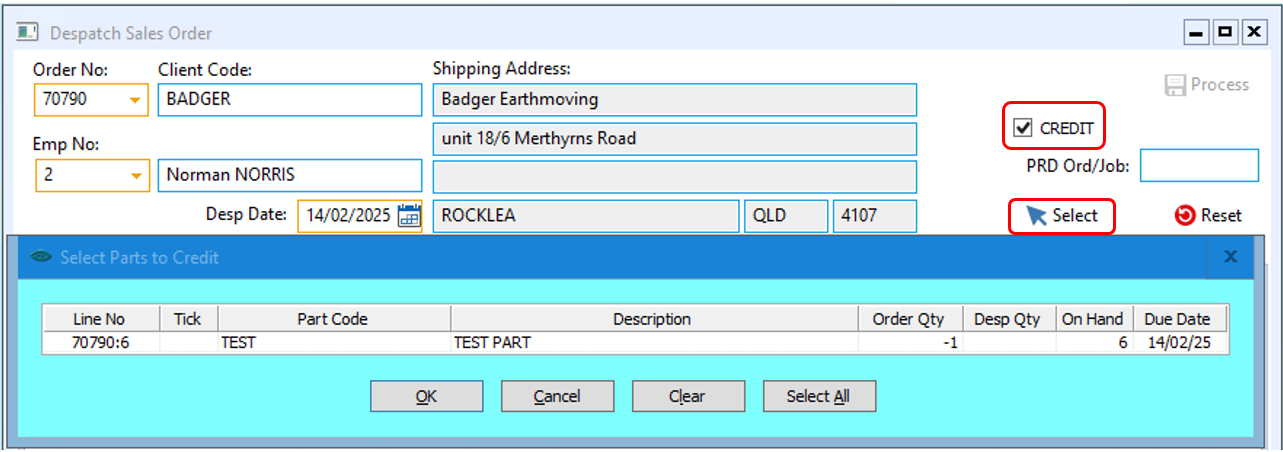
Create Invoice as normal (CREDIT Adjustment Note), print and/or email as normal.
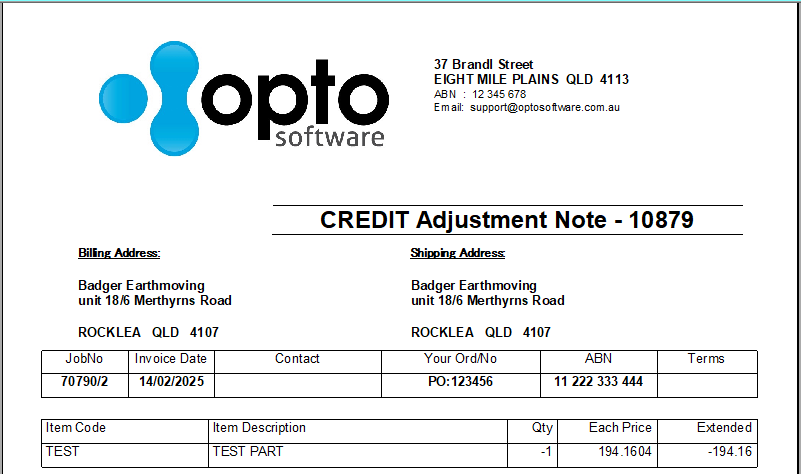
(This image is an example)
Export the Client Invoice ‘CREDIT Adjustment Note’ as normal to your Accounting system.
Opto Software Pty Ltd
Revised: 17/02/25
