Overview
It is sometimes necessary to apply a credit adjustment to a Factory order but this is handled differently to a sales order. The general rule for Factory orders is that you cannot add items to a factory order once the job tickets had been created and the job is started. The USER will need to create a Dummy part to complete the credit. A dummy part does not require a job ticket so there is no need to recreate job ticket for the existing Factory order.
Requirements needed before creating a credit Note:
- Factory Orders must exist in Order Book.
- A Despatch must be completed to apply the credit against.
- A Dummy Part Code.
- Permission must be set on the ‘Security’ tab of the Employee record for the User ID to create the Credit Adjustment Note.
Create a Dummy Part Code
Open a new part and enter a code and description, the Active box needs to be ticked and the Dummy Part box. Ensure no other tick boxes are selected, save the part code.
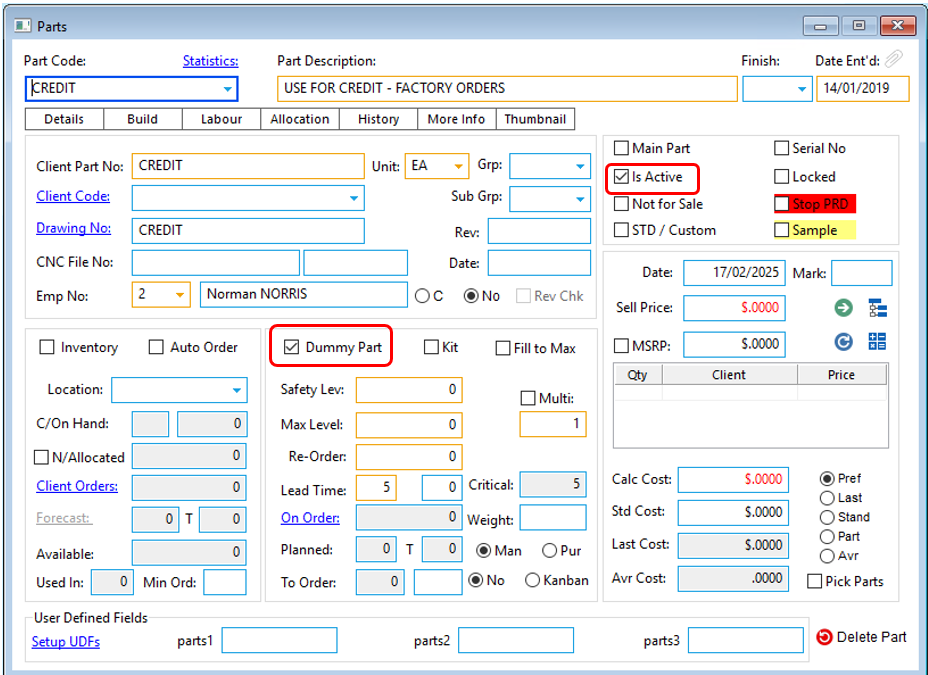
Create a Credit Adjustment Note
From the OPTO ribbon, select the ORDERS tab and click on the ‘Edit Factory Order’ icon. Enter the order number or press <F2> and select order number from Drop-down list and click OK. Create new line/s for the items to be credited, enter the Dummy part code, change the description to reflex the credit and enter a negative quantity of one and then the unit amount ex GST for the credit, press <F9> to save the Order.
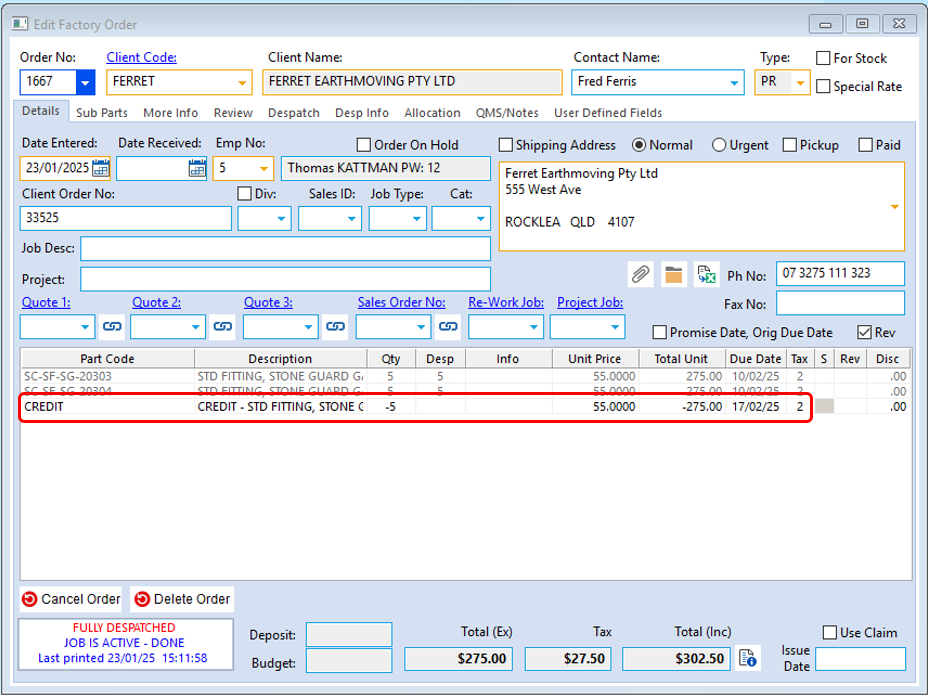
Still in the ORDERS tab, click on the ‘Process Sheet (Factory)’ icon and enter the Factory Order number or press <F2> and select the required order from the Drop-down list and click OK then press <TAB> to generate the window. Click on the “Despatch, Invoice and History Transfer’ tab to open and select the Despatch option to continue. Once the despatch window opens press <TAB> on your keyboard twice and the CREDIT box appears, tick the box and click on the “Select” icon. In the ‘Select Parts to Credit’ window, select the line for the negative quantity and the click on OK. This will activate the ’Process’ icon, click on the Process icon to save.
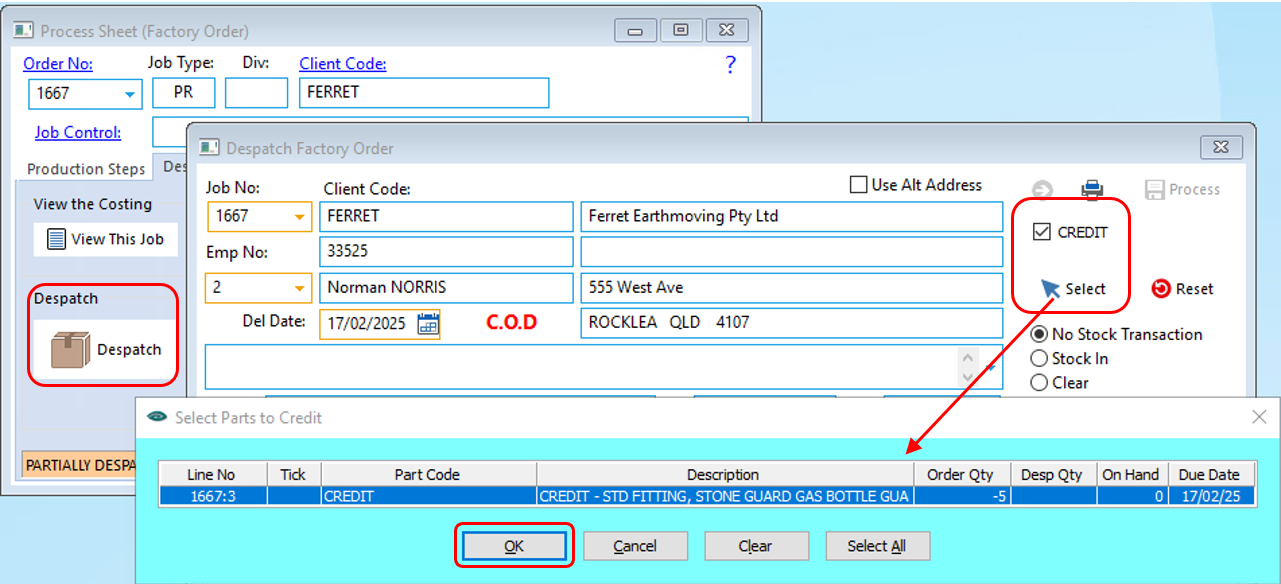
Create Invoice as (CREDIT Adjustment Note), print and/or email as normal.
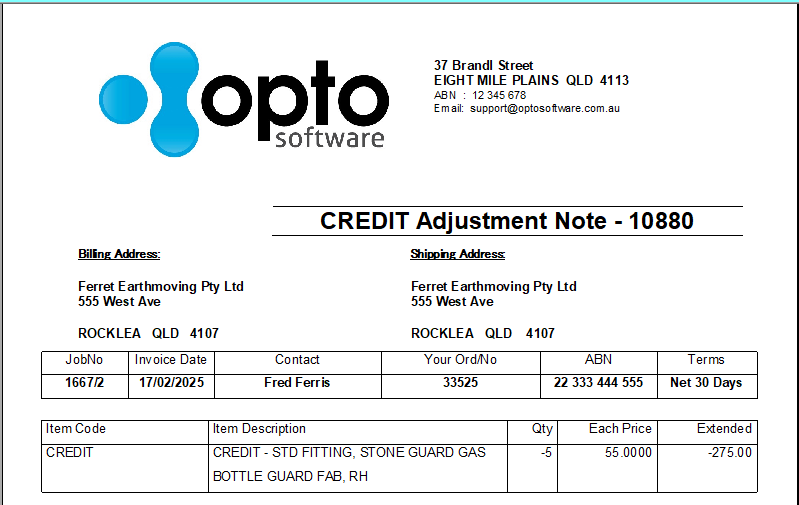
(This image is an example)
Export the Client Invoice ‘CREDIT Adjustment Note’ as normal to your accounting system.
Opto Software Pty Ltd Revised: 17/02/25
