Overview
This feature is used to track transport methods for Sales Orders within OPTO. Please contact OPTO Support to add the necessary window for this feature. It enables the user to track how and when, and by whom an item departed from the Company.
To create Transport Methods – Open the CONTACTS tab on the OPTO Ribbon and click on ‘Data Sets’ arrow to display the menu, click on the ‘Transport Method’ option to display the ‘Transport Method’ pane.

Click in the “Code” field and type in a code, press <TAB> to advance to the “Description” field and type in a description. Press <F9> to save, continue to create transport methods as required. See example below.
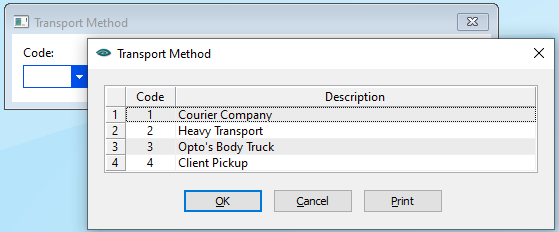
The Transport Method feature can be password protected, so the user may need permission and an internal employee password. Note: This password is different from the password used to logon to OPTO. The permission and password are set in the ‘New/Edit Employee’ window on the RESOURCES tab.
To set the permissions and passwords open the Employee window via the RESOURCES tab. In the “Emp No” field enter the employee number or press <F2> and select the relevant employee from the pop-up list and click OK. Press <TAB> to display the employee information. Click on the “Security” tab to open and click on the “Add Transport” tick-box to authorise the employee to use the “Transport Method” feature.

Press <F9> to save, set-up is now complete.
Utilising the Transport Method feature
To apply a ‘Transport Method’ to a Sales Order – Open the ORDERS tab and then click the icon ‘Con Notes (Sales)’ icon to display the “Transport Method (Sales Orders)” window. Enter your internal employee password and press <TAB>, click in the “Desp No” field, enter the order/despatch number or click on the arrow and select a production/client order from the drop-down list and click OK. Click in the “Transport Method” field click on the arrow and select a method from the drop-down list and click on OK, then press <TAB> to display description.
In the “Consignment Notes” field enter notes or instructions for this item. Enter Dimensions and Weight if required and click on the ‘Process’ icon to save.

A message appears for the user to confirm the transport method, click on Yes and close the ‘Transport Method’ window

To track how the goods were transported, open the Order from the ‘Order Book’ Module and click on the “Despatch” tab.

Dbl-click on the despatch number to open the ‘Despatch Docket’ and click on the “More Info” tab to open. This tab displays who despatched the order, who released it and the date, and how it was transported.
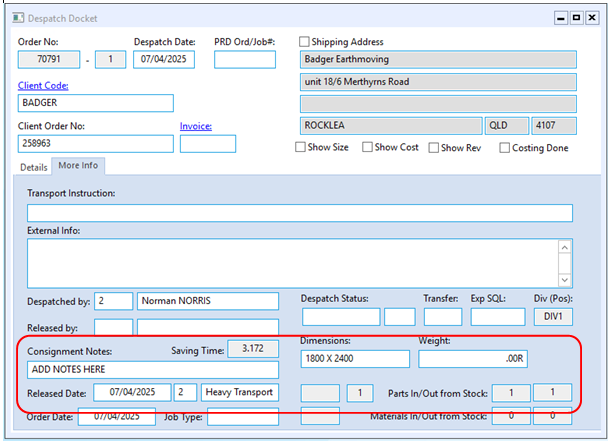
To edit a Transport Method – access the “System Codes” menu, click on the ‘Transport Method’ option. Click in the “Code” field and press <F2> to display the pop-up list. Click on the method that requires editing and click OK. Click in the “Description” field and edit where necessary, press <F9> to save.
Opto Software Pty Ltd Created: 07/04/2025
