Overview:
For this process to be successful the Jobs must be active and the job times cannot overlap with the same employee on the same Workcenter. NOTE: The daily employee clock record is not changed. So the payroll entry will refer to the “from” job only. This utility is a quick fix to transfer job times quickly, so should only be used when absolutely necessary.
Open the JOBS/SCHEDULING tab and click on the Utilities arrow to access the drop-down menu items. Click on the ‘Change Process Time’ option.

Enter the job-ticket number and workcenter number in the “>>From Job” field (shown below) and click on the Refresh button. Select the lines to be transferred from this job by clicking in the “Del” column to place a cross on the required line.
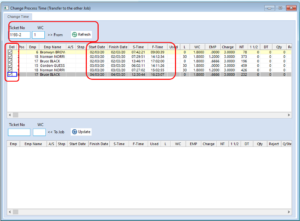
Enter the job-ticket and workcenter “<<To Job” field (shown below) and then click on the Update icon to transfer the job times.
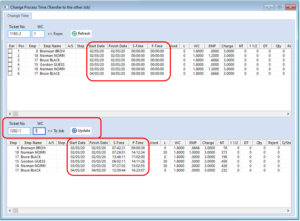
The process zero’s the start and finish time on the “from” job, including lunch if applicable (top table) and applies an exact copy of this record to the “To” job’s process control sheet (bottom table). The Process Text records the transfer.
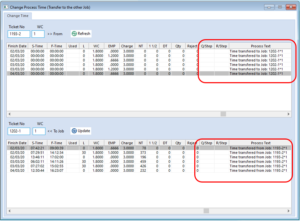
Opto Software Pty Ltd
Revised 23/08/2022
