Overview:
Workcenter capacity may be reviewed independent of the scheduling process and is based on the lead-time recorded against each part and sub-part. These lead times, together with the due date of the order allocates the estimated workcenter times into weekly “buckets” and check the estimated time against the available capacity of each Workcenter.
Open the “Capacity Requirements Report”, enter the time period for review then click the Refresh button to populate the report. Capacity Usage will be displayed by coloured highlight areas.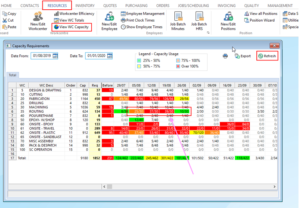
In workcenters where capacity is fully utilised, an example being the 19/08 for WC 35 is displayed as red, which is due to 39 hours allocated where only 30 hours is available. If there available hours is deemed to be incorrect, you can alter the capacity availability by amending the Workcenter calendar hours to the appropriate settings. To do this, edit the Workcenter, click on the “Scheduling” tab, then click on the Working Time Icon and then amend the daily hours to the appropriate manufacturing Workcenter availability.
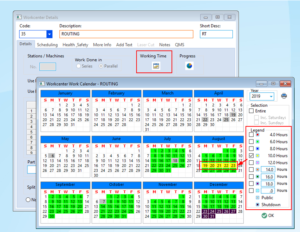
Click on the Refresh button of the ‘Capacity Requirements’ window to display the updated usage patterns. Notice the entry for WC 35 for the 19/08 is now orange.
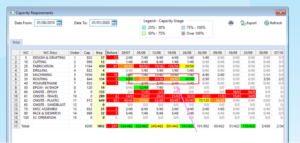
In the event that the availability hours for the Workcenter are correct, but you need to have delivered on time, you can amend the availability hours for the workcenter. You can also amend capacity requirements by reviewing job scheduling and adjusting where required.
Opto Software Pty Ltd
Last Revised: 04/09/2019
