This requires two different installation.
- Server Installation using AccountRight Server Edition (SE)
- Workstation Installation AccountRight PC Installer
(this needs to be installed on each Workstation using MYOB)
PLEASE NOTE: The IP addresses and Port numbers in this document are for example only.
Server Installation (Access the API via desktop)
Install MYOB AccountRight Server build on hosted computer in network. You can get this version from http://my.myob.com.au:
-
- Sign in with your account details.
- Go to the My Products menu and choose
- Find the latest AccountRight Server Edition (SE) installer and click it to download the file.
- Once downloaded on the server, run the installer as a Windows administrator and follow the on-screen instructions.
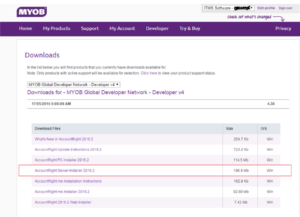
Open the server configuration file (“AccountRight.API.WindowsServiceHost.exe.config”) from installation folder. The default one is: “C:\Program Files (x86)\MYOB\API\VERSION_NUMBER\”.
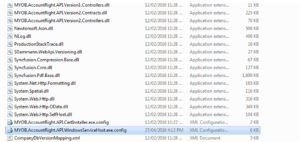
There are 3 properties need to configure in order to run server, which located in “<appSettings>” tag:
-
- <add key=”PublicAddressServer” value=”YOUR_IP_ADDRESS” />
- <add key=”PublicAddressPort” value=”YOUR_PORT” />
- <add key=”InstallationAddress” value=”http://IP_ADDRESS:PORT” />
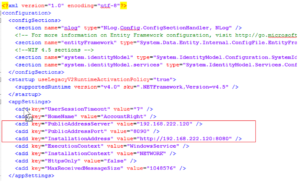
Restart the MYOB API services
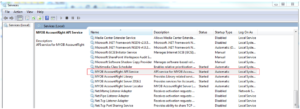
Your MYOB server now can be accessed through web browser, so that you can check whether it is running or not. Using the IP address and port from configuration file, the url is in the following format
-
- http://[IP Address]:[YOUR PORT]/accountright/
- For example, http://192.168.1.1:8090/accountright
- Testing on the server (please check that you can see this information on the browser)

Open the MYOB Cloud Setup in OPTO, and then change desktop URL to the same as above
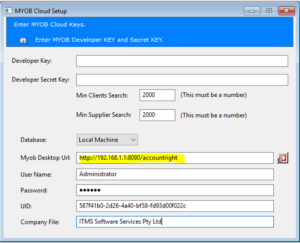
You can test the url when pressing the Red Arrow (need to be tested on each Workstation).
Workstation Installation (Access the API via deskto)
Install MYOB AccountRight on each Workstation what needs to use MYOB.
Start MYOB and connect to the local base.
Test connection from each Workstation using the “MYOB Cloud Setup” window.
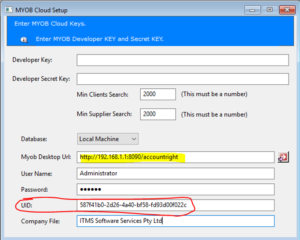

If the connection does not work please check with your IT provider.
Reason for not working could be:
MYOB API Service not running (can only be started on server)
Firewall blocking the port selected (8090)
Antivirus could block the port
Required Windows:
NDW_MYOB_CLOUD
NDW_MYOB_CLOUD_SETUP
Opto Software Pty Ltd
Revised 13/02/19
