Please ensure that MYOB is open before running the export function.
Go to the Invoice/Export module and select MYOB Cloud to open the window to logon. Click on the Logon icon and enter your MYOB Cloud logon details into the ‘Sign in to MYOB’ screen. These details will be your email address and password that you set up when you first activated MYOB Cloud.
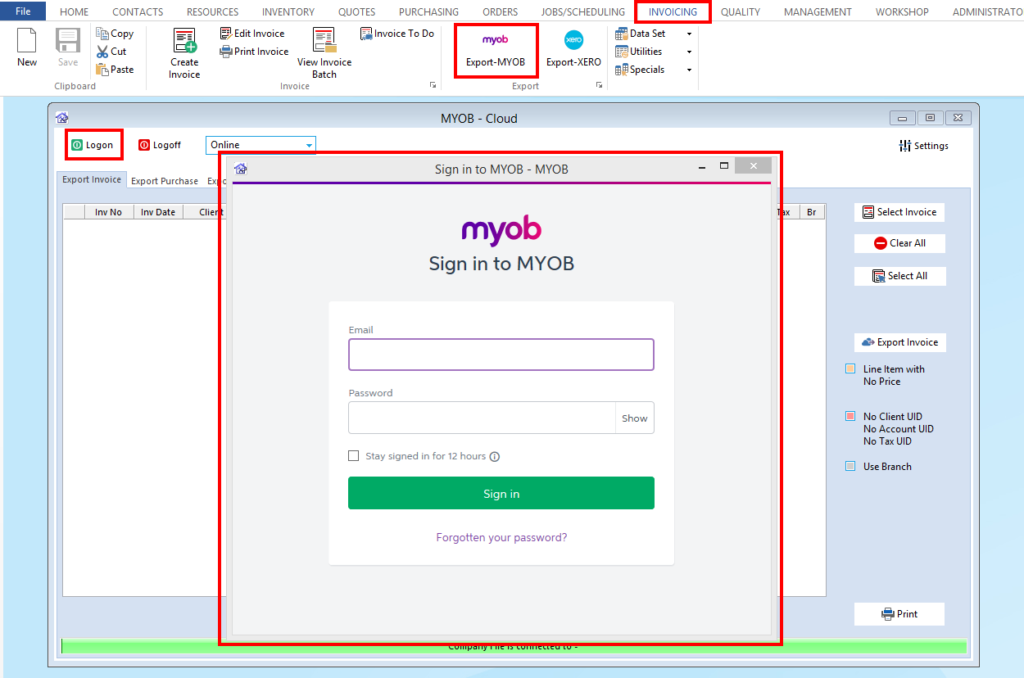
A blank window appears but at the very top it will say ‘Working’ close this window. Please wait 5 seconds before closing the window.
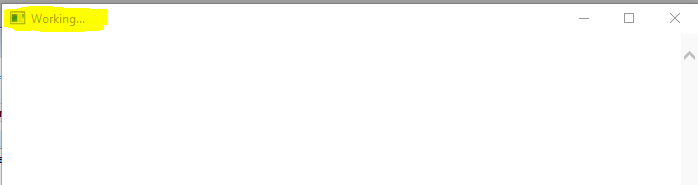
The ‘Select Company File’ window appears, select the file and then click on the OK button.
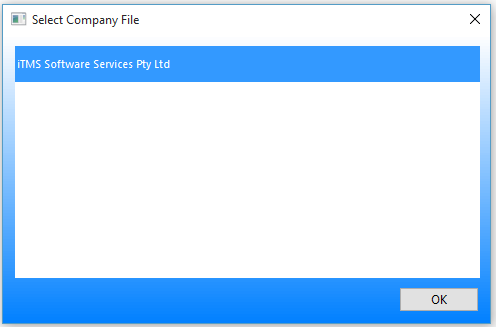
Enter you normal MYOB logon details. These logon details will be the same as you have always used to logon to MYOB.
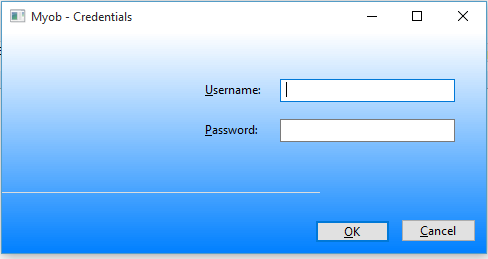
Once you are logged onto MYOB and your company file select the ‘Export Invoice’ tab and then click on the ‘Select Invoices’ button. Either click on the ‘Select All’ button or double click on the invoices to export. Click on the ‘Export Invoices’ button to export the invoices to MYOB. Always click on the ‘Select Invoices’ button again to refresh the window before attempting to export again.
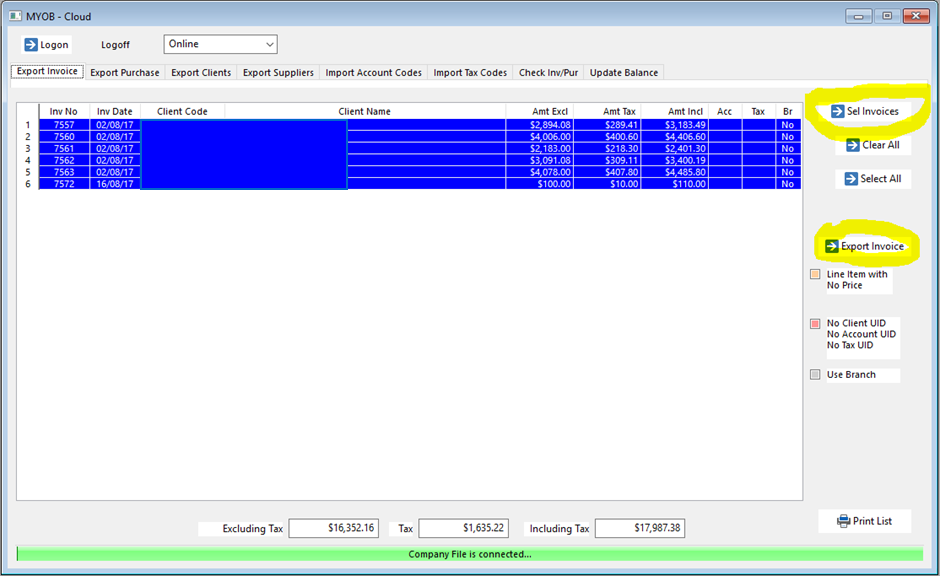
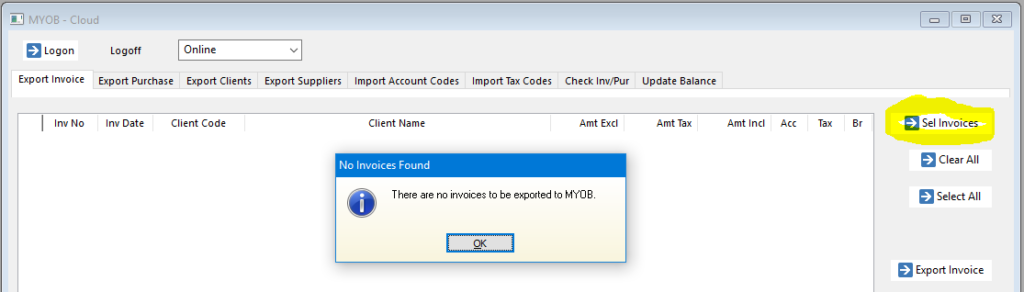
If errors occur open the ITMS folder and then the ITMSDATA and then open the EXPORT folder
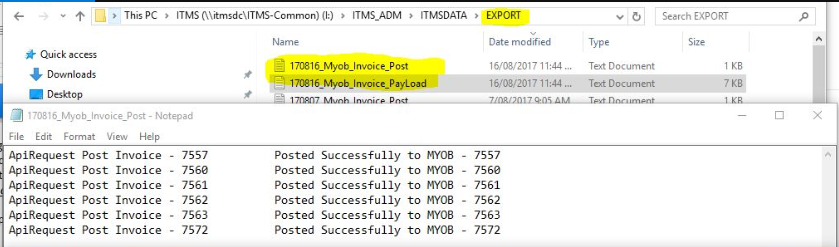
You can check Invoices/Purchase exported on a date or date range.
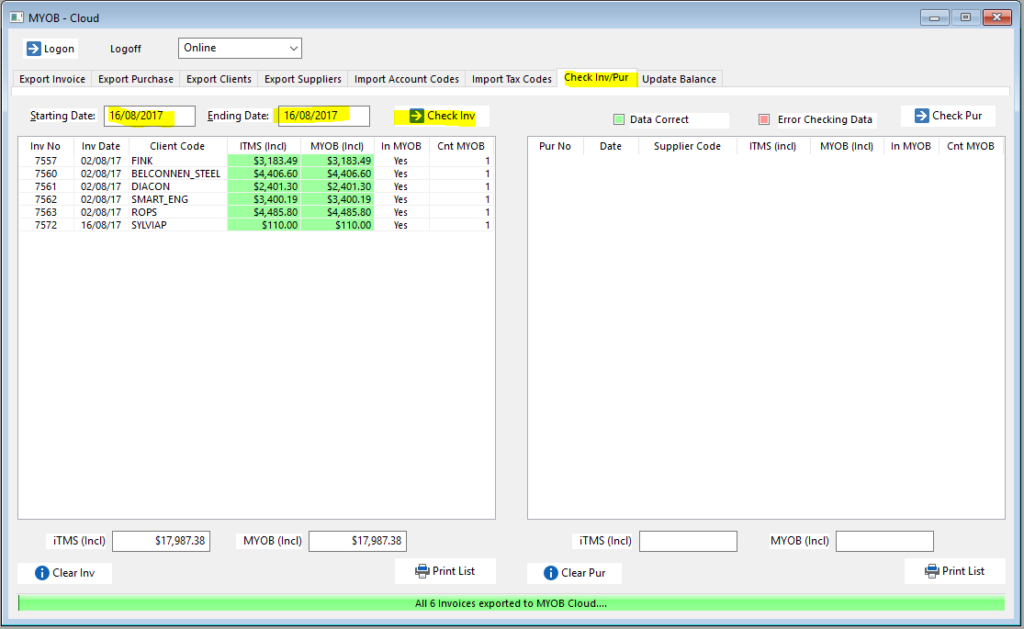
The USER can also update the balance, credit limit and on hold status for clients.
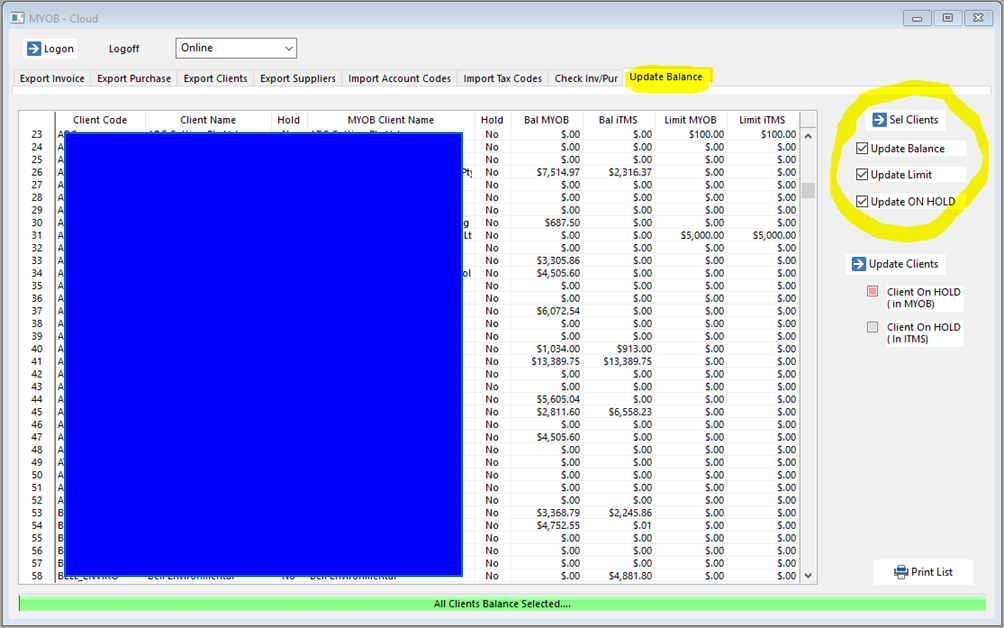
Opto Software Pty Ltd Revised 25/05/18
