Overview
Opto has functionality for tracking non-productive activities, such as sick leave, annual and long service leave, maintenance, training etc. The process uses ‘non-productive’ workcenters in conjunction with an internal order with job tickets run each month or quarter when employee time records are created.
The following will need to be set-up:
– A client record for the User’s own company that will not generate invoices.
– A ‘Non-productive’ workcenter for each type of ‘non-productive’ activity
– A ‘Non-productive’ Part containing all the workcenters on the “Labour” Tab
– A Production Order for STOCK with the User’s company as the client code containing the ‘non-productive’ part
Step 1
Set-up a new client record for your company – Open the CONTACTS tab on the Opto ribbon, and select ‘New/Edit Clients’, enter the details of your company and press <F9> to save.
Parameter Setting – click on INVOICING tab and click on the Invoice Parameters icon (circled below). Under the “General” tab, tick the” Create No Invoice” box and enter the client code you have created for your company. Tick the “Use Production Order Type” box and enter ST in the box as shown and save. This will automatically mark orders as Stock so when the orders are despatch at the end of a period, no invoice will be created.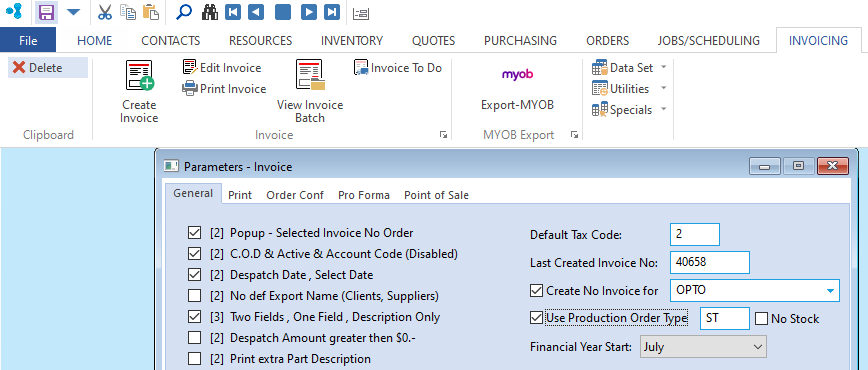
Step 2. The User now needs to create a series of workcenter activities for the non-productive events. Open the RESOURCES tab on the Opto ribbon and then click on the ‘New/Edit Workcenter’ icon and create the workcenters for the required activities as per the example below, press <F9> to save each workcenter.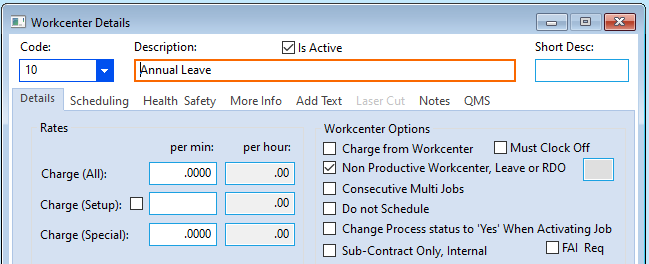
Step 3. Create a “Part Code” for non-productive works, leave all boxes un-ticked.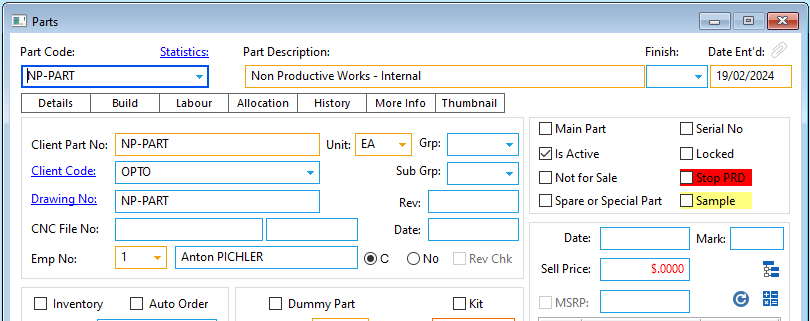
Click on the “Labour” tab and enter all the non-productive workcenters as shown below, do not enter time in either the “Setup” and “Process” fields. Press <F9> to save.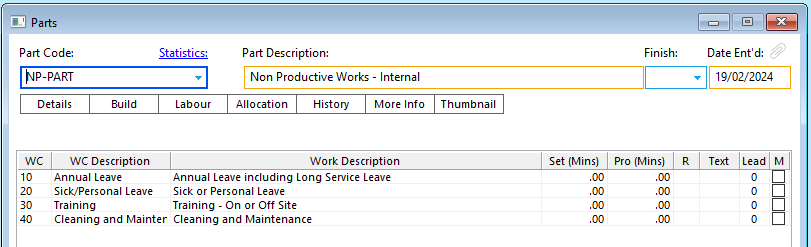
Step 4. Create a new production order for your company and insert the “Non-Productive Part” as a quantity of one, press <F9> to save the order. Follow the normal process of creating the job tickets and activating the jobs.
At the end of the period the Order is despatch and completed.
Opto Software Pty Ltd
