Overview:
IMPORTANT NOTE: This process has serious ramifications if handled incorrectly. All invoicing within OPTO must stop while a user is performing the deleting invoice process. An Invoice must be deleted and then immediately recreated ONE AT A TIME following this process. This process should only be used when the invoice is incorrect and editing cannot be performed via the “Edit Invoice” function. This will undo invoicing against all delivery dockets so the deleted invoice must be recreated immediately after the deletion process is complete to select the same invoice number.
The deleting of an invoice can only be performed by the Opto Support Team, or a user with special administration permission. The deleted invoice will need to also be removed from MYOB/Quickbooks if it has already been exported and re-exported after recreation.
Step 1 – Delete the Invoice
Open the Invoice/Export module, click on the ‘Edit Invoice’. Either type in the number of the required invoice, in the “Invoice No.” Field, OR press <F2> and select the invoice to be deleted from the pop-up list and click OK. If the invoice has been exported to MYOB/Quickbooks remove the “Export Details” from the “More Info” tab of the invoice, before deleting. (See below)
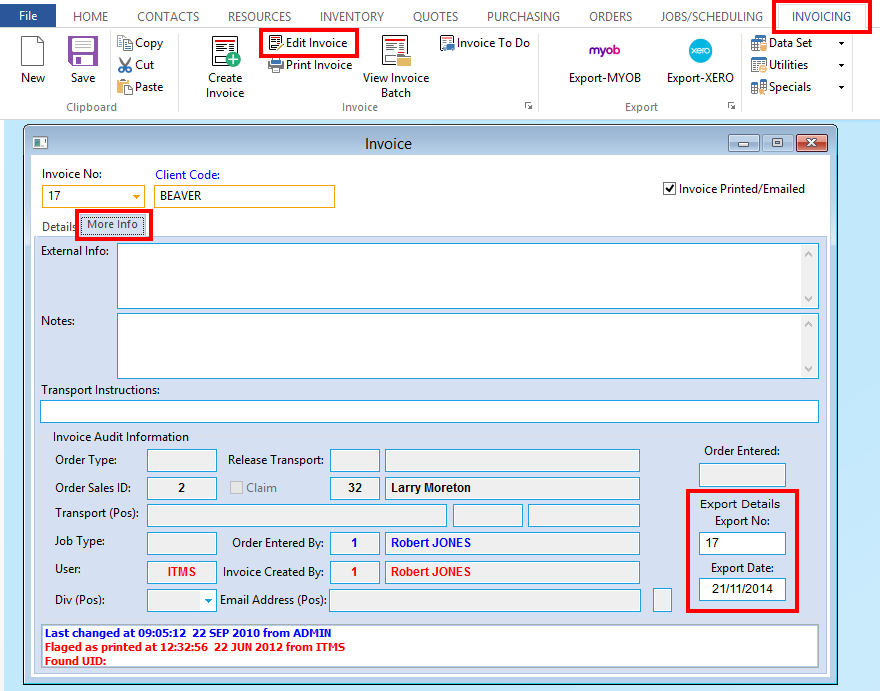
If the invoice has been exported and the user tries to delete it without removing the export details, the ‘Unable to Delete’ message will appear.
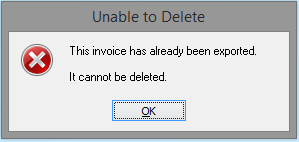
Delete the Invoice – Click on the Delete icon in the Opto Ribbon found under the ‘Home’ tab.
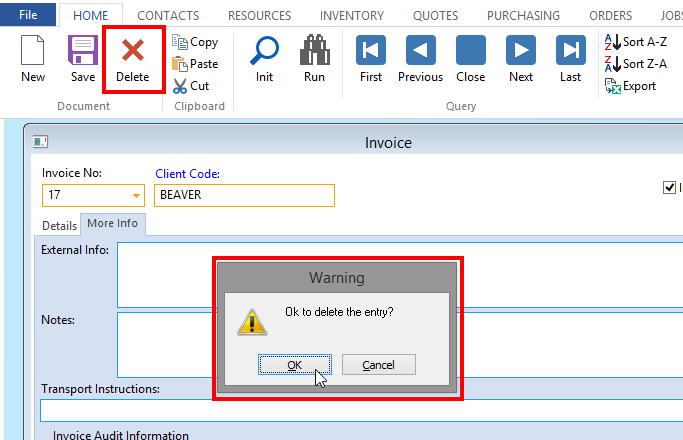
Click OK on the “Warning” message.
Step 2 – Reset the Despatch
Click on either the ‘Despatch Production Order’ or the ‘Despatch Client Order’ icon (whichever applies).

Enter the order number or press <F2> and select the order from the pop-up list and click OK. Press <TAB> to generate the window and enter the Employee number. A message will appear to advise the order is fully despatched, click OK.
Click on the Reset button, another message appears, click on Yes.
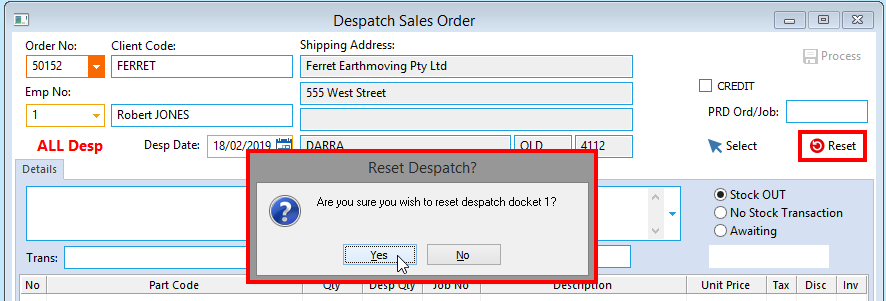
Another message appears (see below), click on Yes.
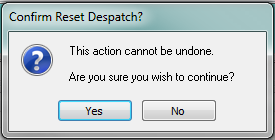
Another message appears to advise the despatch has been reset. The user will need to reset ALL despatches for the invoice.
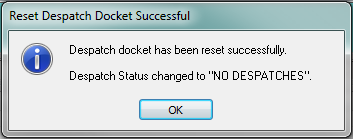
Step 3 – Edit the Order and Re-despatch
Open the Order Book module and open the Client/Production Order, edit where necessary, save as normal and re-despatch the order.
Step 4 – Recreate the Invoice
Recreate the invoice as normal and save. Once the invoice has been recreated, other users can resume invoicing. The deleted invoice number will need to be removed from MYOB/Quickbooks if it had already been exported and re-exported to the accounting system once it has been recreated.
Opto Software Pty Ltd Revised 19/02/2019
