NOTE: This feature doesn’t automatically work on all systems, please contact the Opto Support Team for required set up.
Open the Invoicing tab in the Opto ribbon, click on the ‘Edit Invoice’ icon. For this example, we will run the query by a date > 30/04/2012. Press <F11> to initiate the query, click in the date field and enter >30/4/12 and then click in the “Invoice No” field and type ‘BY’.
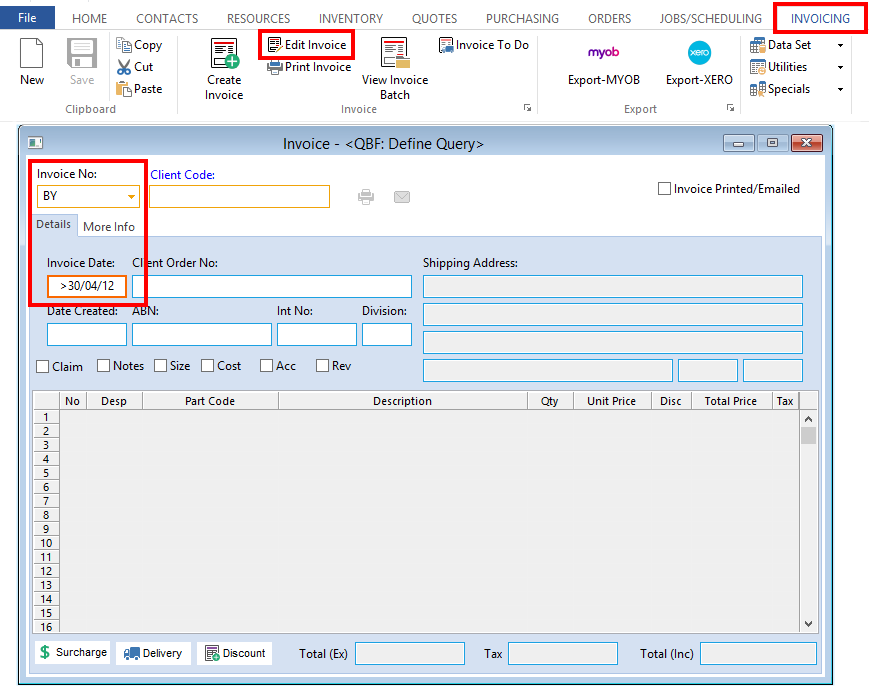
Press <F12> to run the query. Click on the Print icon (circled)
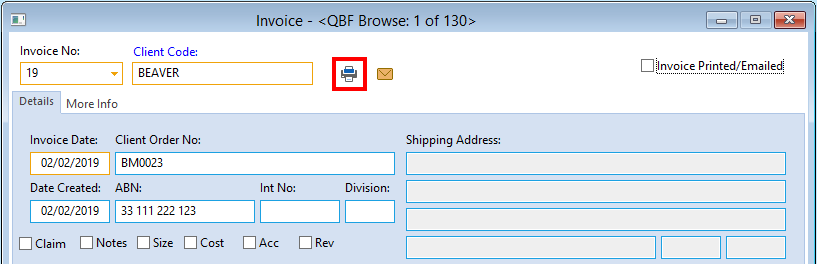
In the ‘Print Preview’ window, 1. Click on the Export icon. 2. Click on the PDF radio button. 3. Click in the Email box to tick. 4. Click on the Browse icon and find where you want to save it. 5. Type in a name for the file and add the file extension .pdf on the end. 6. Click on the Save button.
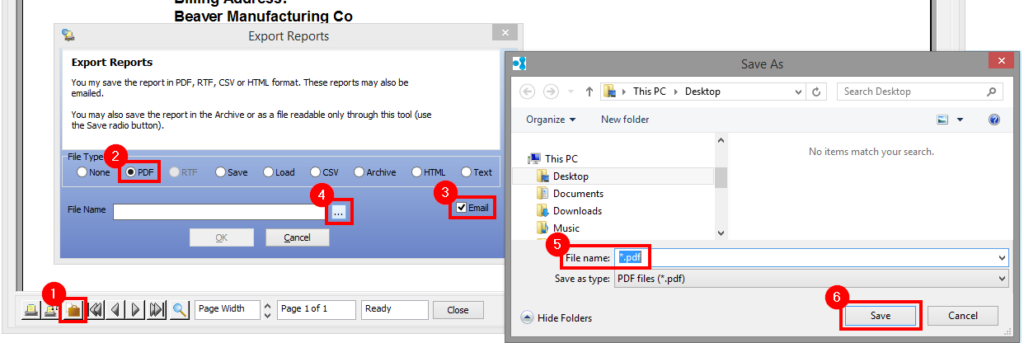
Click OK in the Export Reports window
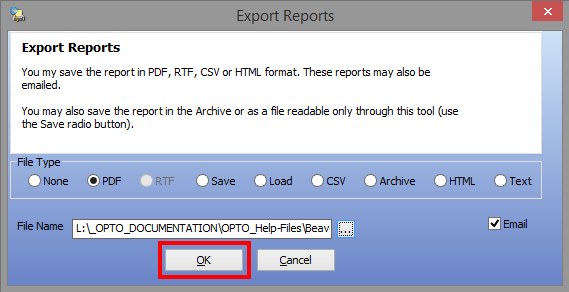
An email opens with the pdf file attached, create email as per usual.

Opto Software Pty Ltd Revised 02/04/2019
