Option 1. – Will send them 1 by 1. Open the required Client record and then open the “Invoices” tab. Un-tick the invoices to be emailed and do a right-mouse-click and select ‘Batch Email or Print unselected Invoices’ from the options list.
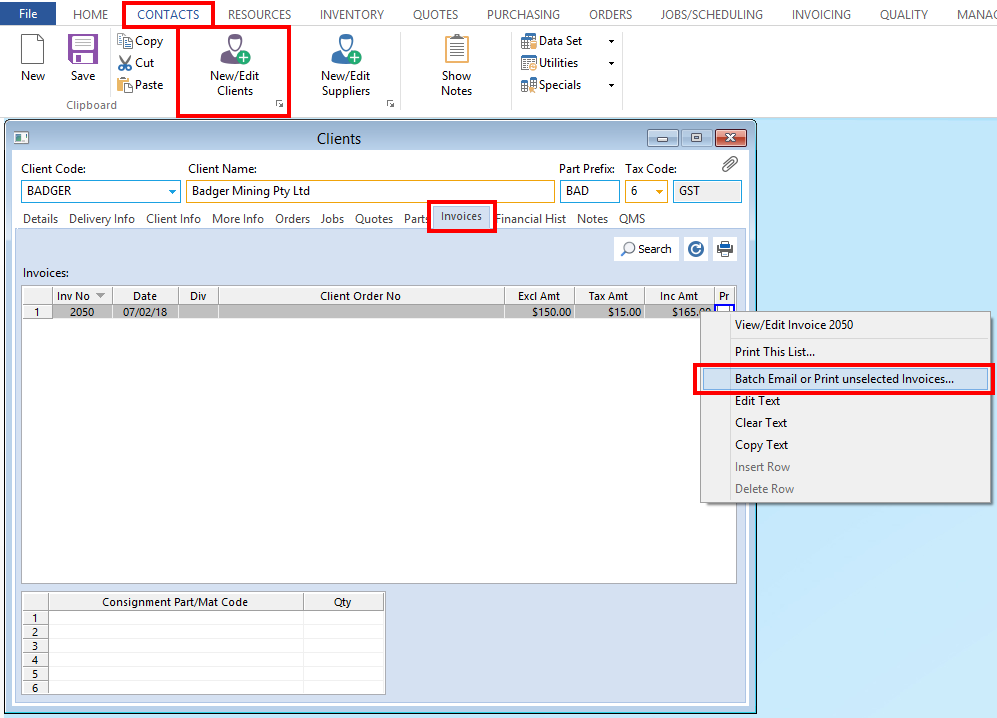
The Print Invoice window opens, open the “To Be Emailed” tab and click on the Email icon.
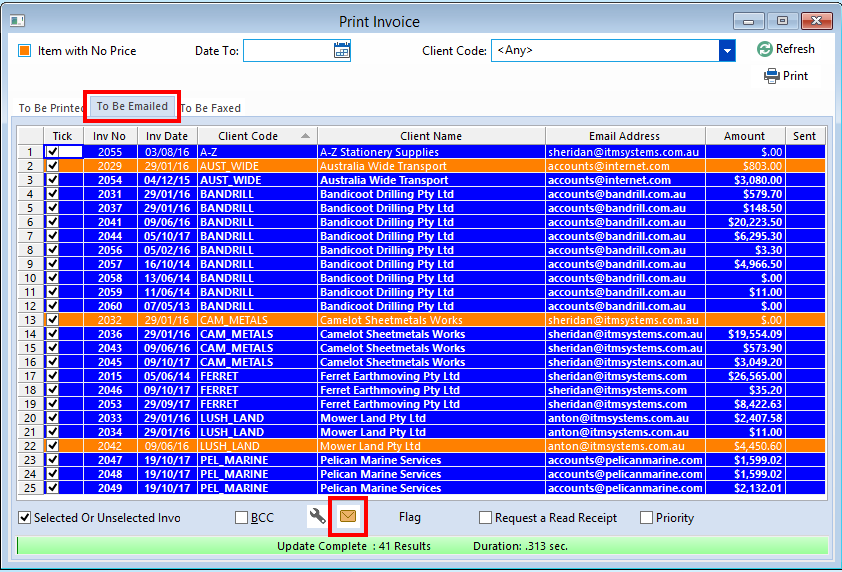
Option 2 – Create a pdf file of multiple invoices and attach the file to an email.
Please note: This feature doesn’t automatically work on all systems, please contact the Opto Support Team for required set up.
Open the ‘Edit Invoice’ module. For this example we will run the query by a date greater than 30/04/2012. Press <F11> to initiate the query , click in the “Client Code” field and type in the client code, then click in the date field and enter >30/4/12.
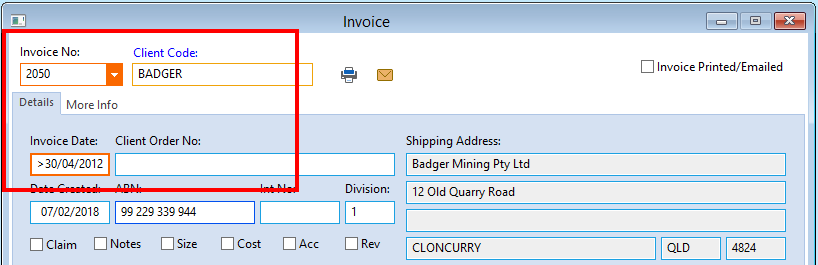
Press <F12> to run the query. Click on the Print icon (circled)

In the ‘Print Preview’ window, 1. Click on the Export icon. 2. Click on the PDF radio button. 3. Click in the Email box to tick. 4. Click on the Browse icon and find where you want to save it. 5. Type in a name for the file and add the file extension .pdf on the end. 6. Click on the Save button.
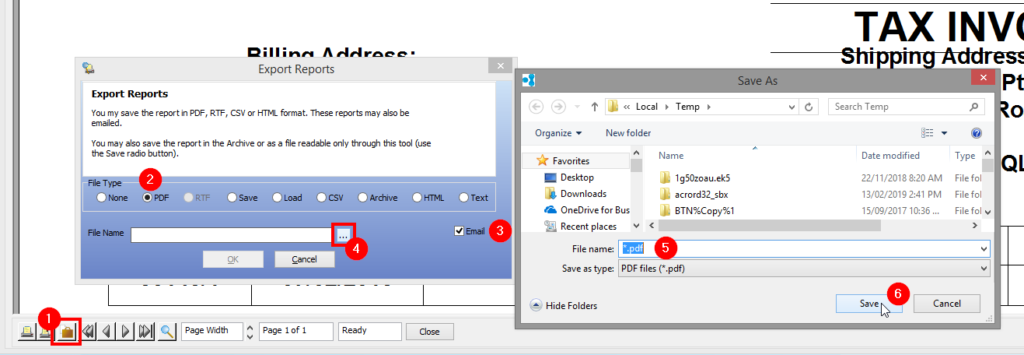
Click on the OK button in the Export Reports window
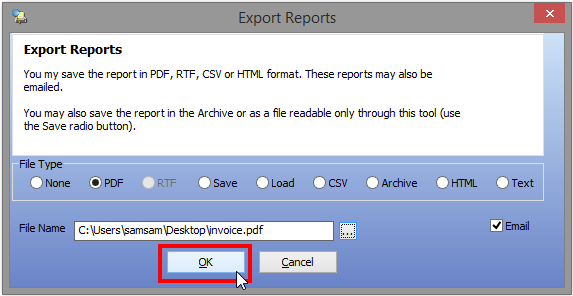
An email opens with the pdf file attached, enter email recipient and any text then send as normal.
Opto Software Pty Ltd Revised 18/02/2018
