Overview
On initial setup of the export to Xero the account codes need to be linked between OPTO and Xero. The User will also have to do this for any new accounts after the setup is completed.
Open the INVOICING tab and click on the Export-XERO icon. Log onto the window using you Xero logon details. Once connected open the Account tab and select the Get Accounts icon to generate the accounts list.
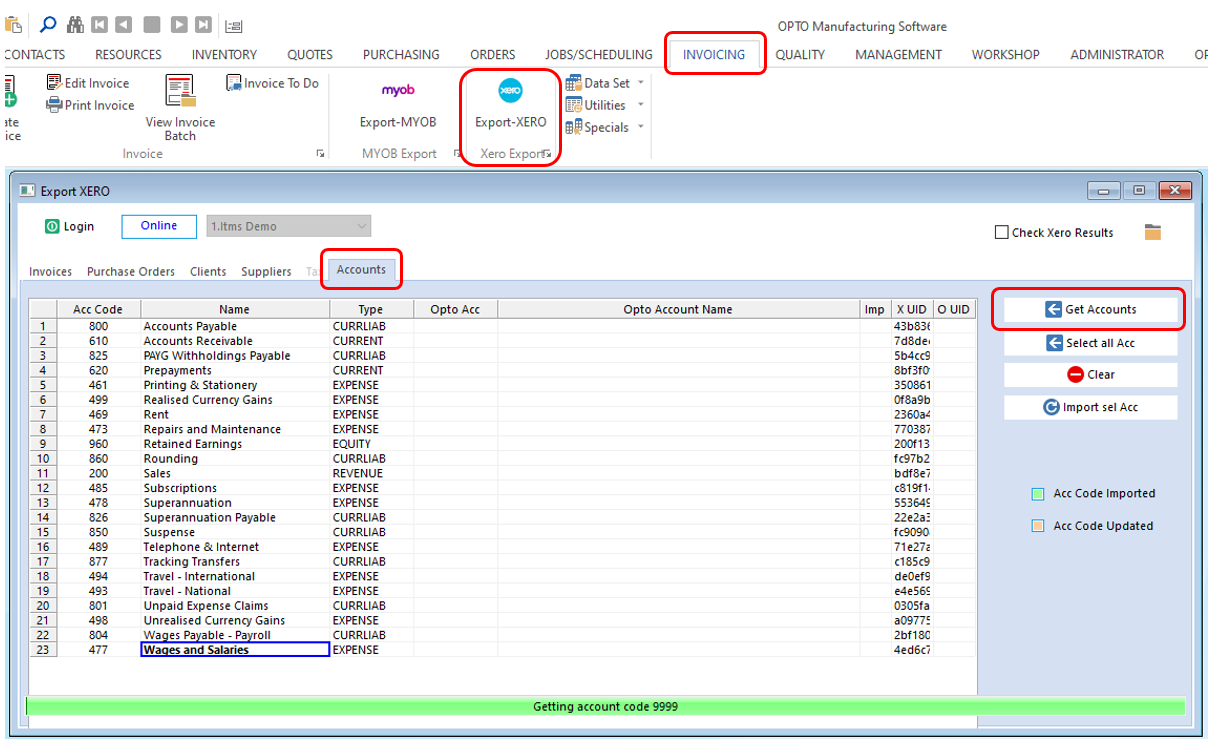
Please Note: you only need to import/link the codes that are relevant for accounts purposes for OPTO.
Select the Account Codes for import from the list by Dbl-clicking on the line of the Account Codes, this will highlight the line blue. All the Account Codes can be selected by clicking on the Select all Acc icon and/or de-selected by clicking on Clear icon.
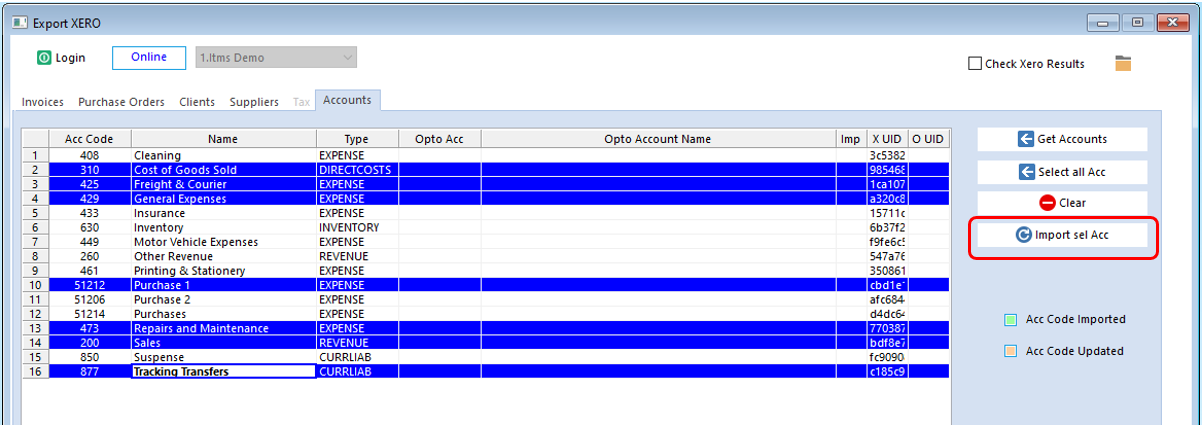
Click on the Import sel Acc icon to run the import of Account Codes.
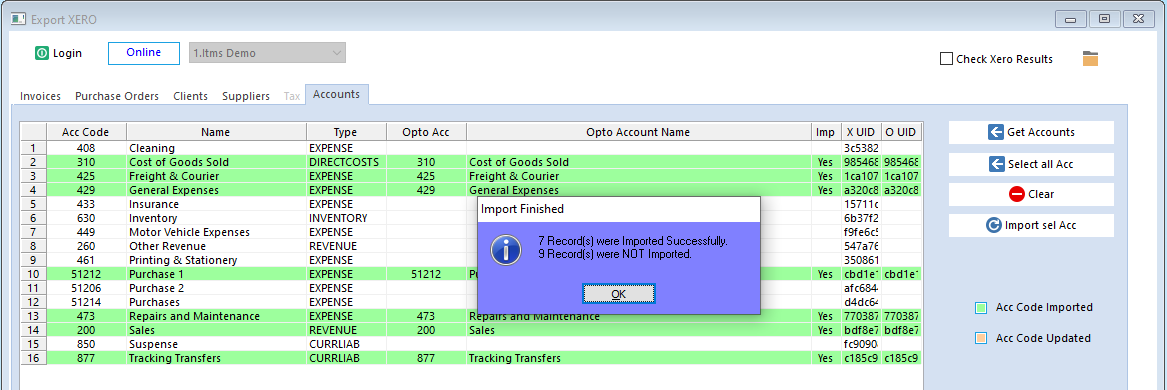
A message appears to alert the user the import is finished, click OK.
To view the Account Codes in, click on Data Sets on the ribbon and select ‘Account Codes’ from the drop-down list to display the Account Codes set-up window. Press F2 to display the pop-up list and view the imported codes. The Xero Account Codes have been imported with their account type and their Xero ID number.
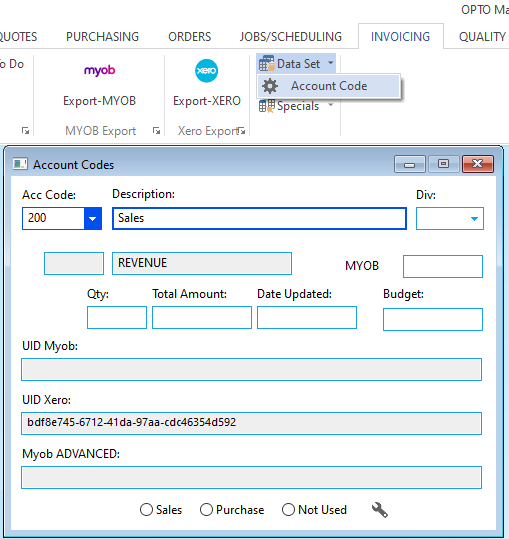
Opto Software Pty Ltd Created: 13/09/24
